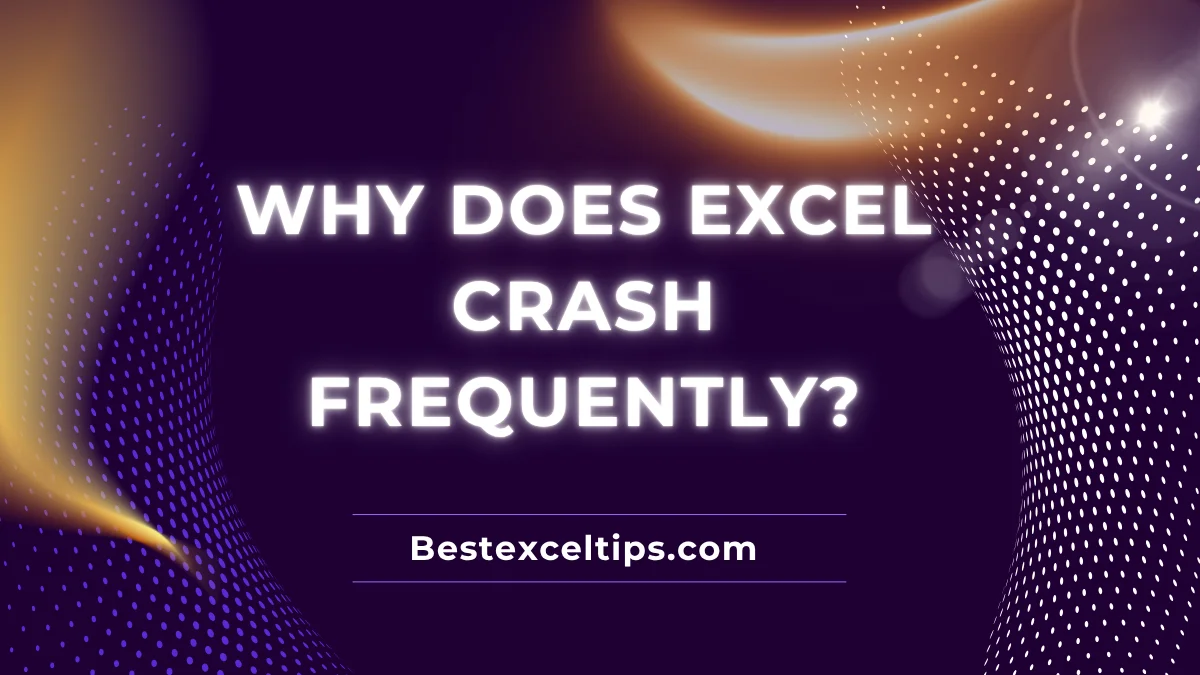
Why does Excel crash frequently? This question worries millions of people who rely on Microsoft Excel for their daily work. Why does Excel crash frequently becomes even more important when crashes cause lost hours, missed deadlines, and frustration across many jobs.
If you’ve ever been working hard in Excel and the program suddenly freezes or crashes—or you see the “Microsoft Excel has stopped working” message—you’re not alone. These crashes are some of the most annoying problems for people who use spreadsheets every day. Whether you’re a financial analyst, a project manager, or a small business owner, Excel crashes can waste your time and hurt your productivity.
Knowing why Excel crashes and how to stop it is very important for anyone who uses Excel often. This guide will show you the most common causes of Excel crashes, step-by-step solutions, and proven tips to keep Excel running smoothly.
Must Read: Top 269+ Social Impact Project Ideas for College Students 2025-26
Understanding What Constitutes an Excel Crash
Before we jump into fixing problems, it helps to know the different types of Excel crashes you might see. Not all problems are true crashes, and knowing what kind of issue it is helps you find the right fix.
Common crash examples include:
- Excel stops responding and shows “Not Responding” in the title bar
- Excel suddenly closes without warning
- You get error messages like “Microsoft Excel has stopped working”
- Excel freezes during an action and becomes stuck
These crashes happen because of many things—software problems, hardware limits, broken files, or even user actions. Knowing this helps you troubleshoot and prevent them.
Large and Complex Workbooks: The Primary Culprit
Excessive Data Volume
One of the biggest reasons Excel crashes is when it tries to handle too much data. New versions of Excel can work with over 1 million rows and 16,000 columns, but problems often happen before reaching those limits.
Common data problems:
- Importing large data sets from databases or CSV files
- Combining several big data sets into one workbook
- Loading hundreds of thousands of rows at once
- Not realizing how quickly data builds up
How to fix data volume problems:
- Break large data sets into smaller chunks
- Use Excel’s filtering and sorting tools
- Use a database if your data is very large
- Use Power Query for better data handling
Formula Overload and Volatile Functions
Too many complex formulas—especially volatile ones—can make Excel crash. Volatile functions (like OFFSET, INDIRECT, NOW, TODAY, RAND, and RANDBETWEEN) recalculate every time anything changes.
Problems with these formulas:
- Hundreds or thousands of volatile functions causing too many recalculations
- Simple actions triggering recalculations across the whole file
- Too much recalculation using up memory and slowing down the system
- Crashes due to the heavy load
Other formula problems:
- Array formulas covering large areas
- Chained formulas causing one calculation to trigger others
- Links to other files that may be broken or missing
- Network problems affecting linked files
Formatting and Object Overload
Too much formatting can also crash Excel. Conditional formatting across large areas forces Excel to constantly check and update cells.
Common problems:
- Too many overlapping conditional formatting rules
- Lots of data validation rules
- Dynamic named ranges adding more calculations
- Too many embedded objects like images, charts, and shapes
Software Conflicts and Add-in Issues
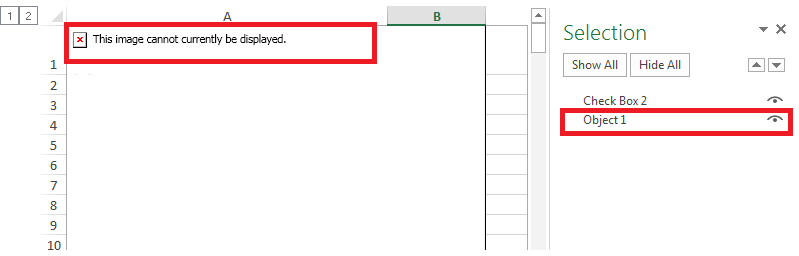
Third-Party Add-in Problems
Add-ins give Excel more features but can also cause crashes. Some add-ins, especially older ones, don’t work well with new Excel versions.
Common add-in problems:
- Poorly written add-ins using too much memory
- Older add-ins without proper error handling
- COM add-ins causing conflicts
- Multiple add-ins interfering with each other
How to fix:
- Disable all add-ins
- Enable one add-in at a time and test
- Remove or update any add-ins causing problems
Operating System and Software Conflicts
If Excel or Office is not updated, missing bug fixes can cause crashes. Microsoft often releases updates to improve stability.
Common conflicts:
- Antivirus software interfering with Excel
- Other software competing for resources
- Pending Windows updates
- Broken system files or old drivers
Hardware Limitations and System Resources
Memory and Processing Constraints
Not enough memory (RAM) is a common reason Excel crashes. Excel loads the whole workbook into memory, and complex tasks need even more.
Memory problems:
- 4GB RAM or less struggles with medium-sized files
- Large files can use many GBs of RAM
- If RAM is used up, Excel slows down or crashes
- Complicated formulas can overwhelm processors
Recommended hardware:
- At least 8GB RAM for regular use
- 16GB RAM or more for power users
- Solid-state drives (SSDs) improve performance
- Multi-core processors help some tasks
Graphics and Display Issues
Problems with the graphics card or drivers can also crash Excel, especially when graphics acceleration is on.
Common causes:
- Broken or old graphics drivers
- Graphics acceleration conflicts with old cards
- Network printer issues affecting Excel
- Printer connection problems causing crashes
File Corruption and Data Integrity Issues
Causes of File Corruption
Excel files can get corrupted if they’re not saved properly. Power outages, crashes, or forced shutdowns during saving can corrupt files.
Common causes:
- Power outages during saving
- Saving directly to network drives with weak connections
- Network interruptions creating incomplete saves
- Opening files from untrusted or infected sources
Detecting and Addressing Corruption
Excel has tools to detect and repair corrupt files. The “Open and Repair” feature can often recover data.
Tips to prevent corruption:
- Make regular backups
- Save often
- Use AutoRecover
- Avoid saving directly to network drives
Comprehensive Troubleshooting Strategies
Immediate Response Techniques
If Excel crashes, quick actions can help recover data and fix problems fast.
What to do first:
- Restart Excel
- Use Task Manager to close frozen Excel
- Open Excel in Safe Mode (“excel.exe /safe”)
- Check for AutoRecover files
Benefits of Safe Mode:
- Disables add-ins
- Helps test basic Excel functions
- Helps find add-in problems
- Opens files that won’t open normally
System-Level Solutions
If basic fixes don’t work, use Office repair tools. These can fix installation problems.
Steps:
- Run Quick Repair (no internet needed)
- Run Online Repair (downloads replacement files)
- Update Excel and Office
- Update graphics drivers
Prevention Strategies and Best Practices
Workbook Optimization Techniques
Good workbook design helps prevent crashes. The goal is to reduce how much memory Excel uses.
Tips:
- Remove unused sheets, ranges, and names
- Change volatile formulas to static values if possible
- Use helper columns to simplify formulas
- Minimize links to other workbooks
Other ideas:
- Use Inquire add-in to check workbook
- Compress images
- Remove extra conditional formatting
- Avoid heavy array formulas over full columns
System Maintenance Practices
Keeping your system clean and updated also prevents crashes.
Important tasks:
- Keep enough free disk space
- Clean up temporary files
- Update antivirus (without slowing Excel)
- Set antivirus to skip scanning Excel files
Hardware care:
- Defragment hard drives (not SSDs)
- Watch for overheating
- Clean computer vents and fans
- Replace old hard drives before they fail
User Habit Improvements
Good saving habits help you avoid losing work.
Best practices:
- Save often with Ctrl+S
- Turn on AutoRecover (every 5–10 minutes)
- Work with copies of important files
- Close Excel properly
File management tips:
- Make backup copies of important files
- Store files on good, backed-up storage
- Test complex changes on a copy
- Document complex formulas
Advanced Troubleshooting and Considerations
Diagnostic Tools and Techniques
If crashes keep happening, deeper tools can help. The Windows Event Viewer shows details about crashes.
Advanced tips:
- Use Event Viewer to check Excel errors
- Try 64-bit Excel for very large files
- Use Inquire add-in to check structure
- Track crash patterns to find triggers
When to Seek Additional Help
Sometimes, expert help is needed. If Excel is critical to your work, it’s worth getting professional advice.
When to call for help:
- Crashes keep happening after troubleshooting
- Excel is used for very important business tasks
- Files have very special needs
- Lost time is costing more than getting help would cost
Must Read: How to Lock and Protect Cells in Excel: The Complete Guide to Securing Your Data
Conclusion
Excel crashes are annoying, but you can fix most of them. Once you know why crashes happen, you can take steps to stop them.
Key tips:
- Build workbooks that match your computer’s abilities
- Keep software and hardware updated
- Use good file and system habits
- Regularly check and optimize your files
Follow the steps in this guide to troubleshoot and prevent crashes. Start with basic fixes, move to advanced ones if needed, and build habits to avoid problems in the future.
Excel doesn’t have to crash and slow you down. With the right knowledge, tools, and habits, you can make Excel stable and reliable. Take control of your Excel experience and avoid the frustration of unexpected crashes!

