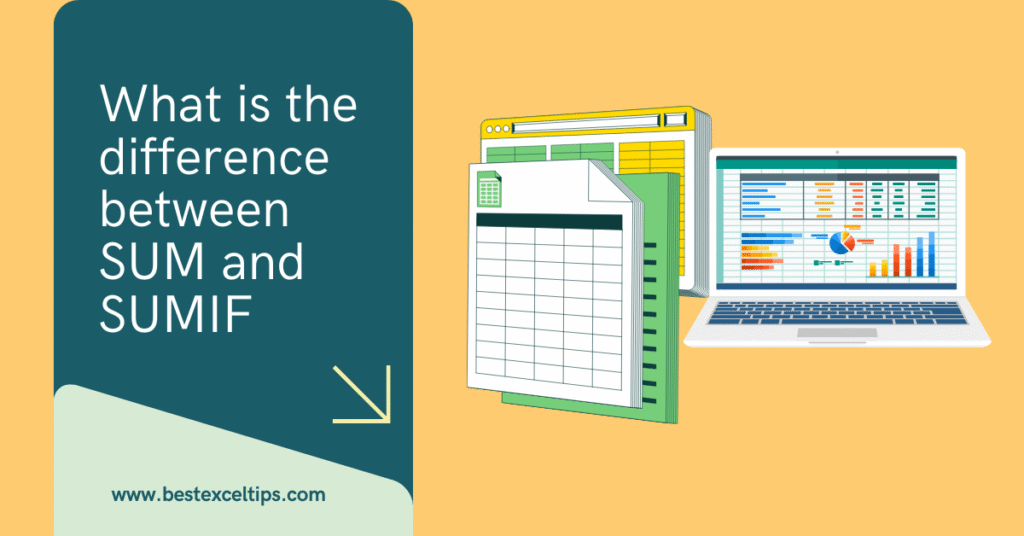
Excel is like a giant calculator that helps you work with numbers in many ways. Two of its most popular functions are SUM and SUMIF. If you’ve ever wondered what makes these two functions different, you’re in the right place. In this blog, we will explore:
- What each function does
- How to use them step by step
- When to pick one over the other
- Practical examples anyone can follow
By the end, you’ll know exactly when to use SUM and when SUMIF can make your life easier.
Must Read: How to Troubleshoot Formula Errors in Excel?
What Is SUM in Excel?
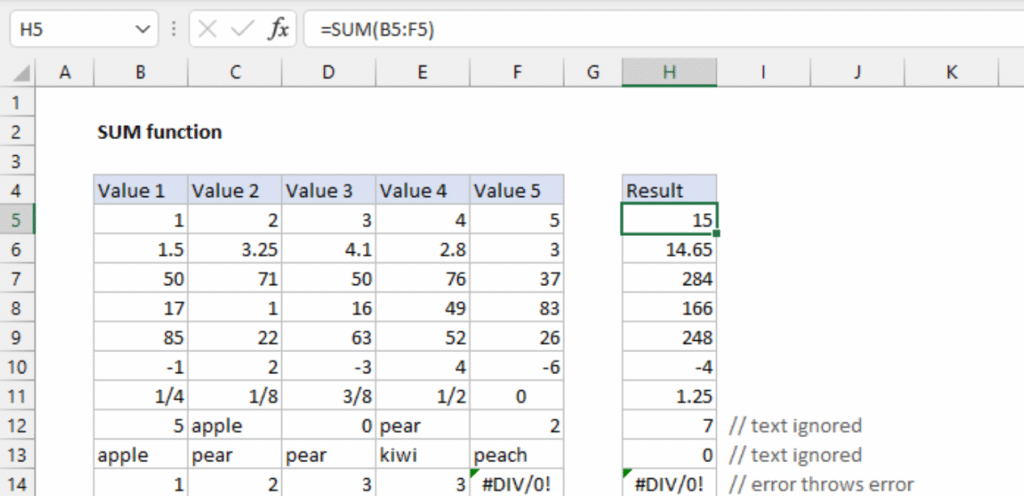
The SUM function is one of the simplest and most used tools in Excel. It adds up all the numbers in a range of cells.
Syntax
sqlCopyEdit=SUM(number1, [number2], ...)
- number1: The first number or range you want to add.
- number2 (optional): More numbers or ranges.
How It Works
- Select the cell where you want the total to appear.
- Type
=SUM(. - Click and drag over the cells you want to add.
- Close the parentheses
). - Press Enter.
For example, if you have values in A1 to A5, you type:
makefileCopyEdit=SUM(A1:A5)
Excel then adds all those values together.
Example
| A |
|---|
| 10 |
| 20 |
| 30 |
| 40 |
| 50 |
In B1:
makefileCopyEdit=SUM(A1:A5)
Result: 150
What Is SUMIF in Excel?
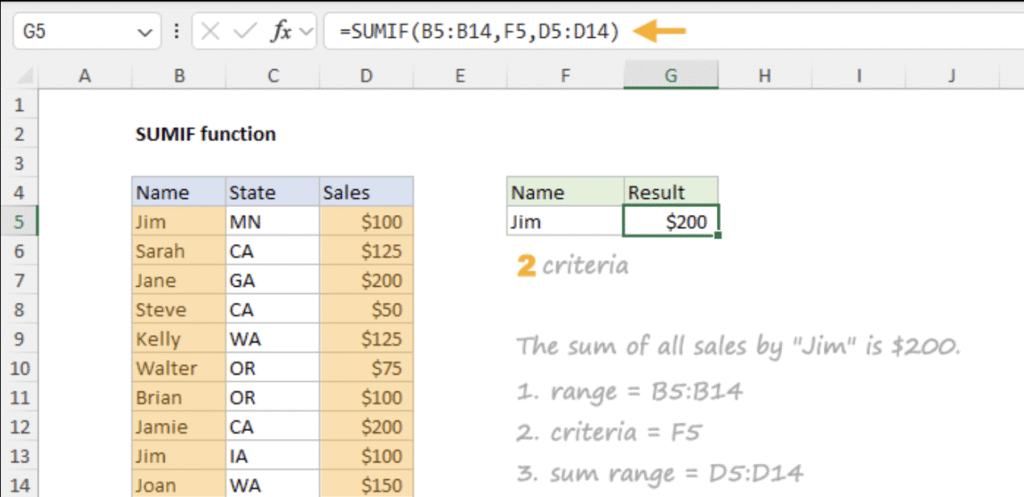
While SUM adds everything in a range, SUMIF lets you add only the cells that meet a certain test, or “condition.”
Syntax
goCopyEdit=SUMIF(range, criteria, [sum_range])
- range: The cells to check against your condition.
- criteria: The condition in quotes (e.g.,
">5","Apples"). - sum_range (optional): The cells to add if they meet the condition. If you leave this blank, Excel will add cells in the range itself.
How It Works
- Select the cell for your result.
- Type
=SUMIF(. - Select the range you want to test.
- Type a comma, then enter your criteria in quotes.
- Type another comma and select the range to sum (or skip this if you want to sum the test range).
- Close parentheses and press Enter.
Example
You have sales data in columns A and B:
| A | B |
|---|---|
| Product | Sales |
| Apples | 10 |
| Bananas | 20 |
| Apples | 30 |
| Oranges | 40 |
| Bananas | 50 |
To sum only the sales of “Apples”:
phpCopyEdit=SUMIF(A2:A6, "Apples", B2:B6)
Result: 40
How SUM Works: A Closer Look
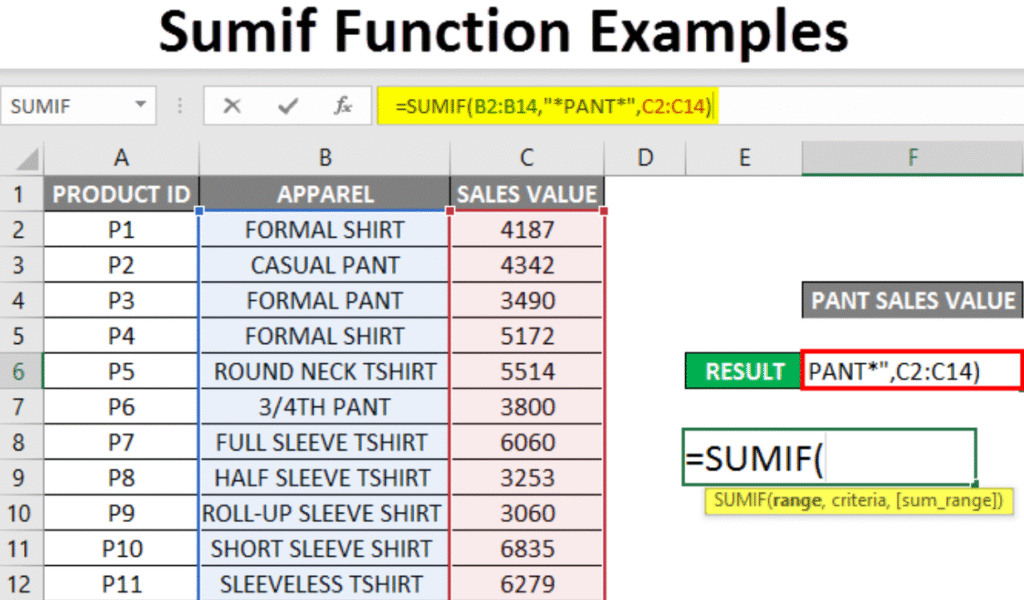
- Empty Cells: Ignored by SUM.
- Text: Ignored unless it looks like a number.
- Logical Values (TRUE/FALSE): Ignored.
- Non-contiguous Ranges: You can add them too, e.g.,
=SUM(A1:A3, C1:C3).
Practical Tips
- Use AutoSum button on the Home tab to quickly insert a SUM.
- Press Alt + = to auto-insert SUM for adjacent data.
- You can sum entire columns:
=SUM(A:A)but be careful—this can slow large spreadsheets.
How SUMIF Works: A Closer Look
- Criteria Types
- Number criteria:
=SUMIF(A1:A10, ">100") - Text criteria:
=SUMIF(A1:A10, "Bananas") - Wildcard criteria:
=SUMIF(A1:A10, "A*")(all that start with “A”)
- Number criteria:
- sum_range vs. range
- If sum_range is omitted, Excel sums the cells in range that meet the criteria.
- If you supply sum_range, Excel checks the range but sums the corresponding sum_range.
Practical Tips
- Wildcards:
*matches any sequence of characters.?matches a single character.
- Criteria can reference a cell: phpCopyEdit
=SUMIF(A2:A6, D1, B2:B6)where D1 contains the word “Apples.”
Key Differences Between SUM and SUMIF – What is the difference between SUM and SUMIF
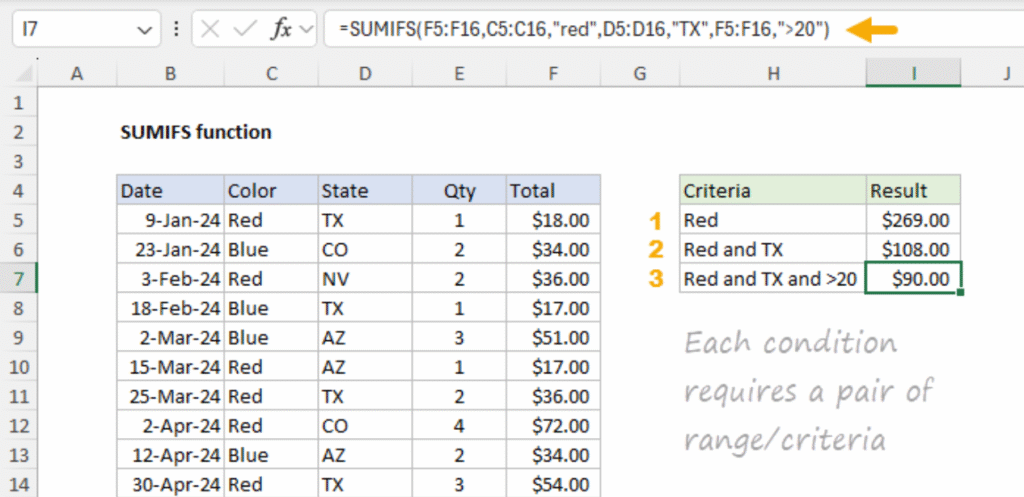
| Feature | SUM | SUMIF |
|---|---|---|
| Purpose | Adds all numbers in a range. | Adds numbers only if they meet a condition. |
| Criteria | No conditions. | Requires a condition (criteria). |
| Complexity | Very simple. | Slightly more advanced (one extra argument). |
| Use Cases | Totals, running sums. | Conditional totals (e.g., sales by product). |
- SUM is for when you want every number.
- SUMIF is for when you want only some numbers.
Common Mistakes and How to Avoid Them
- Forgetting Quotes
- Wrong:
=SUMIF(A2:A6, Apples, B2:B6) - Right:
=SUMIF(A2:A6, "Apples", B2:B6)
- Wrong:
- Mismatched Ranges
- If range and sum_range lengths differ, Excel returns an error.
- Using SUMIF for Multiple Criteria
- SUMIF handles only one condition. For multiple, use SUMIFS.
Performance Considerations
- Large Data: SUM on an entire column can slow down your workbook.
- Volatile Functions: SUMIF is not volatile, so it’s generally efficient.
- Calculation Mode: In very big workbooks, set manual calculation to speed updates.
Use Cases for SUM
- Calculating total expenses.
- Summing hours worked in a week.
- Adding up scores in a game.
Example
| A |
|---|
| Day 1 |
| Day 2 |
| Day 3 |
makefileCopyEdit=SUM(B2:B4) → 24
Use Cases for SUMIF
- Total sales for a specific product.
- Sum of overdue invoices (due date < today).
- Adding only positive/negative values.
Example
| A | B |
|---|---|
| Invoice Date | Amount |
| 2025-06-01 | 100 |
| 2025-06-05 | 200 |
| 2025-05-25 | 150 |
To sum invoices before June 1, 2025:
phpCopyEdit=SUMIF(A2:A4, "<2025-06-01", B2:B4) → 150
Best Practices
- Use Named Ranges: Makes formulas easier to read.
- Check Data Types: Ensure numbers are not stored as text.
- Document Criteria: Place criteria cells near data for clarity.
- Validate Results: Use manual checks or PivotTables to confirm.
Must Read: How Do Professionals Use Excel at Work: Complete Guide for 2025
Conclusion
- SUM is perfect for quick, total sums of every number in a range.
- SUMIF shines when you need conditional sums—only adding the numbers you care about.
Once you’ve mastered these two functions, you’ll save time and avoid mistakes in your spreadsheets. Try them out on your own data, and see how powerful they can be!
Additional Sections
What is Sumif and SUM formula in Excel?
- SUM adds all numbers in a range:
=SUM(A1:A10). - SUMIF adds numbers in a range only if they meet a condition:
=SUMIF(A1:A10, ">5").
When should I use Sumif?
Use SUMIF when you need to add only those cells that match a specific condition—like summing sales for “Apples” or totaling orders above a certain amount.
What is the difference between sum and sum in Excel?
This looks like a typo. The real difference is between SUM and SUMIF:
- SUM: No conditions, adds every number.
- SUMIF: Adds numbers only if they meet one condition.
Why is SUMIFS better than SUMIF?
While SUMIF handles one condition, SUMIFS can handle multiple conditions at once. For example:
arduinoCopyEdit=SUMIFS(SalesRange, ProductRange, "Apples", RegionRange, "East")
This adds sales for “Apples” and only in the “East” region, giving you more control and fewer helper columns.

