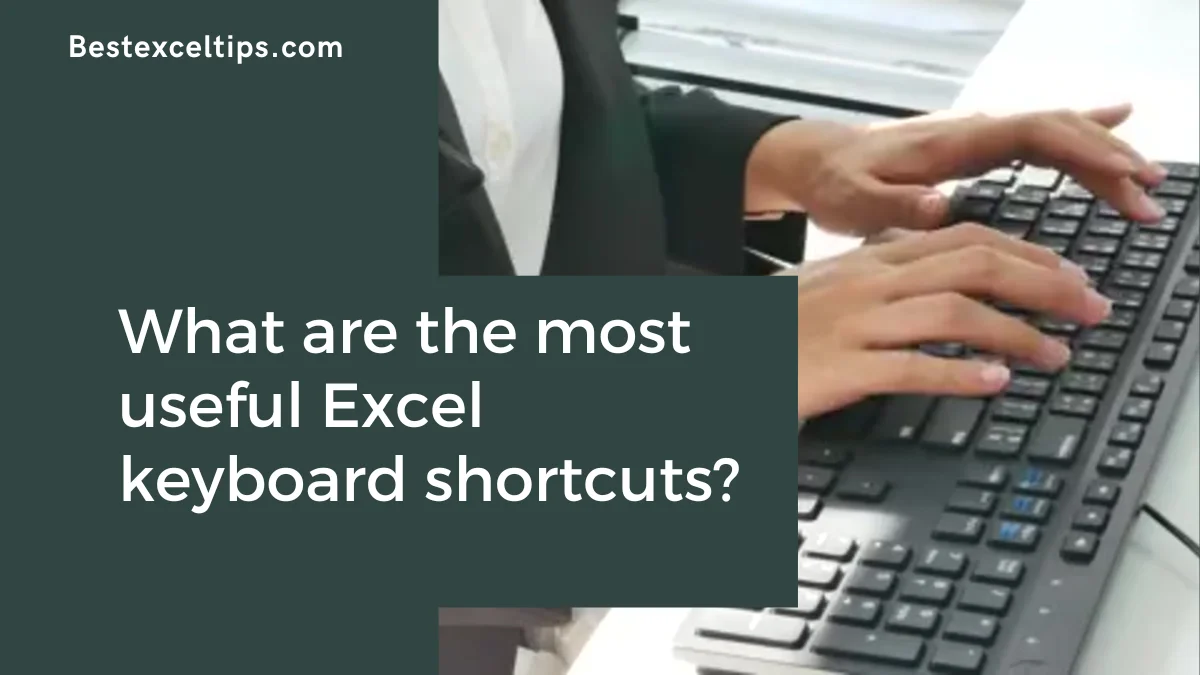
What are the most useful Excel keyboard shortcuts? This complete guide reveals essential shortcuts to boost your productivity and work faster in Excel. Learn top tips to master Excel and save time every day.
Picture this: You’re watching a coworker move fast in Excel, their fingers flying over the keyboard while you’re still reaching for your mouse. What’s the difference? They’ve learned Excel keyboard shortcuts. These small key combos are like secret tools that help you become a real Excel pro.
Learning just a few main keyboard shortcuts can help you work faster, stop using the mouse so much, and make working with data easier. In today’s fast-moving world, working well in Excel isn’t just nice—it’s a must for doing your job well.
Must Read: What Is the Use of CONCATENATE in Excel? | BestExcelTips
Why Excel Keyboard Shortcuts Are Crucial for Productivity
Excel keyboard shortcuts are super helpful for many big reasons:
- Work Faster: Do tasks in seconds, not minutes
- Stay Focused: No need to keep switching between keyboard and mouse
- Avoid Strain: Less hand and wrist pain from using the mouse too much
- Look Like a Pro: Show strong Excel skills at work
- Fewer Mistakes: Work quickly without losing accuracy
Foundational Excel Shortcuts: Navigation & Selection
Essential Movement Shortcuts Within Worksheets
Getting around quickly in Excel is key to becoming great at it. These keyboard shortcuts help you move through big spreadsheets easily.
Key Navigation Shortcuts:
- Ctrl + Arrow Keys: Jump to the edge of data fast
- Ctrl + Home: Go right to cell A1
- Ctrl + End: Go to the last cell used in the sheet
- Page Up/Page Down: Move one screen up or down
- Alt + Page Up/Page Down: Move one screen left or right
Ctrl + Arrow Keys is one of the most useful movement tools. It quickly takes you to the end of your data in any direction. So, you can go from cell A1 to the last column in that row or from the top of a column to the bottom.
Ctrl + Home brings you straight back to the beginning—cell A1. This shortcut helps a lot when you’re deep in a big sheet and want to return to the start.
Advanced Cell & Range Selection Shortcuts
Shortcuts for picking cells help you handle data faster. They let you highlight just what you need without dragging the mouse over tons of cells.
Essential Selection Shortcuts:
- Shift + Arrow Keys: Pick one cell at a time
- Ctrl + Shift + Arrow Keys: Pick to the end of the data
- Ctrl + A: Pick all cells in a data group or whole sheet
- Shift + Spacebar: Pick an entire row
- Ctrl + Spacebar: Pick an entire column
Ctrl + Shift + Arrow Keys mix moving and picking cells. It lets you select everything from where you are to the edge of the data. This is great for picking full columns or rows at once.
Ctrl + A is a helpful shortcut too. If you’re inside a data group, it selects all of it. If you’re not inside any data, it selects the whole sheet.
Essential Excel Editing & Formatting Shortcuts
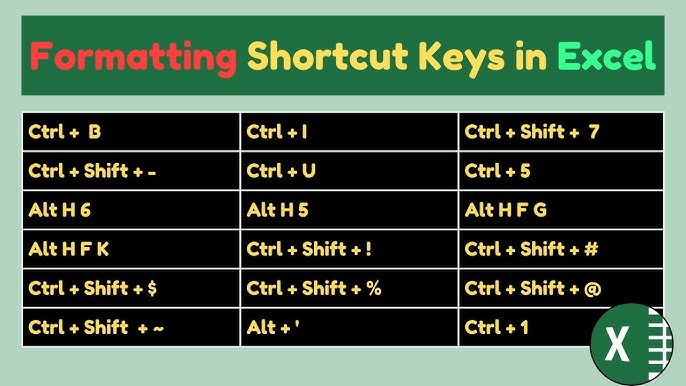
Core Copy, Cut, and Paste Operations
These basic editing shortcuts are the heart of working fast in Excel:
Basic Editing Shortcuts:
- Ctrl + C: Copy selected cells
- Ctrl + X: Cut selected cells
- Ctrl + V: Paste copied or cut cells
- Ctrl + Alt + V: Open the Paste Special menu
Ctrl + Alt + V opens the Paste Special menu, which is one of Excel’s most helpful features. With this, you can paste only values (and not formulas), paste just formatting, flip data from rows to columns, or even do math while pasting.
Undo and Redo Shortcuts for Error Management
Safety Net Shortcuts:
- Ctrl + Z: Undo the last thing you did
- Ctrl + Y: Redo the last action you undid
These keyboard shortcuts help fix mistakes. You can try new things without worry, because Excel lets you undo many steps. You can also redo what you just undid.
Quick Text Formatting Shortcuts
Text Formatting Shortcuts:
- Ctrl + B: Make text bold
- Ctrl + I: Make text italic
- Ctrl + U: Underline text
- Ctrl + 1: Open the Format Cells menu
Ctrl + 1 brings up the Format Cells window. It gives you full control of how your cells look, including number types, alignment, fonts, borders, and colors.
Number Formatting Shortcuts for Data Presentation
Good-looking numbers make your data easier to understand:
Number Formatting Shortcuts:
- Ctrl + Shift + $: Format as currency
- Ctrl + Shift + %: Format as percentage
- Ctrl + Shift + #: Format as date
- Ctrl + Shift + !: Format as number with commas
Ctrl + Shift + % turns your numbers into percentages. It multiplies by 100 and adds a % sign. This is great for finance reports or when comparing values.
Advanced Excel Data Manipulation Shortcuts
Efficient Data Entry and Editing Shortcuts
Data Entry Shortcuts:
- F2: Start editing the selected cell
- Ctrl + Enter: Fill all selected cells with the same value
- Alt + Enter: Add a new line in a cell
Ctrl + Enter is great when you want to put the same thing in many cells at once. Type your value, press Ctrl + Enter, and all the selected cells get filled. This saves a lot of time
Formula and Function Shortcuts
Formula Shortcuts:
- Alt + =: Add up numbers (AutoSum)
- Ctrl + ;: Add today’s date
- Ctrl + Shift + ;: Add current time
- F4: Switch between different cell references
F4 is super helpful when writing formulas. It switches your cell between different styles, like $A$1, A$1, $A1, and A1. This helps your formulas work right when copied to other cells.
Row and Column Management Shortcuts
Structure Management Shortcuts:
- Ctrl + +: Add new cells, rows, or columns
- Ctrl + -: Remove selected cells, rows, or columns
- Ctrl + 0: Hide the selected columns
- Ctrl + 9: Hide the selected rows
- Ctrl + Shift + ): Unhide hidden columns
- Ctrl + Shift + (: Unhide hidden rows
These shortcuts are quicker than right-clicking. Use Ctrl + 0 and Ctrl + 9 to hide data when you don’t want to delete it but need to keep things tidy.
Data Filtering and Sorting Shortcuts
Data Analysis Shortcuts:
- Ctrl + Shift + L: Turn filters on or off
Ctrl + Shift + L puts small arrows on your headers so you can filter and sort your data fast. You don’t have to go to the ribbon—just use this shortcut to start analyzing.
Excel Workbook and Worksheet Management Shortcuts
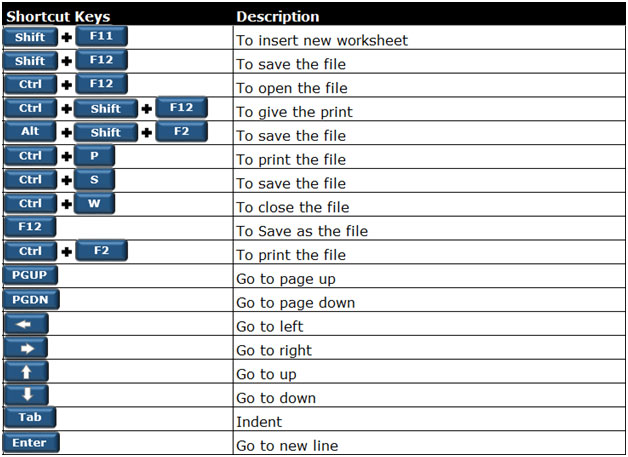
Worksheet Navigation Shortcuts
Sheet Navigation Shortcuts:
- Ctrl + Page Down: Go to the next sheet
- Ctrl + Page Up: Go to the previous sheet
These shortcuts help when working in files with many sheets. You can move from one worksheet to another without touching your mouse.
File Management Shortcuts
Workbook Management Shortcuts:
- Ctrl + S: Save your work
- Ctrl + N: Create a new workbook
- Ctrl + W: Close the current workbook
- Ctrl + O: Open a saved workbook
- F12: Open the Save As window
Ctrl + S is one of the most important shortcuts to remember. Use it often so you don’t lose your work. Saving your file regularly is a smart habit.
Power User Excel Shortcuts for Advanced Functionality
Advanced Excel Features Shortcuts
Power User Shortcuts:
- Ctrl + T or Ctrl + L: Turn a range into a Table
- Ctrl + K: Add a link
- Ctrl + D: Fill the cell below with the one above
- Ctrl + R: Fill the cell to the right with the one on the left
- F5: Open the Go To window
- Alt + F1: Make a chart in the same sheet
- Ctrl + Shift + ~: Set General number format
- Ctrl + F: Open Find box
- Ctrl + H: Open Find & Replace box
Ctrl + T changes a group of cells into a Table. Tables make it easier to format, write formulas, and add new rows. They also grow as you add data.
F5 opens the Go To window. You can jump to a cell, named range, or special types of cells like ones with formulas. It’s great for moving fast in big files.
Proven Strategies for Learning Excel Keyboard Shortcuts
Effective Learning Approaches
Learning Strategy Guidelines:
- Start Small: Learn just 3–5 shortcuts at first
- Practice Consistently: Use them daily to build memory
- Use Alt Key Hints: Press Alt to see shortcut hints
- Learn from Experts: Watch others who use Excel well
- Customize Appropriately: Change shortcuts if it helps you
Don’t try to learn all Excel shortcuts at once. Pick a few that help with what you do most often. Once you’re good with those, add more. This helps you build skills step by step.
Implementation Best Practices
Use deliberate practice to get better. This means spending time each day using the shortcuts instead of your mouse, even if it feels slower at first.
Pressing the Alt key brings up letters on the ribbon. These are called Key Tips. They show you what to press to open any ribbon command. Use them to find new shortcuts.
Transform Your Excel Productivity with Keyboard Shortcuts
Professional Benefits of Excel Shortcut Mastery
Excel shortcuts are more than time-saving tips—they open the door to working smarter and with less stress at work. When you use shortcuts, you keep your focus without switching between your keyboard and mouse. This helps you work faster and makes hard tasks feel easier.
Key Professional Advantages:
- Work Faster: Finish Excel tasks much sooner
- Stay Accurate: Keep your work precise even at high speed
- Look Skilled: Show off your strong Excel skills
- Reduce Strain: Use less mouse work to lower stress
- Boost Your Career: Good Excel skills can help your job growth
Long-term Impact on Excel Efficiency
Using Excel shortcuts benefits you in the long run. It shows your coworkers and bosses that you are smart and care about working fast. In many jobs, being good at Excel can help you move up in your career.
Learning these shortcuts is an investment in your future. The time you spend mastering them saves you hours of work later and helps keep your hands healthy by reducing mouse use.
Must Read: How to Track Expenses Using Excel: Complete Guide for Personal Finance Management
Conclusion
Start improving your Excel skills today. Pick five shortcuts from this guide that help you with the tasks you do most. Practice them every day for one week. Then, slowly add more to your list.
Recommended Starting Shortcuts:
- Ctrl + C, Ctrl + V: Basic copy and paste
- Ctrl + Z: Undo mistakes
- Ctrl + Arrow Keys: Move around data fast
- Ctrl + A: Select all your data
- F2: Edit a cell quickly
Soon, you’ll move through Excel with confidence and speed. Your work will feel easier, and you’ll finish faster. Excel shortcuts are the key to being great at spreadsheets—start using them and see your productivity grow!

