
Excel is a powerful tool used in many jobs. People use it for things like simple math or big money plans. But most people don’t use all the smart tricks Excel can do. This means they spend hours doing work that could take just minutes.
If you’re asking, “What are some time-saving tips for Excel?”, that’s a smart question. Here’s why: if you save just 10 minutes a day with Excel, you’ll save more than 40 hours in a year—that’s a whole work week!
No matter if you’re working with money, managing projects, or just love data, learning time-saving tricks in Excel will help you get more done. This guide shares 25 expert tips that help you work faster, not harder. You’ll learn shortcut keys to skip boring steps, smart tools that do the hard work for you, and ways to make your whole Excel process quicker and easier.
Must Read: What Excel Skills Should I Learn First? Excel Mastery for Beginners
Leverage Excel’s Built-in Features for Maximum Efficiency
Flash Fill: Your Data Transformation Magic Wand
Flash Fill is one of Excel’s coolest tools. It first came out in Excel 2013 and saves you tons of time. It looks at patterns in what you type and fills in the rest of the column for you.
Here’s how it works: Type one or two examples of what you want in the next column. Then press Ctrl + E. Excel will guess what you want and fill the whole column for you.
Flash Fill is great for tasks like splitting full names into first and last names, pulling out area codes from phone numbers, or putting together data from different columns. It used to take a bunch of formulas, but now it only takes seconds.
Flash Fill works best when your data is neat and the pattern is clear. If your data is messy, just give it a few more examples so it can understand what you want.
Excel Tables: Structure Your Data for Speed
Turning your data into a Table (with Ctrl + T) gives you many useful features that save time. Tables grow automatically when you add new data, so you don’t have to fix your formulas or ranges.
If you type a formula in a Table column, Excel copies it to every row. This keeps your formulas consistent and saves you from copying and pasting.
Tables also have easy filtering and sorting tools built into the headers. You don’t have to go to the Data tab or select a range—it’s already built-in.
Even better, formulas in Tables use names instead of cell codes. Instead of seeing “C2:C100,” you might see “Sales[Amount],” which is much easier to read and understand.
Paste Special: Beyond Simple Copy-Paste
Paste Special (Ctrl + Alt + V) gives you powerful ways to control what you paste. It can save you a lot of time when working with data.
Paste Values removes formulas but keeps the final numbers. This is great when you want to send reports without messing up formulas or making your file too big.
Paste Formats copies only the look (colors, fonts, borders) from one set of cells to another. It helps make your sheet look the same without changing your data.
Paste Special Operations let you do math when pasting. You can add, subtract, multiply, or divide data as you paste it—no extra formulas needed.
Find & Replace: Bulk Editing Made Simple
Find & Replace (Ctrl + H) is more than just a tool to swap words. It helps you quickly make big changes to your data.
Using symbols called wildcards lets you find patterns, not just exact words. An asterisk (*) stands for any group of characters, and a question mark (?) stands for a single character. This helps you clean up messy data fast.
The Options menu gives you more control. You can search only inside formulas, values, or comments. You can also match capital letters or find whole cells exactly as typed.
You can even search by formatting. This means you can find all bold text or red numbers and change them all at once—no need to click through every cell.
Smart Formula and Function Strategies
Master Absolute vs. Relative References
Understanding how cell references work can save you a lot of time and mistakes. Pressing F4 while editing a formula switches between different types of references.
Relative references (like A1) change when you copy the formula to another cell. This is good when you want the formula to adjust as it moves.
Absolute references (like $A$1) stay the same no matter where you move the formula. This is great when you need to use a fixed number like a tax rate.
Mixed references (like $A1 or A$1) lock either the column or the row. This gives you more control when copying formulas across rows or columns.
Using the right type of reference keeps your formulas working correctly and saves you from fixing errors later.
Named Ranges: Make Formulas Readable and Dynamic
Named ranges help make your formulas easier to read and understand. Instead of writing something like SUM(B2:B50), you can name that range Sales_Data and write SUM(Sales_Data) instead.
To create a named range, select your data and type a name into the Name Box, or press Ctrl + F3 to open the Name Manager.
You can even make dynamic named ranges that grow as you add new data. This means you don’t have to update your formulas every time your list gets longer.
Named ranges also work across different sheets and workbooks. This helps you keep things organized and prevents errors if you rename or move sheets later.
Essential Functions for Daily Productivity
Certain Excel functions help you work faster and smarter every day.
VLOOKUP and XLOOKUP find and return information from a table automatically. XLOOKUP is newer and better because it works in more situations and handles errors more easily.
The IF function helps you make decisions in Excel. It checks if something is true or false and shows a result based on the answer. IFS is a newer version that’s easier to read when you have lots of conditions.
CONCATENATE and the & symbol combine text from different cells, like first and last names. This helps you make full names, addresses, or labels.
TEXT functions let you format numbers and dates exactly how you want. This is super helpful when you’re working with data from different places that don’t match in style.
Optimize Your Excel Workflow and Settings
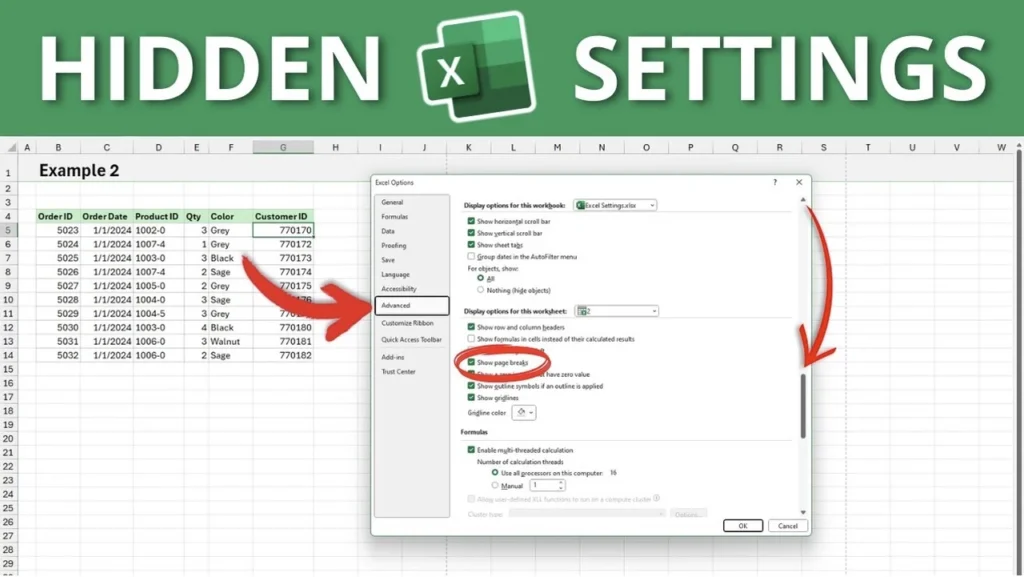
Customize the Quick Access Toolbar
The Quick Access Toolbar gives you one-click access to your favorite commands—no matter which tab you’re using. This helps you save time by avoiding clicks and searching through menus.
You can add buttons like Paste Values, Sort, Filter, or Quick Print so they’re always ready when you need them.
You can also add macros (custom actions) to this toolbar. This makes your workflow even faster by turning multi-step tasks into one click.
To add a command, just right-click on any button in the ribbon and choose “Add to Quick Access Toolbar.” It’s that easy!
Template Strategy: Never Start from Scratch
Templates help you save time on repeat tasks like monthly reports, budgets, or invoices. Instead of building the same layout and formulas over and over, use a template.
Templates keep your formatting, formulas, and layout the same, so you only need to update the data.
Excel has built-in templates you can use, or you can make your own. Just set up your sheet the way you like, then save it as an Excel Template (.xltx).
You can also share templates with your team. This helps everyone stay consistent and saves time when new people need to use the same setup.
Multi-Worksheet Efficiency Techniques
Working with more than one sheet? These tricks will help you stay fast and organized.
Grouping sheets lets you make changes to several sheets at once. Hold Ctrl, click the sheets you want to group, then start typing or formatting—Excel will update all selected sheets together.
Linking cells between sheets means when you update a value in one sheet, it changes in the other too. This keeps your data connected and saves you from copying and pasting.
The Arrange All button in the View tab lets you see multiple sheets or workbooks side by side. This is great for comparing or copying data without switching back and forth.
3D formulas let you pull data from the same cell across several sheets. This is perfect for adding totals from sheets like January, February, and March all at once.
Advanced Techniques for Power Users
Introduction to Macros and VBA
Macros help you save time by doing the same steps for you—automatically. If you often repeat the same task, like formatting a report, a macro can do it for you in one click.
You don’t need to know coding to start. Just turn on the macro recorder, do your steps like normal, and Excel remembers them. You can then use the macro whenever you need it.
Macros are written in a language called VBA (Visual Basic for Applications). At first, you can just record macros. Later, if you learn a bit of VBA, you can change or improve them to work even better.
Save your file as a .xlsm (macro-enabled file) so your macros stay with your workbook and can be reused anytime.
Power Query: Data Transformation Powerhouse
Power Query is a powerful tool that helps clean and change messy data with just a few clicks. Instead of fixing data manually, Power Query does it all for you—quickly and clearly.
It opens a special window where you can set up steps like removing blanks, fixing column names, or changing data formats. These steps are saved, so you can reuse them anytime.
Even better, Power Query updates your results when your original data changes. This means you don’t have to repeat everything every time your data updates.
You can pull data from different places like websites, databases, and other Excel files. It’s perfect for regular reports and complex data tasks.
Data Validation: Prevention is Better than Correction
Data Validation helps you control what people type into your spreadsheet. It stops mistakes before they happen, which saves a lot of time later.
You can use drop-down lists to give people choices. You can also set rules—for example, only allow numbers from 1 to 100, or only accept dates from this year.
You can add input messages to guide users, and error alerts if someone types something wrong. This makes it clear what kind of data is needed in each cell.
You can even make the rules dynamic—meaning they update automatically when data changes. This keeps your spreadsheet smart and flexible.
Conclusion: Your Excel Transformation Starts Now
After using Excel for 25 years, I can tell you this: being great at Excel isn’t about being super smart—it’s about being efficient. When people ask me, “What are some time-saving tips for Excel?”, I always share the ones in this guide. These are the best tips I’ve learned from years of trying to work faster and smarter.
Here’s something important: if you’re still using Excel the same way you did five years ago, you’re probably doing 40% more work than you need to. People who succeed with Excel today are the ones who let the program do the work for them.
The 80/20 rule works well with Excel. That means 20% of the tools do 80% of the work. The tips in this guide are part of that 20%. They’re easy to learn but save you a ton of time.
Start changing how you use Excel with these simple steps:
Week 1: Learn five keyboard shortcuts from Section 1. Focus on Ctrl + Arrow Keys, F4, and Ctrl + Shift + Arrow Keys until they feel natural.
Week 2: Turn your next data project into a Table and use Flash Fill to clean up your data.
Week 3: Set up your Quick Access Toolbar and create your first custom template for something you do often.
Remember: Excel skills grow fast once you start. A 10-minute time-saver each day adds up to 2,600 minutes a year—that’s over 43 hours saved!
The best Excel users I know don’t just use Excel—they treat it like a secret weapon. They know it gives them an edge at work. Being great at Excel is one of the smartest things you can do for your career.
But this is just the beginning. These 25 tips are your starting point. The real power comes from using them often and learning more as you go. The effort you put in now will save you tons of time later.
Start today: pick three tips from this guide and use them before your next Excel project. You’ll be amazed at how much faster—and smarter—you can work.
And next time someone asks, “What are some time-saving tips for Excel?” you won’t just have answers—you’ll show them how it’s done.

