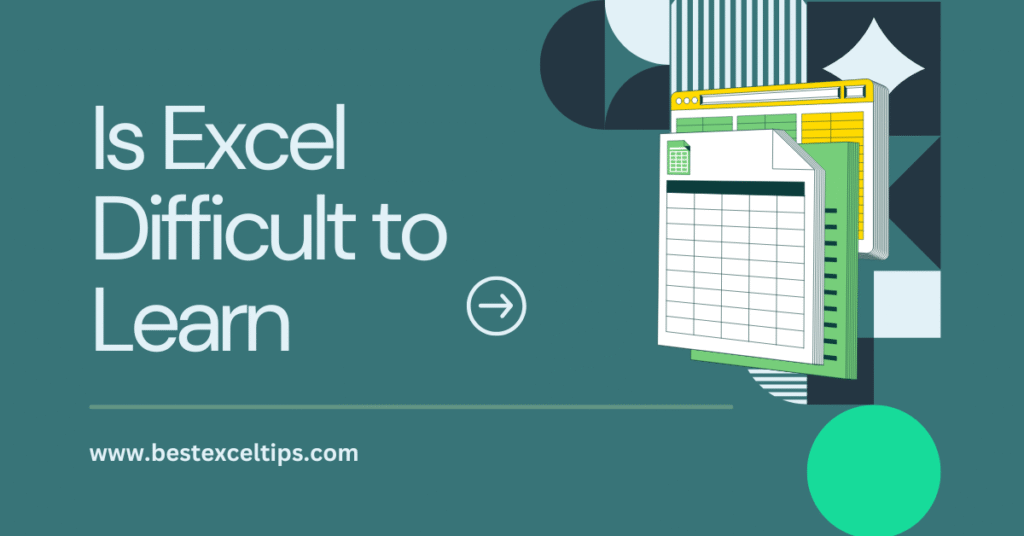
Microsoft Excel is a program many people use to work with numbers, lists, and information. It can seem big and full of buttons, but is Excel difficult to learn?
In this article, we will explore why some people think Excel is hard, and why others find it easy.
We will look at simple explanations, use real-life examples, and give tips so that anyone—even a 5th grader—can start using Excel without worry.
Explore more: How Do I Create a Nested Formula in Excel? 2025 Easy Guide
What Is Excel?
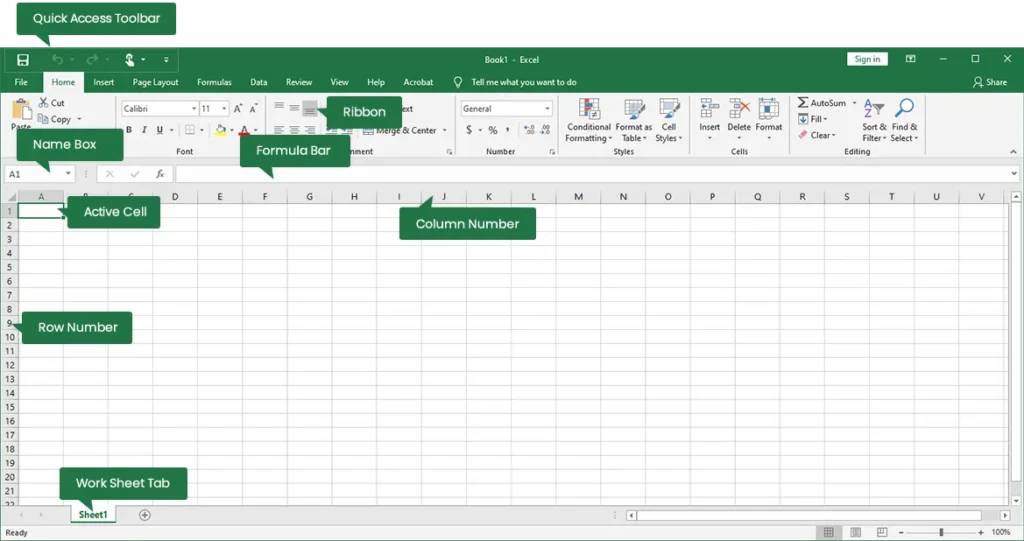
Before asking if Excel is hard, let’s understand what Excel does:
- Spreadsheets: Excel is made of pages called spreadsheets. Each spreadsheet has rows (numbered) and columns (lettered). The place where a row and column meet is a cell.
- Cells: You type letters, numbers, or formulas into cells. For example, you might put “Apples” in cell A1 and “10” in cell B1 to say you have 10 apples.
- Formulas and Functions: Instead of adding numbers by hand, you can ask Excel to do math. A formula might look like
=A1 + B1. A function is a special formula, like=SUM(A1:A10)which adds up all numbers from A1 to A10. - Charts and Graphs: Excel can turn your numbers into pictures (charts), like bar graphs or pie charts.
Why Do People Think Excel Is Difficult?
- Many Buttons and Menus
When you open Excel, you see lots of ribbons, menus, and icons. For a beginner, it can look like a control panel for a spaceship! Each tab (Home, Insert, Formulas, etc.) has its own buttons. - New Words (Terminology)
- Workbook vs. Worksheet: A workbook is the whole Excel file. A worksheet (or spreadsheet) is one page inside that file.
- Cell, Range, Column, Row: These words describe where you click or type. It can be confusing at first.
- Formula vs. Function: A formula is something you write yourself (e.g.,
=2+3). A function is built into Excel (e.g.,=AVERAGE(B1:B5)).
- Formulas and Functions Seem Tricky
Typing=SUM(A1:A10)might look strange to someone who has never used formulas. If you make a small mistake, like leaving out an equal sign, Excel shows an error. - Data Organization
Knowing how to layout data in rows and columns can be a puzzle. Should you put names in rows or columns? Should dates go in the top row or first column? There are best practices to follow. - Fear of “Breaking” Things
Some people worry that if they click the wrong button, they might lose all their work. This can make them hesitate to try anything new.
Why Excel Can Be Easy to Learn
- Start Small
You do not need to learn everything at once. Begin by typing in cells, saving a file, and practicing simple math (=A1 + B1). Step by step, you can explore more as you feel ready. - Lots of Help
- Built-In Help: Excel has a question mark (?) in the top right corner. You can type what you want to do and get help.
- Online Tutorials: There are many free videos and articles that show basic steps. You can watch someone else do it first, then try yourself.
- Templates: Excel offers ready-made templates (like calendars, budgets, or checklists). By looking at these, you see how professionals set up data.
- Visual Feedback
When you type a formula, Excel shows the result right away in the cell. If you make a mistake, it usually highlights it with an error message like#DIV/0!(division by zero) or#NAME?(Excel doesn’t recognize something). This helps you learn what to fix. - Practice Makes Familiar
The more you use Excel, the more the menus and functions become second nature. Things that seemed hard at first become easy after a little practice. - Logical Structure
Excel is built on clear rules. Rows and columns run in a grid. If you understand one formula, like=SUM, you can apply it to many situations.
Key Features That Beginners Should Know
1. Entering Data
- Click a Cell: Select one with your mouse or arrow keys.
- Type: Write a word or number.
- Press Enter or Tab: Moves you to the next cell (down or right).
2. Basic Arithmetic
- Addition:
=A1 + A2 - Subtraction:
=A1 - A2 - Multiplication:
=A1 * A2 - Division:
=A1 / A2
Example:
If cell A1 has 8 and A2 has 2, typing =A1 / A2 in A3 shows 4.
3. SUM and AVERAGE Functions
- SUM:
=SUM(B1:B5)adds all numbers from B1 through B5. - AVERAGE:
=AVERAGE(C1:C5)finds the average of numbers in C1 through C5.
4. Formatting Cells
- Bold, Italic, Underline: Found in the Home tab.
- Number Formats: You can make a number look like currency (with a dollar sign), a percentage (with %), or a date.
- Cell Color: You can fill cells with a color to make data easier to see.
5. Sorting and Filtering
- Sort: Put your data in order (A-Z or Z-A, smallest to largest or vice versa).
- Filter: Show only rows that meet criteria (for example, show only rows where “Status” is “Complete”).
6. Creating a Simple Chart
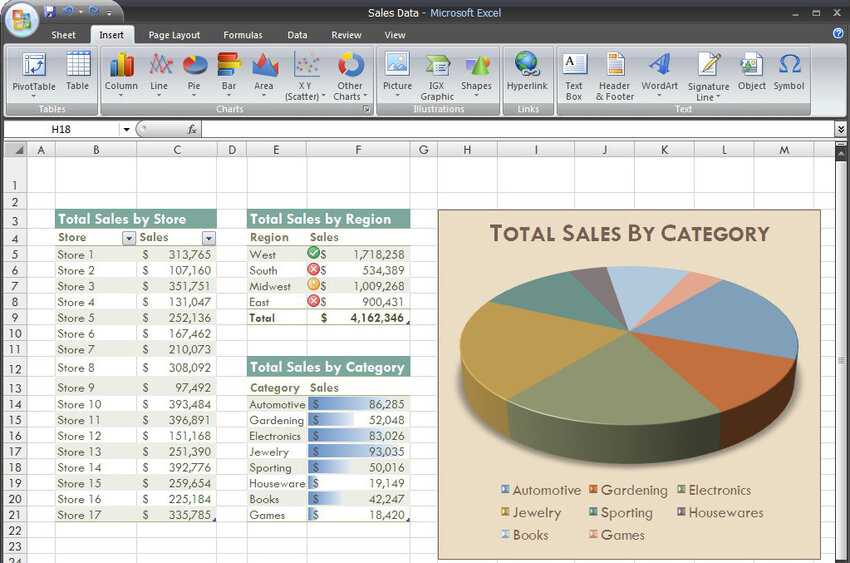
- Select Data Range: Highlight the cells you want to chart (e.g., A1 to B5).
- Insert Tab → Chart Type: Pick a bar chart, pie chart, or line chart.
- Chart Appears: You can move it or resize it as needed.
Common Challenges and Solutions
Challenge 1: Too Many Functions to Remember
- Solution: Learn the ones you need first. For simple sums and averages, learn
SUMandAVERAGE. Later, explore others likeCOUNT(counts how many cells contain numbers) orIF(makes decisions: e.g.,=IF(A1>10, "Yes", "No")).
Challenge 2: Errors in Formulas
- Solution:
- Make sure every formula starts with
=. - Check parentheses. They must match: one “(” needs one “)”.
- If Excel shows
#REF!, it means a cell reference is invalid (maybe you deleted a row). Undo deletion or update the reference. - If it shows
#VALUE!, you have mixed text and numbers in a calculation. Check your data types.
- Make sure every formula starts with
Challenge 3: Data Doesn’t Look Right
- Solution:
- Text entered as numbers (or vice versa) can cause problems.
- Use “Text to Columns” (under Data → Text to Columns) if you need to split data typed together.
- Use “Format Cells” (right-click a cell → Format Cells) to set it as Number, Date, Text, etc.
Challenge 4: Saving vs. AutoRecover
- Solution:
- Always click “Save” (or press Ctrl+S) often so you don’t lose work.
- Excel has AutoRecover, but it might not save exactly when you want. It’s best to save yourself.
Tips to Make Learning Excel Easier
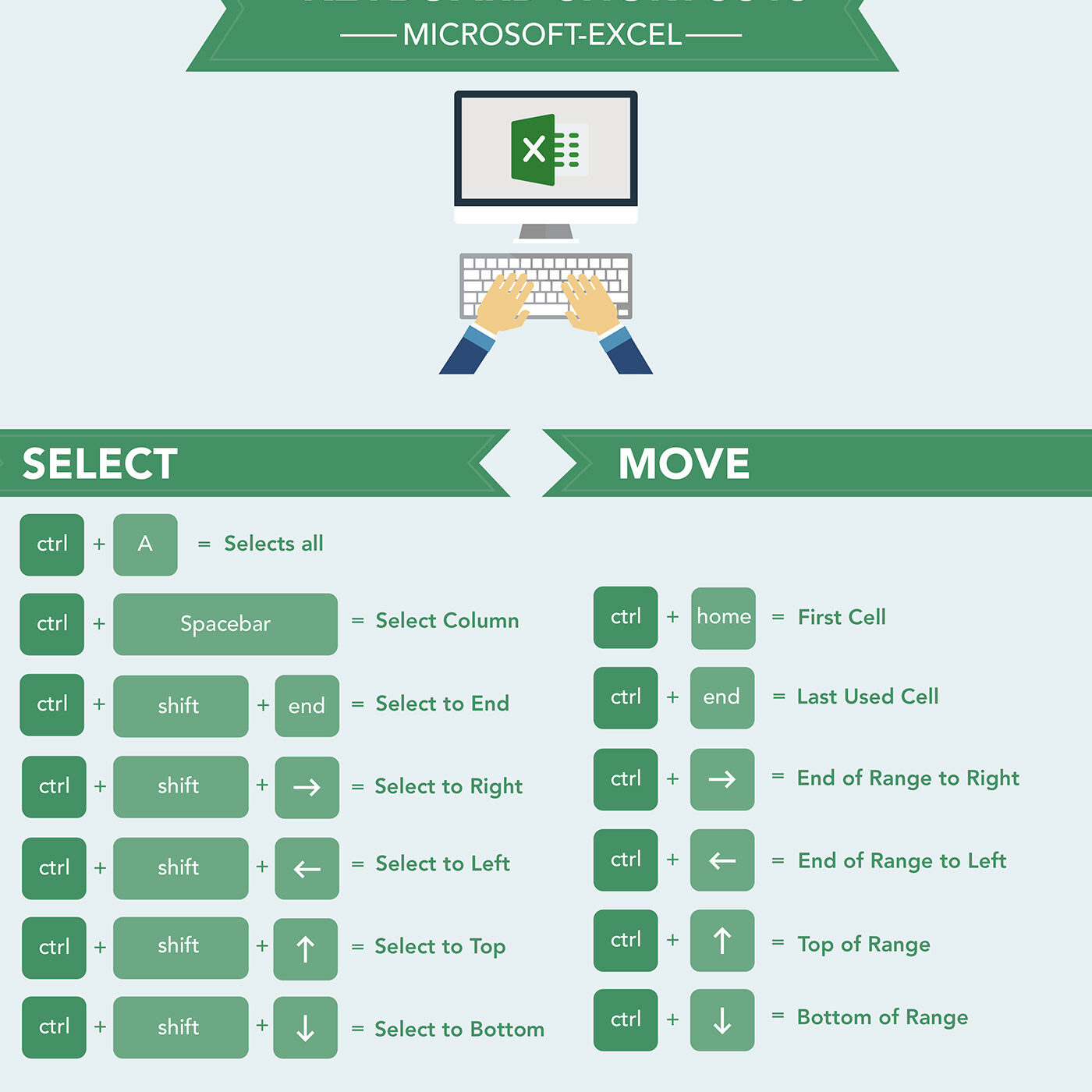
- Use Online Videos
- Watching someone click around helps you see exactly what steps to follow.
- Pause the video and try the same steps yourself in Excel.
- Follow Step-by-Step Guides
- Many websites give simple lists of instructions, like:
- Open Excel
- Click on cell A1
- Type “10”
- Click on cell A2
- Type “5”
- Click on cell A3
- Type
=A1 + A2 - Press Enter
- Many websites give simple lists of instructions, like:
- Practice Small Projects
- Grocery List: Create a list of 5 items, then use a formula to find the total cost.
- Class Grades: Make a list of student names and scores. Use
AVERAGEto find class average. - Birthday Tracker: List friends’ names and birthdays. Sort by month.
- Download a Template and Explore
- Excel comes with built-in templates for budgets, calendars, and schedules.
- Open a template and click on cells to see how they created formulas and formats.
- Ask Questions
- Use Excel’s built-in help.
- Post simple questions in online forums (like Microsoft’s support forums) if you get stuck.
- Use Keyboard Shortcuts
- Ctrl + S: Save
- Ctrl + C / Ctrl + V: Copy and Paste
- Ctrl + Z: Undo
- Ctrl + Arrow Keys: Jump to the edge of data
- Ctrl + Shift + Arrow Keys: Select a block of data
Learning a few shortcuts at a time can speed up your work.
How Long Does It Take to Learn the Basics?
- A Few Hours: In one afternoon, you can learn how to type data, save a file, and do simple sums.
- A Few Days: With practice over several days, you can use common functions like
SUM,AVERAGE, and basic formatting. - Weeks to Months: To feel comfortable with sorting, filtering, charts, and more advanced functions, it may take a few weeks or months of regular practice.
- Ongoing Learning: Excel has hundreds of functions and features. Even experts learn something new all the time!
Common Mistakes Beginners Make
- Not Saving Early
- Mistake: Relying only on AutoRecover and not pressing “Save.”
- Fix: Press Ctrl + S every few minutes.
- Merging Too Many Cells
- Mistake: Merging a big block of cells for formatting, then later finding formulas don’t work.
- Fix: Avoid merging when possible; use center-across-selection or adjust alignment.
- Typing Numbers as Text
- Mistake: Typing “10” with an apostrophe or as a string, so Excel can’t do math on it.
- Fix: Check that numbers are aligned to the right (default). If they align left, they might be text.
- Overcomplicating Formulas Early
- Mistake: Trying advanced formulas like
VLOOKUPorINDEX/MATCHwithout understanding simpler tools. - Fix: Master
SUM,AVERAGE, and simple cell references before moving on.
- Mistake: Trying advanced formulas like
- Not Backing Up Files
- Mistake: Only saving on desktop or local computer.
- Fix: Save a copy to cloud storage (OneDrive or Google Drive) so you have backup.
Is Excel Difficult Compared to Other Programs?
- Word Processors (e.g., Word)
- Similarity: Both have ribbons, menus, and basic formatting.
- Difference: Word focuses on text; Excel focuses on numbers and calculations. If you like math, Excel can feel natural. If you dislike numbers, Excel may feel harder than Word.
- Presentation Software (e.g., PowerPoint)
- Similarity: Both have slide-style or cell-style layouts, and both let you insert pictures and shapes.
- Difference: PowerPoint is linear (slide after slide), while Excel is grid-based. Some people find grids more logical once they learn the layout.
- Database Software (e.g., Access)
- Similarity: Both can store large amounts of data.
- Difference: Database software handles data relationships more strictly. Excel is simpler for one-table lists. Many beginners start in Excel before moving to full database programs.
Real-World Uses of Excel
- School Projects
- Track grades, create budgets for an event, make charts for a science fair.
- Small Businesses
- Manage inventory, track sales, generate simple invoices.
- Personal Budgeting
- List monthly income and expenses, use
SUMto calculate totals, andIFto flag overspending.
- List monthly income and expenses, use
- Data Analysis
- Scientists and researchers use Excel to sort and graph data from experiments.
- Planning Events
- Create guest lists, track RSVP statuses, and set up checklists.
Because Excel is so flexible, learning the basics can help in many areas of life.
Tips for Keeping Excel Simple
- Turn Off Unneeded Ribbons
- If the screen looks too crowded, right-click a ribbon tab and customize which tabs you see. Fewer buttons can reduce overwhelm.
- Use Clear Labels
- Put simple headings in the first row (e.g., “Name,” “Date,” “Amount”). This helps you know what each column means.
- Group Similar Data Together
- Keep all dates in one column, all names in another, all amounts in another. A simple layout is easier to manage.
- Add Comments or Notes
- If a formula seems tricky, right-click the cell and add a “Comment” explaining what it does. When you open the file later, you’ll remember why you wrote it that way.
- Color Code Sparingly
- Highlight important totals or deadlines in yellow or light green. Too many colors can be confusing. The goal is clarity, not decoration.
How to Practice Without Pressure
- Create a “Sandbox” File
- Open a blank workbook. Label it “Practice.” Try typing random numbers, making sums, and experimenting. If you break something, you can simply close without saving.
- Follow Simple Online Exercises
- Many educational websites offer downloadable practice files. They guide you step by step. For example, they might say: “Open Practice.xlsx. In cell A1, type 5. In cell A2, type 10. In cell A3, type
=A1 + A2.”
- Many educational websites offer downloadable practice files. They guide you step by step. For example, they might say: “Open Practice.xlsx. In cell A1, type 5. In cell A2, type 10. In cell A3, type
- Set Small Goals
- Day 1: Learn how to type data and save a file.
- Day 2: Learn how to make a sum.
- Day 3: Format cells (make text bold or add dollar signs).
- Day 4: Make a simple chart.
- This way, you build confidence bit by bit.
Is It Worth the Effort?
- Yes, Because:
- Excel skills are useful in school, work, and personal life.
- Employers often look for people who know Excel.
- Once you learn, you can do tasks faster than by hand (like adding long columns of numbers).
- It Feels Hard at First, But Gets Easier Quickly
- The first time you open Excel, it might feel like a maze. But after typing a few formulas and clicking a few buttons, you start to understand the basics.
- Many teachers and coworkers will help if you get stuck, because Excel knowledge is so common.
Must Read: What is the Best Way to Start Learning Excel? A Complete Beginner’s Guide
Common Questions About Learning Excel
- Q: Do I need to know math to use Excel?
A: You need basic arithmetic (addition, subtraction, multiplication, division). If you know how to add and subtract, Excel formulas will make sense. You don’t need advanced math. - Q: Can I learn Excel on a phone or tablet?
A: Yes, there are Excel apps for iPad, Android tablets, and smartphones. They have fewer features than the desktop version but still let you type data and do basic sums. - Q: How do I memorize all the formulas?
A: Focus on a few key functions (SUM, AVERAGE, COUNT, MIN, MAX). When you need something new, look it up. Over time, you’ll remember the ones you use often. - Q: Is it better to learn from a book or a video?
A: It depends on how you learn best.- If you like seeing steps in action, watch a video.
- If you like reading slowly and stopping to practice, use a book or online written guide.
Many people use both.
Final Thoughts
- Excel Is Not Magic: At its core, Excel follows simple rules of rows, columns, and math.
- Mistakes Are Part of Learning: Seeing error messages is normal. Each error teaches you something new.
- Use It in Real Situations: The more you apply Excel to tasks like tracking allowances, making a chore chart, or helping with homework, the more you’ll see its value.
- Ask for Help: Teachers, friends, or family members who know Excel are usually happy to show you a trick or two.
In the end, whether Excel is difficult to learn depends on how you approach it. With small steps, clear explanations, and practice, anyone can become confident in using Excel—and feel proud of what they can create.

