How to use conditional formatting like a pro? Excel conditional formatting is one of the most powerful tools you can use, but many people don’t take full advantage of it. This tool can turn your plain spreadsheets into smart dashboards that show patterns and trends fast. Learning to use conditional formatting like a pro helps you go from a beginner to an expert who can spot important details right away.
Many people only use the basic parts of conditional formatting and miss out on advanced tricks that could change how they work with data. This guide will help you master conditional formatting so you can make smart, self-updating spreadsheets that share insights at a glance.
Must Read: How to Filter & Sort Data Effectively in Excel – Step‑by‑Step Guide
Understanding Conditional Formatting Fundamentals
What Makes Conditional Formatting Essential?
- Smart visuals that update on their own: Conditional formatting turns raw numbers into helpful insights by changing how cells look based on the data inside them.
- Faster decisions: You can see things like missed goals or budget issues without having to read every number.
- Error prevention: Spot mistakes before they become big problems.
- Dynamic reports: Make reports that change automatically as your data changes.
Conditional formatting can do much more than just color-code cells. Advanced users use it to make dashboards that lower stress, avoid errors, and show key information clearly.
Accessing and Managing Conditional Formatting Tools
- Main spot: Home tab → Styles group → Conditional Formatting dropdown
- Pro tools: “Manage Rules” lets you create, change, and order complex rules
- Advanced options: “New Rule” opens up custom formulas for more control
- Range control: “Applies to” decides what cells your rules will format
Using formulas in conditional formatting takes you from basic coloring to deep data analysis. This gives you endless ways to customize your formatting.
Mastering Basic Rule Types Strategically
Highlight Cell Rules for Data Quality
- Find duplicates easily: Use “Duplicate Values” to quickly spot repeated data.
- Catch text issues: “Text That Contains” helps find small differences like “Inc” vs. “Inc.”.
- Highlight dates: Combine date rules with TODAY() to create formatting that updates by itself.
- Keep data clean: Conditional formatting helps stop data problems before they mess up your work.
Smart users don’t just use highlight rules to make spreadsheets look nice. They use them to find and fix issues before they cause trouble.
Advanced Applications of Visual Indicators
- Data bars as mini-charts: Show patterns right inside your cells.
- Choose colors carefully: Pick colors that match your data type and audience (like green-red for goals).
- Custom icon settings: Adjust icon rules to fit your needs.
- Think of all users: Pick colors that work for people with color blindness and still look good.
Good visuals add value without clutter. Pro users choose colors, icons, and thresholds that match the report’s goal and audience.
Unleashing Custom Formula Power
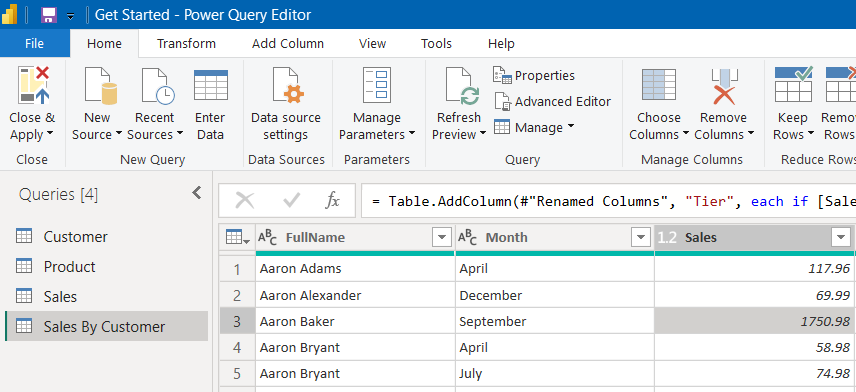
Understanding Reference Types in Formulas
- Relative (A1): Changes based on where the formula goes.
- Absolute ($A$1): Always points to the same cell, good for lookups.
- Mixed ($A1 or A$1): Locks part of the reference for complex setups.
- Stay consistent: The right references make your rules work across large ranges.
Knowing how references work is key to creating custom formatting that applies correctly.
Essential Custom Formula Examples
- Highlight rows: =($A2=”Done”) colors the whole row for finished items.
- Find duplicates your way: =COUNTIF($A:$A,A1)>1 lets you control what counts as a duplicate.
- Date highlights: =A1<TODAY() for overdue and =AND(A1>=TODAY(),A1<=TODAY()+7) for coming deadlines.
- Multiple conditions: =AND(A1=”High Priority”,B1<TODAY()) checks for several things at once.
- No need to update by hand: TODAY() formulas change highlights as time passes.
Custom formulas make formatting smart and responsive so it adjusts as data changes.
Professional Rule Management Techniques
Optimizing Rule Order and Priority
- Order matters: Excel checks rules from top to bottom. It stops at the first match if “Stop If True” is on.
- Plan your order: Put the most detailed rules at the top.
- Boost speed: “Stop If True” helps Excel work faster by skipping extra rules.
- Avoid rule fights: Good order keeps the most important highlights visible.
The right rule order stops conflicts and keeps your spreadsheet fast. Experts often write down their rule plans to stay organized.
Editing and copying rules saves time. “Duplicate Rule” helps you make changes fast without starting over. Many pros set up template rules they can tweak for new tasks.
Scaling Conditional Formatting Across Workbooks
- Limitations: You can’t apply rules to multiple sheets at once. You’ll need workarounds.
- Use templates: Make a master sheet as your standard to copy from.
- Named ranges help: Instead of A1>$Z$1, write Sales_Amount>Sales_Target so it’s easier to read.
- Auto-growing ranges: =OFFSET(Sheet1!$A$1,0,0,COUNTA(Sheet1!$A:$A),1) updates the range as you add data.
Pro users set up systems that keep formatting easy to manage across big files.
Real-World Professional Applications
Dashboard and KPI Visualization
- Scorecards: Show how actual results compare to goals with color indicators.
- Auto trend spotting: Highlight changes over time for sales or other data.
- Better dashboards: Turn simple sheets into clear reports for leaders.
- Heatmaps: Use colors to show patterns in big sets of numbers.
Conditional formatting makes it easy to see how things are going without building reports by hand.
Data Quality and Validation Systems
- Smarter duplicate checks: Look for duplicates based on more than just the value.
- Spot weird formats: Catch strange characters or mixed formats.
- Find missing info: Make sure your data is complete.
- Stay ahead: Check for many types of issues at once to keep data clean.
Using conditional formatting for validation keeps your data strong and ready for analysis.
Project Management Excellence
- Timelines: Color dates by phase for a visual Gantt chart that updates itself.
- Track status: Format cells to show milestones, deadlines, and finished tasks.
- Warn about deadlines: Use colors to show when dates are getting close.
- See priorities: Format tasks by priority so managers can act fast.
This helps managers stay on top of projects without extra work.
Professional Best Practices and Optimization
Strategic Planning and Design Principles
- Set visual rules: Choose colors and styles for each meaning before you start.
- Keep it simple: Don’t overdo it—too many colors or styles can be confusing.
- Name things clearly: Use clear names for your rules and ranges so others can understand.
- Plan your goals: Know what you want your formatting to show before you build it.
Good planning helps you avoid messy formatting setups that are hard to manage.
Performance and Maintenance Considerations
- Balance looks and speed: Each rule uses processing power, so don’t overload your file.
- Test your rules: Try out edge cases to make sure everything works right.
- Write it down: Keep notes on your rules and why you made them.
- Make it faster: Simplify rules and cut out extras to keep things running smooth.
Pro users test and organize their rules so their files stay fast and easy to maintain.
Troubleshooting Like a Professional
Systematic Problem-Solving Approaches
- Checklist: Check references, formulas, rule order, and range settings.
- Find what’s slow: Look for complex formulas or overlapping rules that slow Excel down.
- Fix conflicts: Use “Manage Rules” to see and fix rule problems.
- Work step-by-step: Use a plan to find and fix issues without redoing everything.
A good system helps you solve problems without wasting time.
Advanced Maintenance Techniques
- Combine rules: Cut down on extra rules to keep things clean.
- Version control: Track changes, save backups, and plan updates for shared files.
- Plan for upgrades: Make sure your formatting works across different Excel versions.
- Audit often: Review your rules regularly to spot and fix problems.
Smart maintenance keeps your formatting working well over time.
Must Read: Why Is Excel Not Calculating Formulas? 9 Simple Fixes to Resolve It
Conclusion: Transform Your Data Analysis Capabilities
Learning conditional formatting helps you go from just looking at data to really understanding it fast. The tips in this guide—from simple rules to advanced formulas—help you build smart tools that save time and help you make better choices.
The key is to practice. Start with easy rules and try harder ones as you get better. Often, the best formatting is simple and clear—it helps your data tell its story without being too flashy.
Now it’s your turn. Try these pro techniques on your data. Whether you’re tracking sales, managing a project, or studying finances, conditional formatting can turn your spreadsheets into powerful tools that help you see the big picture right away.

