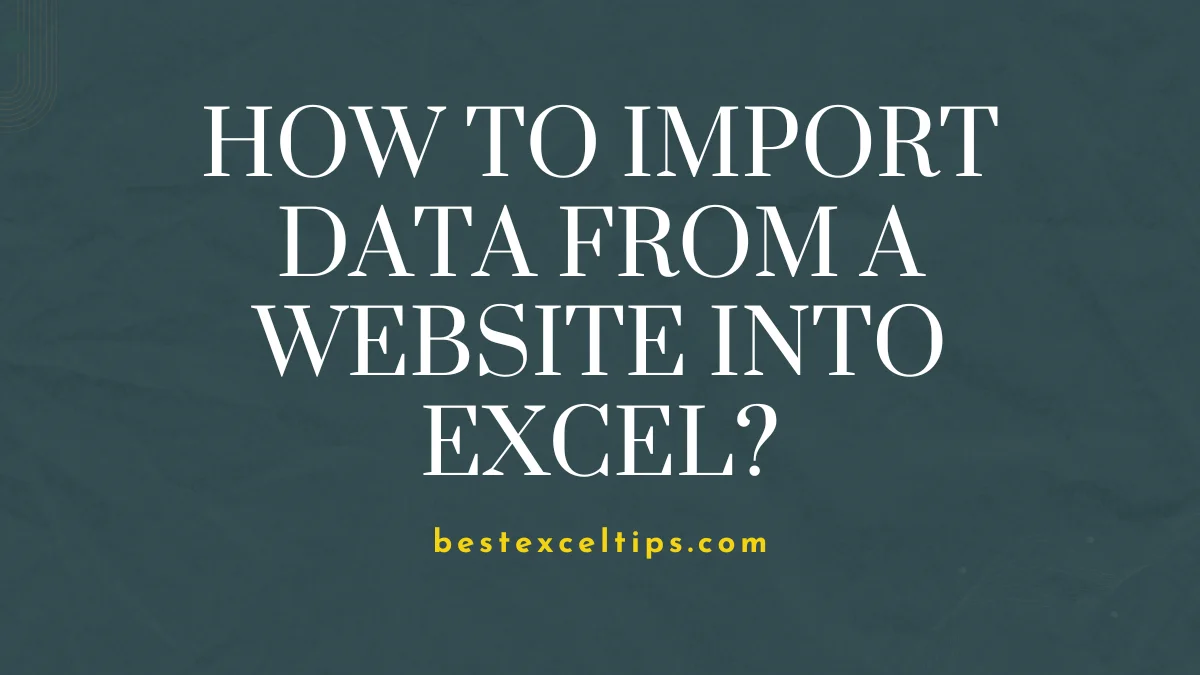
Learning how to import data from a website into Excel has become an essential skill for modern professionals. In today’s data-driven world, the ability to seamlessly transfer web-based information into Excel spreadsheets can transform your workflow and decision-making process. Whether you’re conducting market research, tracking financial data, performing competitive analysis, or aggregating information from multiple sources, Excel’s web import capabilities offer powerful solutions.
The challenge lies in navigating the complexities of web data extraction. Dynamic content, inconsistent formatting, varying data structures, and constantly changing website layouts can make data import seem daunting. However, Excel provides multiple methods to overcome these obstacles, each suited for different scenarios and skill levels.
This comprehensive guide will walk you through five proven methods to import data from websites into Excel. From simple copy-paste techniques to advanced Power Query transformations, you’ll discover the most effective approach for your specific needs.
Must Read: What is Power Query in Excel? A Complete Beginner’s Guide (2025)
Method 1: Simple Copy and Paste (For Basic, Static Data)
When to Use This Method
The copy-paste method works best for straightforward data extraction scenarios. This approach is ideal when working with:
- Small datasets that don’t require frequent updates
- Clearly structured data presented in HTML tables
- Organized text formats that maintain their structure
- One-time data pulls without automation requirements
Consider this method when you need quick access to static information without complex transformation needs. It’s perfect for websites that don’t support more advanced extraction methods and remains accessible to users of all Excel skill levels. The simplicity makes it an excellent starting point for beginners learning web data extraction.
Step-by-Step Copy and Paste Process
Begin by opening your target website in any web browser and navigate to the page containing your desired data. Look for tables, lists, or structured text that clearly displays the information you need. Select the desired data by:
- Clicking and dragging across the content
- Using Ctrl+A to select entire tables
- Right-clicking and choosing “Copy” or using Ctrl+C
- Ensuring all relevant data is highlighted before copying
Open Excel and click on the cell where you want the imported data to begin. Right-click and select “Paste” or use Ctrl+V to insert the copied content. The data should appear in your spreadsheet with basic formatting preserved, though some adjustments may be necessary.
Addressing Common Paste Issues
Excel’s “Paste Special” feature can resolve formatting problems that occur during basic paste operations. Access this by:
- Right-clicking after copying and selecting “Paste Special”
- Choosing “Text” to remove all formatting
- Selecting “Values” to paste only data without formulas
- Using “Keep Source Formatting” to maintain original appearance
When pasted data appears in a single column instead of multiple columns, use Excel’s “Text to Columns” wizard. Select the pasted data, go to the “Data” tab, and click “Text to Columns.” Choose the appropriate delimiter (comma, tab, space) to separate your data into proper columns.
Method 2: Using “Get & Transform Data” (Power Query) – Recommended for Robust Imports
Introduction to Power Query
Power Query represents Excel’s most powerful data import and transformation tool. This Extract, Transform, and Load (ETL) functionality offers several key advantages:
- Built into Excel 2016 and later versions
- Available as add-in for earlier Excel versions
- Provides automation and data cleaning capabilities
- Maintains transformations when refreshing data
- Connects to various data sources seamlessly
The power of Power Query lies in its ability to connect to websites, transform data according to your specifications, and maintain those transformations when refreshing. This means your imported web data stays clean and structured, even when the source website updates its content.
Importing Data from the Web Using Power Query
Navigate to Excel’s “Data” tab and locate the “Get & Transform Data” group, then click on “From Web” to begin the import process. A dialog box will appear prompting you to enter the URL of your target website. After entering the URL, Excel will analyze the website and present the Navigator pane with these features:
- Web View and Table View options for data understanding
- Suggested tables with preview windows
- Multiple table selection capabilities
- Real-time data preview functionality
The Navigator pane displays all available tables and data structures that Power Query has identified on the webpage. Select the table containing your needed information by clicking on it, and choose multiple tables if the website contains several relevant data sets.
Load vs. Transform Data Options
Power Query offers two primary options for handling your imported data. The “Load” option immediately imports selected data to a new worksheet in your Excel file, which works perfectly when:
- Data is already in the required format
- No transformations are needed
- Quick import is the priority
- Basic data structure is acceptable
The “Transform Data” option opens the Power Query Editor for advanced data manipulation. This powerful interface allows you to clean, reshape, and modify data before importing, providing capabilities for complex data transformation scenarios.
Common Power Query Transformations
Within the Power Query Editor, you can perform various data transformations to optimize your imported data. Column management includes:
- Removing unnecessary columns by right-clicking headers
- Renaming columns by double-clicking header names
- Reordering columns by dragging and dropping
- Adding calculated columns using Power Query formulas
Row operations allow you to filter and refine your data by clicking dropdown arrows in column headers. You can filter by specific values, exclude certain entries, set up complex filter conditions, and remove duplicate rows to ensure data quality.
Data type conversion is crucial for proper analysis, and Power Query automatically detects data types while allowing manual adjustments. Click the data type icon next to each column header and choose from text, number, date, or other appropriate formats to ensure data compatibility.
Refreshing and Maintaining Your Data Connection
Once you’ve loaded your web data into Excel, maintaining current information becomes essential. Manual refresh options include:
- Right-clicking anywhere in your imported data table
- Selecting “Refresh” to update data manually
- Using “Refresh All” from the Data tab
- Setting up keyboard shortcuts for quick refreshing
For automatic refresh capabilities, access connection properties by right-clicking on your data table and selecting “Table” > “Connection Properties.” Here you can set up refresh intervals, enable automatic updates at specified times, and configure refresh behavior when opening the file.
Method 3: Using “From Web (Legacy)” for Older Excel Versions
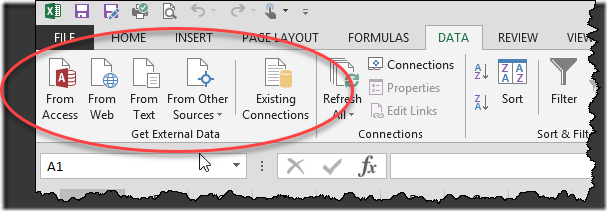
When to Use Legacy Web Import
The legacy web import method serves specific scenarios and user needs. Consider this approach when:
- Working with older Excel versions (pre-2016)
- Dealing with simple, well-structured HTML tables
- Needing straightforward import without complex transformations
- Working with websites that present clear tabular data
This method remains effective for basic web data extraction needs, though it’s less sophisticated than Power Query. It’s particularly useful when you don’t need advanced data transformation capabilities and prefer a straightforward import process.
Step-by-Step Legacy Web Import Process
Access this feature through the “Data” tab under “Get External Data” group, then select “From Web.” In older Excel versions, this might be labeled as “New Web Query.” The process involves:
- Entering your target website URL in the dialog box
- Waiting for the webpage to load within Excel’s interface
- Identifying available data tables on the page
- Selecting specific tables for import
The “New Web Query” dialog box displays the webpage with yellow arrows indicating available tables for import. Click on arrows next to desired tables, and selected tables will show green checkmarks indicating they’re ready for import.
Limitations of Legacy Web Import
Legacy web import has several restrictions compared to modern Power Query methods. These limitations include:
- Limited data transformation capabilities during import
- Difficulty cleaning or reshaping data automatically
- Vulnerability to website structure changes
- Restriction to HTML table formats only
- Less robust error handling and recovery options
Website structure changes can easily break legacy web queries, requiring you to recreate the entire import process when target websites undergo modifications. This makes it less suitable for ongoing, automated data extraction needs.
Method 4: Copying from HTML Table Elements
When to Use HTML Element Copying
This method works well for specific data extraction scenarios. Consider HTML element copying when:
- Data is presented in clear HTML tables
- You want to preserve some original formatting
- Power Query seems overly complex for your needs
- Working with websites that don’t support automated imports
- Need precise control over which data elements to import
This approach provides more control over exactly which data elements you import while maintaining some original webpage formatting. It’s particularly useful for one-time data extraction from well-structured websites.
Step-by-Step HTML Element Process
Begin by right-clicking anywhere on the webpage containing your target data and selecting “Inspect” or “Inspect Element” from the context menu. This opens your browser’s developer tools, revealing the HTML structure. The process includes:
- Navigating through HTML code to locate
<table>tags - Using developer tools highlighting to identify correct tables
- Right-clicking on appropriate
<table>tags - Selecting “Copy” > “Copy element” from context menu
- Switching to Excel and pasting the copied HTML element
The developer tools will highlight corresponding webpage elements as you hover over different HTML tags, making it easier to identify the correct table containing your desired data.
Cleaning Up HTML Element Imports
After pasting HTML elements into Excel, some cleanup may be necessary to optimize the data for analysis. Common cleanup tasks include:
- Removing unnecessary formatting that doesn’t translate well
- Adjusting column widths for better readability
- Converting text to appropriate data types
- Eliminating empty rows or columns that appear during import
- Standardizing date and number formats
The imported data should appear with much of its original structure intact, but manual adjustments often improve usability and analysis capabilities within Excel.
Method 5: Using VBA for Advanced Automation
When to Consider VBA Solutions
Visual Basic for Applications (VBA) becomes necessary for complex web data extraction scenarios. Consider VBA when dealing with:
- Highly dynamic websites using JavaScript to render content
- Need to interact with web forms before data access
- Large-scale data scraping with complex logic requirements
- Integration with other Excel automation processes
- Websites that don’t work with standard Excel import methods
VBA solutions require programming knowledge and ongoing maintenance but provide the most flexibility for challenging web data extraction scenarios. However, they also require more technical expertise and development time.
Overview of VBA Web Scraping Concepts
VBA web scraping involves several key programming concepts and techniques. Essential components include:
- Referencing Microsoft Internet Controls library
- Creating Internet Explorer objects within Excel environment
- Programmatically navigating to specific URLs
- Identifying HTML elements using getElementById or getElementsByTagName methods
- Extracting data from identified page elements
The process also includes implementing loops to process multiple pages or data sets, handling errors and timeouts gracefully, and managing memory usage effectively for large-scale operations.
When to Seek Professional Help
VBA web scraping can become complex quickly, especially with modern websites using advanced JavaScript frameworks. Consider professional help or specialized tools when:
- Your data extraction needs exceed basic VBA capabilities
- Dealing with websites that actively prevent automated access
- Requiring large-scale data extraction projects
- Need ongoing maintenance and updates for scraping scripts
- Working with sites that use complex authentication systems
Dedicated web scraping software or tools like Python with BeautifulSoup or Selenium may be more appropriate for enterprise-level data extraction requirements.
Troubleshooting Common Issues and Best Practices
Common Import Issues and Solutions
Data import problems often stem from website structure incompatibilities with Excel’s import methods. Common issues include:
- Merged cells disrupting data organization
- Incorrect data types causing analysis problems
- Formatting inconsistencies between source and destination
- Missing data due to dynamic content loading
- Connection timeouts with slow-loading websites
Always preview your data before final import and use Power Query’s transformation features to address these issues proactively. Regular testing of import queries helps identify problems before they affect your analysis workflow.
Handling Dynamic Content and Access Issues
JavaScript-rendered content requires special handling because it doesn’t exist in the initial HTML load. Standard Excel import methods may not capture this dynamic content, necessitating alternative approaches:
- VBA solutions for complex dynamic content
- Specialized web scraping tools for JavaScript-heavy sites
- Browser automation techniques for form interactions
- API access when available as alternative to scraping
- Waiting strategies for content that loads after page initialization
Some websites implement access controls that can block automated data extraction. Respect robots.txt files, terms of service agreements, and implement reasonable delays between requests to avoid triggering anti-scraping measures.
Performance and Efficiency Best Practices
Optimize your web data import processes by following established best practices. Pre-import preparation includes:
- Inspecting website structure before attempting data import
- Understanding HTML layout to choose appropriate import methods
- Testing with small data samples before scaling up
- Documenting successful import processes for future reference
- Creating backup copies of working import configurations
Use Power Query for most robust and repeatable imports due to its transformation capabilities and refresh features. Clean and transform data within the Power Query editor rather than in Excel worksheets for better performance and maintainability.
Data Management and Refresh Strategies
Effective data management ensures your imported web data remains current and useful. Key strategies include:
- Saving Excel files with active data connections for easy refreshing
- Documenting import processes and transformation steps
- Setting up appropriate refresh schedules balancing freshness with performance
- Monitoring source websites for structural changes that might break imports
- Maintaining version control for complex import configurations
Consider the frequency of data updates needed for your analysis and avoid over-refreshing, which can slow down Excel workbooks and potentially overload source websites. Be mindful of website terms of service regarding automated data access and respect usage limits or attribution requirements.
Must Read: What Is Data Validation in Excel?
Conclusion
Mastering how to import data from websites into Excel transforms your data analysis capabilities. Power Query emerges as the top choice for most scenarios, offering automation and robust transformation features. Start with simple copy-paste methods and progress to advanced techniques as your needs evolve.
Choose the right method based on your specific requirements, and remember that practice makes perfect. With these five proven approaches, you’re equipped to handle any web data import challenge in Excel.

