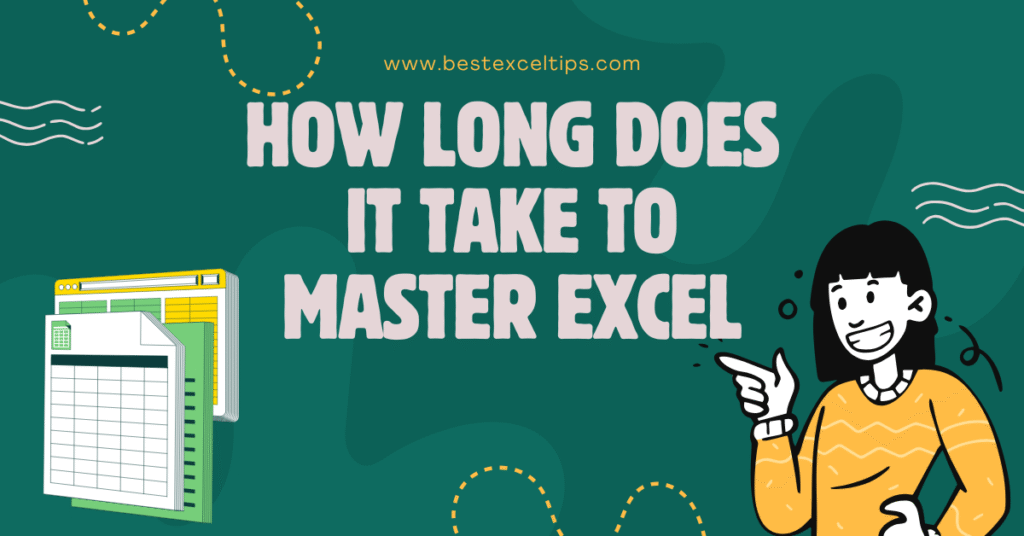
Mastering Excel means being able to use its features confidently and quickly to solve real problems. But how long does it take to truly master it? The answer depends on several factors.
In this article, we’ll break down what “mastering Excel” means, look at the skills you need, and suggest realistic timelines and tips to help you plan your learning journey.
What Does It Mean to “Master” Excel?
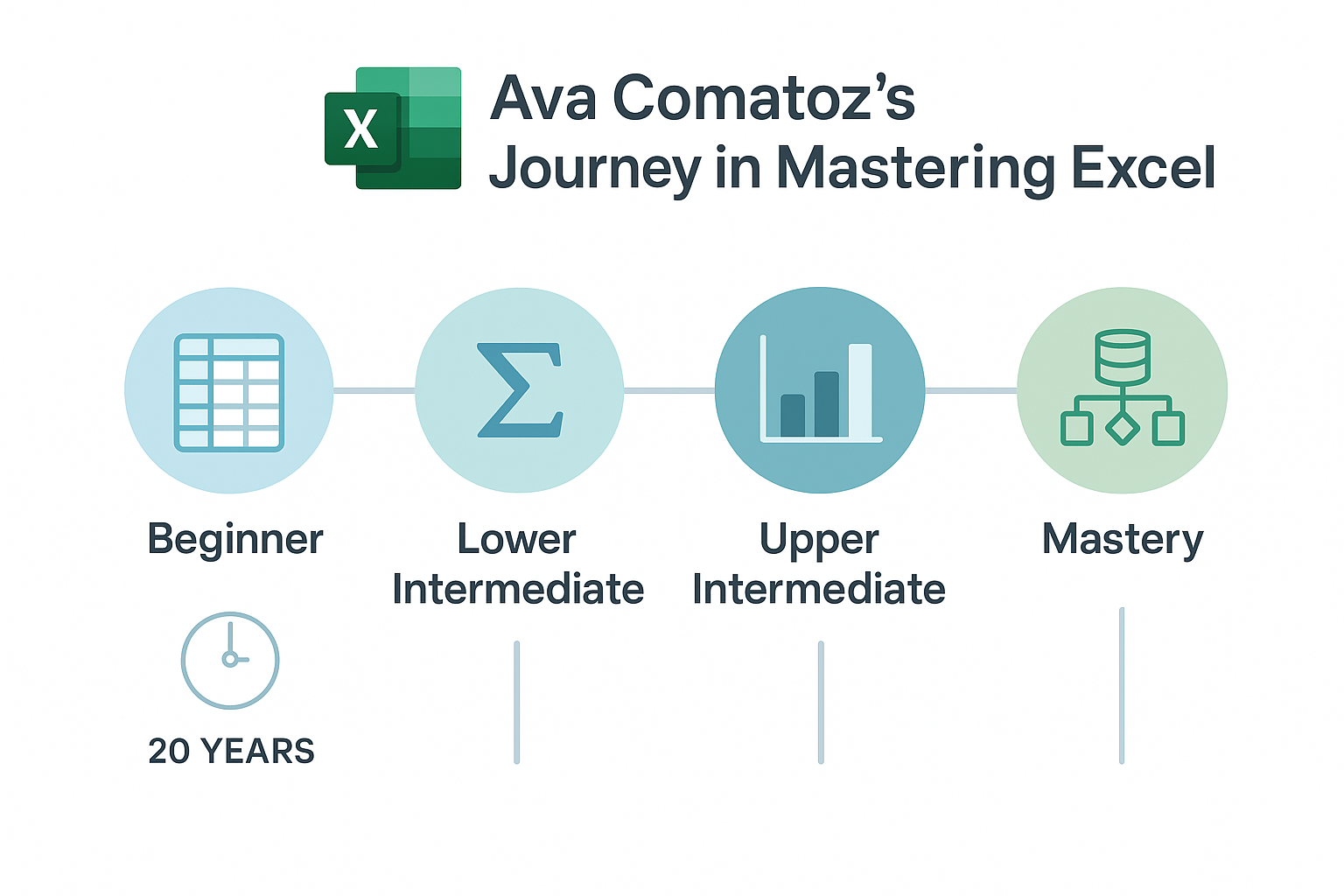
- Basic Proficiency: Being comfortable with simple tasks like entering data, formatting cells, and using basic formulas (e.g., SUM, AVERAGE).
- Intermediate Skills: Building tables, sorting and filtering data, using more advanced functions (e.g., VLOOKUP or XLOOKUP), and creating basic charts.
- Advanced Mastery: Creating complex formulas with nested functions (IF, INDEX/MATCH), using PivotTables and PivotCharts, automating tasks with macros or Power Query, and designing professional reports.
When we say “master,” we usually mean you have reached the Advanced Mastery level—able to handle most real-world Excel tasks without hesitation.
Read More: How to Use Macros in Excel: Beginners Or Professional
Factors That Affect How Fast You Learn
- Prior Experience with Computers
- If you already know how to use programs like Word or PowerPoint, you’ll learn Excel faster.
- If you’re new to spreadsheets or computers, it can take a bit longer.
- Time Spent Practicing
- Practicing daily for 30–60 minutes will help you learn faster than practicing only once a week.
- Consistency is more important than long sessions.
- Learning Resources
- Watching clear, step-by-step video tutorials can speed up learning.
- Following guided online courses or attending classes helps reinforce what you learn.
- Learning Style
- Some people learn best by doing: they open Excel and try things right away.
- Others learn best by watching a teacher first and then practicing on their own.
- Goals and Focus Areas
- If you only need to learn basic budgeting or grade sheets, you might be done in a few weeks.
- If you want to be able to analyze large data sets, build dashboards, or automate tasks, you’ll need more time.
Typical Learning Timeline
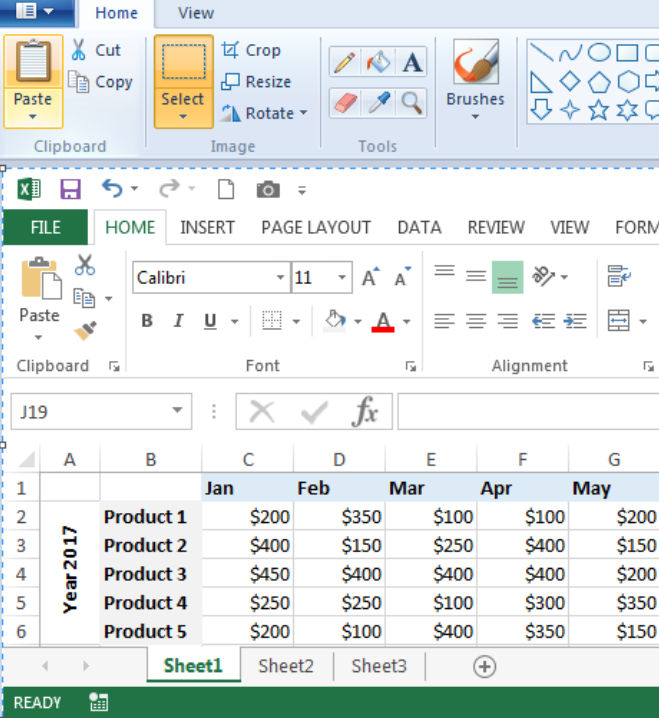
Below is a rough guideline. Remember that everyone learns at a different pace, so use this as a starting point and adjust based on how quickly you pick up new skills.
| Skill Level | What You Learn | Suggested Timeframe (Daily Practice) |
|---|---|---|
| Beginner | – Entering data, formatting cells – Simple formulas (SUM, AVERAGE) – Saving/printing files | 1–2 weeks (30 minutes per day) |
| Lower Intermediate | – Creating and formatting tables – Sorting and filtering data – Basic charts (bar, line, pie) | 2–4 weeks (30–60 minutes per day) |
| Upper Intermediate | – Functions like VLOOKUP/XLOOKUP, IF, COUNTIF – Conditional formatting – More advanced charting | 1–2 months (30–60 minutes per day) |
| Advanced | – PivotTables & PivotCharts – Advanced formulas with nested functions (INDEX/MATCH) – Power Query basics | 2–4 months (30–60 minutes per day) |
| Mastery (Advanced Plus) | – Automating with macros (VBA) – Power Pivot, advanced data modeling – Designing interactive dashboards | 4–6+ months (30–60 minutes per day, plus project-based practice) |
- Beginner Stage: In the first 1–2 weeks, you learn how to enter data, format cells, and use very simple formulas. This stage is like learning the alphabet of Excel.
- Intermediate Stage: Over the next 1–2 months, you’ll build on those basics to handle lists of data (tables), sort and filter, and use more powerful functions. You also learn to make simple charts.
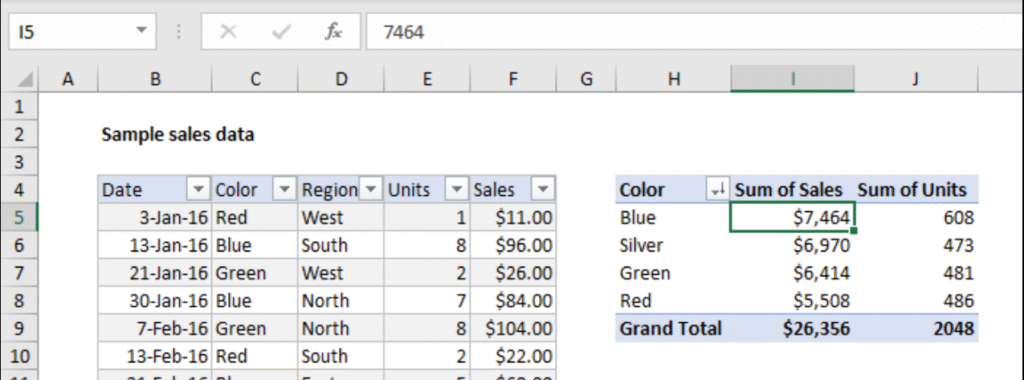
- Advanced Stage: In months 3–4, you focus on PivotTables, advanced formulas, and beginning data tools like Power Query. These skills let you analyze and shape data quickly.

- Mastery Stage: After about 4–6 months of regular practice (and working on real projects), you’ll learn to automate tasks with macros, build interactive dashboards, and use advanced add-ins (Power Pivot, Power BI basics).
Key Point: You don’t have to wait until full “mastery” to be very useful with Excel at work or school. Many people become “good enough” (intermediate level) in just 1–2 months of daily practice.
How Much Time Should You Spend Each Day?
- Minimum Effective Dose: 20–30 minutes every day. Doing a short practice session each day helps your brain remember new skills better than one long session once a week.
- Ideal Practice: 45–60 minutes per day, five to six days a week. At this pace, you’ll see solid progress in 2–3 months.
- Project-Based Learning: Instead of only copying tutorials, try to work on a small real-life project (e.g., your own budget sheet, tracking chores or grades, or analyzing a small data set). Projects help you connect what you learn to actual needs, which speeds up mastery.
Common Resources to Learn Excel
- Video Tutorials (YouTube)
- Watching someone demonstrate steps in real time makes it easier to follow along.
- The “Become An EXCEL PRO In 30 Days (COMPLETE COURSE!)” video walks you through a plan to get from basic to advanced in about a month, if you follow each lesson closely YouTube.
- Online Courses (Udemy, Coursera, LinkedIn Learning)
- Many courses let you learn at your own pace.
- They often include quizzes and practice files.
- Books and eBooks
- Step-by-step guides with screenshots can be helpful if you like reading.
- Look for books titled “Excel for Beginners” or “Excel Bible.”
- Practice Files and Templates
- Download free Excel templates (budgets, calendars, grade trackers) to see how professionals set up spreadsheets.
- Modify these templates to practice.
- Excel’s Built-In Help and Templates
- Excel itself offers built-in templates and guided help. Clicking on the “Tell me what you want to do” box can quickly show you how to perform tasks.
Tips to Learn Faster
- Set Clear, Small Goals
- Instead of “master PivotTables,” set a goal like “create a PivotTable summarizing sales by month.”
- Celebrate small wins (e.g., “Today I learned how to use VLOOKUP without mistakes”).
- Practice with Real Data
- Use data from your own life (allowance, chores, favorite books) or find sample data online. Real data makes learning feel meaningful.
- Use Cheat Sheets and Reference Cards
- Keep a printed or digital sheet of common formulas and shortcuts (e.g., CTRL + C for copy, CTRL + V for paste, ALT + T + P for PivotTable wizard).
- Reviewing shortcuts daily can save you a lot of time in the long run.
- Learn One New Feature at a Time
- Focus on one function, such as IF statements, until you feel comfortable before moving on.
- Trying to learn too many things at once can be confusing.
- Ask for Help and Join Communities
- Online forums (r/excel on Reddit, Microsoft’s Excel Community) are great places to ask questions and learn tips from others.
- Sharing your screen or posting a question often leads to quick answers.
- Teach Someone Else
- Explaining what you’ve learned to a friend or family member helps you reinforce your knowledge.
- Even pretending to teach an imaginary class can solidify concepts.
Common Misconceptions
- “Excel Is Only for Number Crunchers”
- Wrong! Excel can help with lists, calendars, simple drawing (shapes), and tracking almost anything.
- “You Must Memorize Every Function”
- Not true. It’s more important to know where to find functions and how to combine them. Over time, you’ll naturally remember the ones you use often.
- “Learning Excel Takes Years”
- You can become highly competent (intermediate to advanced) in a few months with consistent practice. Mastery—using every advanced tool well—might take 6 months to a year, depending on your pace.
Must Read: Is Excel Difficult to Learn? Easy Tips & Beginner’s Guide
Putting It All Together: A Sample 3-Month Plan
Below is one example of how you might schedule your study and practice if you can spend about 45 minutes a day on Excel. Feel free to adjust based on your own needs.
| Week | Focus Area | Example Tasks |
|---|---|---|
| 1 | Basics – Entering data, formatting cells – Simple formulas (SUM, AVERAGE) | – Format a list of names and ages. – Create a simple budget using SUM and AVERAGE. |
| 2 | Tables & Charts – Converting data ranges into tables – Creating bar/line charts | – Turn a list of student scores into a table. – Make a chart showing sales over months. |
| 3 | Data Management – Sorting, filtering, and basic data validation | – Sort a product list by price. – Use data validation to create a dropdown menu for categories. |
| 4 | Intermediate Formulas – IF statements, COUNTIF, SUMIF | – Write an IF formula to check if scores are above passing grade. – Use COUNTIF to count items meeting criteria. |
| 5 | Lookup Functions – VLOOKUP or XLOOKUP | – Create a small database (product codes + prices). – Use VLOOKUP to find a price based on product code. |
| 6 | Conditional Formatting & Named Ranges | – Highlight cells above a certain value. – Name a range and use it in a formula instead of cell addresses. |
| 7–8 | PivotTables & PivotCharts | – Build a PivotTable summarizing sales by region. – Create a PivotChart from that PivotTable. |
| 9 | Advanced Formulas – INDEX/MATCH combination, nested IFs | – Combine INDEX and MATCH to look up values from dynamic ranges. – Write nested IF statements for a grading scale. |
| 10 | Power Query Basics | – Import a CSV file into Excel using Power Query. – Clean data by removing duplicates or splitting columns. |
| 11–12 | Review and Small Projects – Build a dynamic dashboard or an interactive report | – Design a monthly expense tracker with charts and slicers. – Automate data refresh using Power Query steps. |
- Note: By the end of Week 8, you should feel quite comfortable analyzing moderate-sized data sets. Weeks 9–12 push you toward more advanced tools.
Final Thoughts: Is “Mastering” Excel Worth It?
- Yes, If: You work with data often, want to save time, or need to present information in a clear way. Employers value strong Excel skills, and you’ll find it useful for everything from tracking household budgets to managing small business finances.
- Maybe Not Fully: If you only open Excel once a year to enter a few numbers, you don’t need every advanced feature. In that case, becoming “good enough” for your tasks may only take a few weeks.
Ultimately, what matters is setting a pace that works for you and tackling topics one at a time. With consistent practice—just 30–60 minutes per day—you can reach a solid intermediate level in 1–2 months, and advanced mastery in around 4–6 months.

