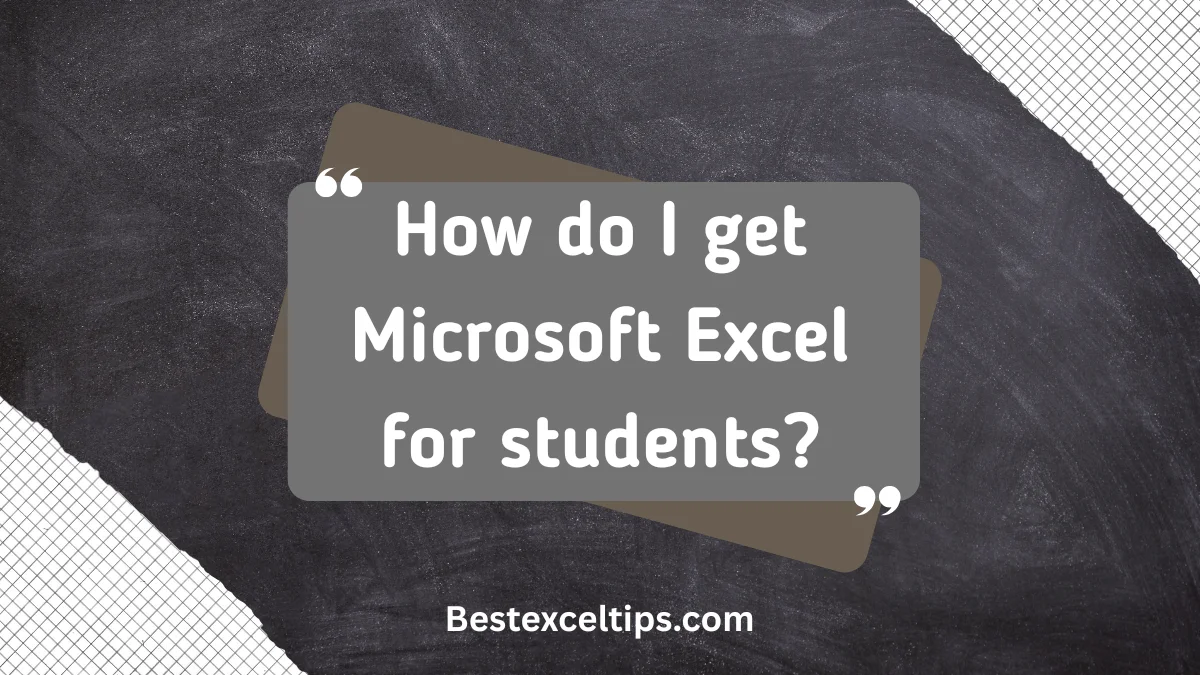
How do I get Microsoft Excel for students? Lots of students all over the world ask this question. Microsoft Excel is one of the most important tools for school. It helps with projects, learning, and getting ready for future jobs.
Here’s the good news: You don’t have to spend a lot of money to get Excel. There are many ways to use it for free or at a lower cost. This guide will show you every legit way students can get Excel—some are totally free, and others are very cheap.
Let’s look at the best ways to use Excel while saving your money for other school needs.
Must Read: Can I Become Proficient in Excel Without Taking a Course? Your Complete Self-Learning Roadmap
Understanding Why Students Need Microsoft Excel
What Makes Excel Essential for Student Success
Microsoft Excel isn’t just a regular spreadsheet program. It’s a strong tool that helps you work with data. You can use it to make sense of numbers, solve math problems, and create cool charts.
Why students love Excel:
- Helps with school projects, data, and stats
- Makes your work look professional with charts
- Gets you ready for jobs that use Excel
- Lets you track money, spending, and budgets
- Makes you stand out when applying for jobs
Key Excel Features Students Should Master
Excel has many tools that are great for student work. If you know how to use them, school becomes easier and more organized.
Important tools to learn:
- Formulas – Do big math problems quickly
- Conditional formatting – Highlight patterns or key numbers
- Charts and graphs – Turn numbers into easy-to-read pictures
- Pivot tables – Find trends and sort big data
- Teamwork tools – Work on the same file with classmates
- Templates – Use ready-made sheets for common school work
- Real-time editing – Everyone can make changes at the same time
Microsoft 365 Education: The Best Free Option for Students
Understanding Microsoft 365 Education Benefits
Microsoft 365 Education is the best free way for students to get Excel. It includes Excel, Word, PowerPoint, and more—just like what businesses use. And it’s 100% free if your school is part of the program.
Why it’s great:
- Full versions of Excel and other Office apps
- Works with cloud storage like OneDrive
- Great for team projects with real-time editing
- Free to use as long as you’re a student
- Always updated with new features and better security
What’s Included in Microsoft 365 Education
You get more than just Excel. This package has everything you need for school, projects, and teamwork.
Here’s what you get:
- Desktop apps: Excel, Word, PowerPoint, OneNote, Teams, Outlook
- Extra tools: Publisher and Access (for PC users only)
- Cloud storage: 1TB of OneDrive space
- Team tools: Microsoft Teams for video calls and chat
- Mobile apps: Full versions for phones and tablets
Eligibility Requirements and Verification Process
Not every student can get this offer. You have to go to a school that works with Microsoft. Here’s what you need:
- You must be in school (K-12, college, or university)
- You need a school email (like one ending in .edu or similar)
- Your school must have a Microsoft education license
- You must still be a student (not graduated yet)
- If you’re an international student, you can still qualify
Common Eligibility Issues and Solutions
Some students have trouble signing up. Don’t worry—most problems are easy to fix.
Here’s how to solve them:
- Email not accepted? Ask your school’s IT team to check it
- School not in the program? Ask your school to join
- Waiting too long? Give it 1–2 days to process
- Have more than one email? Use only your school email
- Already graduated? Your free access will end soon (about 30–90 days after)
Step-by-Step Signup Process
Getting Microsoft 365 Education is easy if you follow these steps.
- Go to microsoft.com/education
- Click “Get Office 365 for free”
- Enter your school email
- Make or link a Microsoft account with that email
- Check your inbox and click the link in the email
- Go to your Microsoft account to download Office apps
- Install and log in with your school-linked account
Alternative Methods to Access Microsoft Excel
Office.com: Free Excel Online (With Limitations)
If you don’t qualify for the free Microsoft 365 Education, you can still use Excel for free online. Go to Office.com and log in with a free Microsoft account.
What’s good:
- Free to use
- Works in your web browser (no install needed)
- Saves your files in OneDrive
- Good for everyday tasks like homework and simple projects
But there are some limits:
- You must be online to use it
- Some advanced features (like macros and data tools) are missing
- Slower with big files
- No add-ins or VBA coding
It’s still a great choice if you just need basic Excel tools.
Using Excel Mobile Apps
Microsoft also has free Excel apps for phones and tablets (iOS and Android). These are great for quick edits or checking your files on the go.
Free mobile app features:
- Make and edit spreadsheets
- Cloud storage with OneDrive
- Works well on small screens
- Share files with others
Limits to know:
- Some advanced tools are missing
- Best for simple tasks, not big projects
- May need a paid account on tablets over 10.1 inches
You can download the app from the App Store or Google Play.
Trial Versions and Limited-Time Offers
If you want full features for a short time, Microsoft offers a 1-month free trial of Microsoft 365.
Here’s what you get:
- Full versions of Excel, Word, and PowerPoint
- 1TB of OneDrive storage
- All the desktop and mobile tools
- Works on up to 5 devices
Things to remember:
- You must add payment info (like a card or PayPal)
- You won’t be charged if you cancel before the month ends
- After 1 month, it costs money unless you cancel
You can try it to finish a big school project or explore Excel’s full features.
Student Discounts and Low-Cost Paid Options
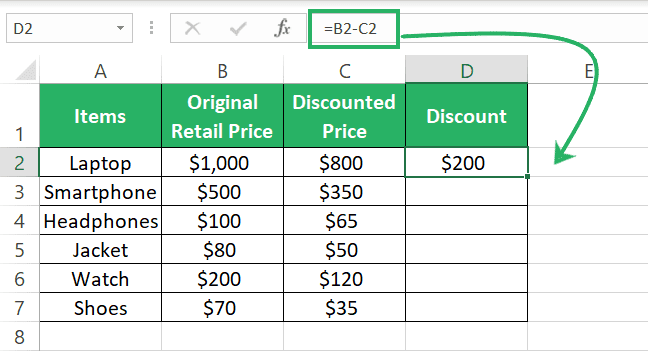
Student Discounts for Microsoft 365
If you’re not eligible for the free version, don’t worry — students can still get big discounts on Microsoft 365 (which includes Excel).
Where to find discounts:
- Campus bookstores often sell Microsoft 365 at lower prices for students.
- UNiDAYS and Student Beans are websites that offer student discounts (you need to verify you’re a student).
- Some schools have special deals or group licenses—ask your IT department.
- Watch for sales from Microsoft or tech stores (back-to-school season is best).
Discounts can be 50% or more off regular prices.
Microsoft 365 Personal or Family Plans
You can buy Microsoft 365 directly if you want full Excel access all the time.
Two main plans:
- Microsoft 365 Personal (1 user): Includes Excel, Word, PowerPoint, Outlook, and 1TB OneDrive.
- Microsoft 365 Family (up to 6 users): Same apps, but share with family or friends.
What you get:
- Full Excel features (desktop and mobile)
- Cloud storage
- Regular updates and security
Price tip:
Annual payment is cheaper than monthly. If you split the Family plan with others, it’s very affordable.
One-Time Purchase: Office Home & Student
Don’t want a subscription? You can buy Office Home & Student 2021 as a one-time payment.
What’s included:
- Excel, Word, and PowerPoint (for 1 device)
- No monthly or yearly fees
- Works on Windows or Mac
Things to consider:
- No OneDrive cloud storage
- No Teams, Outlook, Access, or Publisher
- No updates unless you buy a newer version later
It’s a good choice if you only need the basics and don’t want to pay every year.
How to Install and Set Up Excel
Check System Requirements
Before you install Excel, make sure your computer can run it smoothly.
What your computer needs:
- Windows 10 or newer, or macOS 10.15 or newer
- At least 4 GB of free space on your hard drive
- At least 4 GB of RAM (8 GB is better for big files)
- A modern processor (dual-core or better)
- A stable internet connection to download and activate Excel
If you’re not sure, ask someone from your school’s IT team to check.
Get Ready to Install
Doing a little prep makes sure Excel installs without problems.
Steps to prepare:
- Update your computer to the latest version of Windows or macOS
- Close other apps to speed up the process
- Turn off antivirus temporarily if it blocks installation
- Free up space by deleting old files
- Back up your computer in case something goes wrong
- Make sure your Wi-Fi is working well during download
How to Install and Activate Excel
Installing Excel is easy if you follow these steps:
- Go to the Microsoft 365 website or your student account dashboard
- Sign in with your school or personal Microsoft account
- Click “Install Office” and download the setup file
- Open the file and follow the instructions
- When asked, sign in again to activate Excel
- Wait for installation to finish (usually 15–30 minutes)
If there’s a problem, check your internet or account info.
Set Excel Up for School Use
Once Excel is installed, adjust a few settings to help with school work.
Helpful setup tips:
- Choose a folder to save your files (like “School Projects”)
- Turn on auto-save so your work doesn’t get lost
- Add your favorite tools to the Quick Access Toolbar (like Save, Print, or Undo)
- Sign in to OneDrive so you can access files on any device
- Set sharing permissions for group projects
- Turn on updates so Excel stays secure and works well
These small changes can make a big difference in how smoothly you work.
Key Excel Skills Every Student Should Learn
Important Excel Tools Every Student Should Know
To use Excel well, you need to learn how to use formulas and functions. These tools help you do math, find answers, and organize data.
Basic skills to practice:
- Simple formulas: Add, subtract, multiply, and divide numbers in cells
- Logical functions: Use tools like IF, AND, OR to make smart decisions
- Lookup tools: Find information quickly with VLOOKUP or INDEX-MATCH
- Charts: Make bar, line, and pie charts to show your data
- Pivot tables: Summarize large sets of data easily
- Conditional formatting: Color-code cells based on values to spot trends
These skills are useful in classwork, homework, and future jobs.
How to Use Excel for School Projects
Excel can help with research, surveys, math, and science. You can turn messy data into clear information.
How to use Excel in projects:
- Find averages and patterns: Use tools like mean, median, and mode
- See connections: Compare numbers to see how things relate
- Follow trends: Use charts to spot changes over time
- Make predictions: Use past data to guess future results
- Test ideas: Use data to prove or disprove school theories
- Clean data: Remove extra spaces, blanks, and repeated info
These steps help you turn raw data into smart results.
Make Charts That Look Good
Good charts make your work easy to understand and fun to read.
Chart tips for students:
- Pick the right chart: Use a bar chart for comparisons, line charts for changes over time
- Keep it simple: Use clear titles, labels, and colors
- Add details: Show numbers, add a legend, and highlight key points
- Mix chart types: Use two charts in one to show different things
- Build dashboards: Put charts and stats together for group work
- Save your charts: Export them to PowerPoint or Word for school reports
Charts are great for showing your work in a visual, professional way.
Advanced Excel Features for Ambitious Students
Automate Tasks Using Macros and VBA
If you want to go beyond the basics, you can use Excel to do tasks automatically. Macros and VBA are tools that let you program Excel to do things for you.
What you can do:
- Record macros: Let Excel remember your steps and repeat them
- Use VBA (Visual Basic for Applications): Write simple code to make Excel do advanced tasks
- Run data tests: Use tools to do hard math and check data
- Analyze data deeply: Do high-level math like regression and correlations
- Link to other programs: Pull live data from websites or databases
- Work across apps: Use Excel together with Word or PowerPoint
These tools are great for school projects that need lots of data work.
Use Power Query to Clean and Shape Data
Power Query helps you get data from many places and make it clean and easy to use. It’s like a magic broom that cleans up your numbers fast.
What Power Query can do:
- Get data: Pull info from websites, files, and other programs
- Clean up messes: Fix dates, remove blanks, and format data
- Combine data: Join tables together into one sheet
- Refresh easily: Update your data when the original changes
- Repeat steps: Save your cleanup steps to use again later
- Handle big data: Work with large files without slowing down
It’s a big help for science, math, or social studies projects with lots of data.
Connect Excel With Other Microsoft Apps
Excel works well with other Microsoft 365 tools. You can link it with Word, PowerPoint, Teams, and more to make your schoolwork easier.
Cool ways to connect:
- Word: Paste charts and tables that stay updated
- PowerPoint: Show Excel graphs in your class presentations
- OneNote: Add Excel files to your notes for better study tools
- Teams: Work on Excel files with your group in real time
- Outlook: Use Excel with your email and calendar for projects
- Access: Store lots of data and connect it to Excel for reports
Using apps together saves time and helps you stay organized in class.
Must Read: Top 269+ Internship Project Ideas & Program Tips for Students
Conclusion
You don’t have to spend a lot of money to get Microsoft Excel as a student. If your school is part of the Microsoft Education program, you can get Excel and other tools for free.
If not, there are still many ways to use Excel without paying much. You can try the online version, use the mobile app, or get student discounts for the full version.
But getting Excel is just the first step. The real goal is to learn how to use it well. Start with easy things like adding numbers and making simple charts. Then slowly move on to harder skills like data analysis, pivot tables, or even automation with macros.
When you practice regularly, Excel becomes a powerful tool for:
- School projects
- Personal budgeting
- Group work
- Presentations
- Future jobs
Many companies want workers who know Excel, so learning it now will help you in college and in your career.
Start today:
- Check if you can get Microsoft 365 Education for free
- Or try one of the other free or low-cost ways to get Excel
- Then begin using it for your classwork and projects
By building your Excel skills now, you’re getting ready for success—in school, in college, and at work. You’ll be glad you started!

