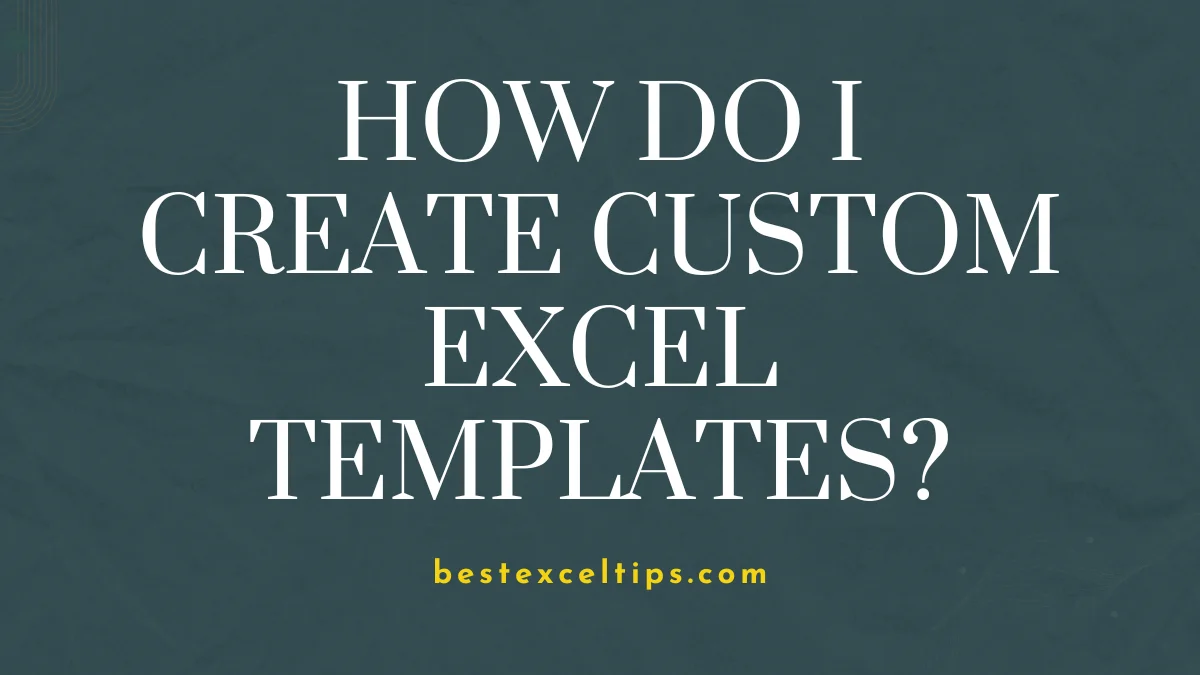
How do I create custom Excel templates? Many people ask this when they want to save time and work faster. Making your own Excel templates is a great way to stop doing the same tasks over and over. It also helps keep your work neat and the same across your team.
If you often make monthly reports, track items, or build money charts, a good template can save you many hours. This easy guide will show you how to make your own Excel templates from start to finish. You will learn how to plan, build, and use helpful features.
Must Read: How to Recover an Unsaved Excel File: The Ultimate 2025 Recovery Guide That Actually Works
Understanding Excel Templates: Your Gateway to Efficiency
What Are Excel Templates and Why Should You Use Them?
Excel templates are ready-to-use workbooks made for certain tasks. They give you a setup with structure, formulas, and style so you don’t have to start from scratch.
Here are some benefits of custom templates:
- Save time: Skip 30+ minutes of setup for repeat work
- Stay consistent: Help everyone enter data the same way
- Fewer mistakes: Built-in checks help stop common errors
- Look professional: Add your brand to impress others
- Easier teamwork: Shared formats help the whole team
When Should You Create Custom Templates?
Custom templates are great for regular tasks. You should make templates for:
- Monthly reports: Sales, expenses, or performance charts
- Data entry forms: Customer lists, inventory, or project tracking
- Money plans: Budgets, forecasts, or cost sheets
- Business documents: Invoices, quotes, or time sheets
If you do similar work each week or month, templates will save you time and improve accuracy.
Foundation Planning: Designing Templates That Work
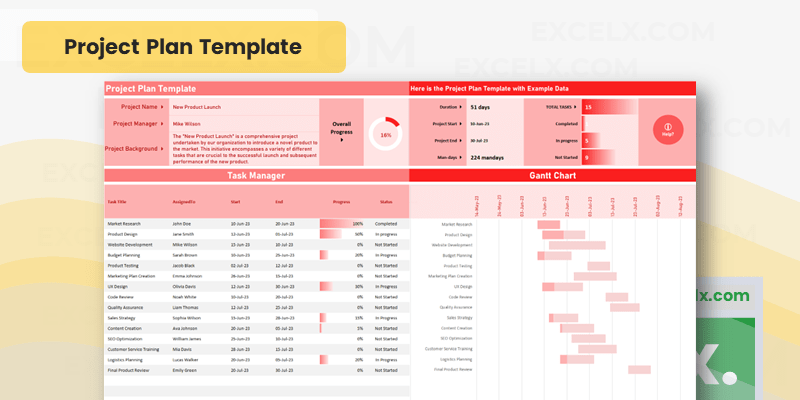
Strategic Planning and Conceptualization
Before you open Excel, think about the problem your template will solve. Knowing this will help you make a better design. Ask yourself:
- What task takes up too much time?
- What data do you need to capture every time?
- Who will use this, and how good are they with Excel?
- How will this fit with current work?
Draw a simple plan or layout first. This will help you find any problems before you start building in Excel.
Essential Design Elements for Success
Think about these important parts first:
- Logical layout: Group similar info together
- Clear names: Use names like “MonthlyData,” not “Sheet1”
- Branding: Use company colors, logos, and fonts
- Help areas: Add instructions or notes to guide users
Think about your audience. If they know Excel well, you can use advanced tools. If not, keep it simple and clear.
Step-by-Step Template Creation Process
Starting Your Template Project
It’s best to start with a blank workbook for new templates. This gives you a clean base without old formatting issues.
Here are your options:
- Blank workbook: Best for brand-new templates
- Existing file: Good for updating current reports
- Built-in templates: Useful for standard business docs
- Online templates: Good ideas, but need lots of changes
Core Formatting and Structural Elements
Worksheet Organization
Set up your sheets in a smart way:
- Rename sheets: Use names like “Dashboard,” “DataEntry,” or “Calculations”
- Order sheets: Put tabs in the right order
- Hidden sheets: Hide calculation sheets from users
- Protect sheets: Keep users from deleting important parts
Think about how users will move through the sheets. The order should match their work.
Cell Formatting Excellence
Good formatting makes your template easier to use:
- Fonts: Use easy-to-read fonts like Arial or Calibri
- Colors: Soft backgrounds help show input areas
- Borders: Separate sections but keep it clean
- Text alignment: Left-align text, right-align numbers, center titles
Also format numbers well:
- Currency: Match local money formats
- Dates: Keep date formats the same everywhere
- Percentages: Use the right number of decimal places
- Custom: Format product codes or IDs if needed
Implementing Functionality and Automation
Formula and Function Integration
Build strong formulas to make your template smart:
- Useful functions: SUM, AVERAGE, COUNT, IF, VLOOKUP/XLOOKUP
- References: Use $ for fixed cells where needed
- Named ranges: Name important areas
- Error checks: Use IFERROR to handle bad inputs
Test formulas with many types of data—even blanks or wrong types.
Data Validation for Quality Control
Add validation to guide users:
- Drop-down lists: Give choices for things like status or priority
- Input limits: Only allow correct data types or ranges
- Help messages: Show tips for bad inputs
- Linked lists: Make dropdowns change based on other fields
Make sure validation helps users but does not block them too much.
Advanced Features for Enhanced Functionality
Conditional Formatting
Use conditional formatting to highlight important things:
- Highlight values: Color cells based on numbers
- Dates: Mark overdue items or deadlines
- Bars: Show visual comparisons
- Icons: Use symbols for status
Use these tools carefully to avoid clutter.
Table Functionality
Turn data ranges into Excel tables:
- Auto-expand: Add new rows easily
- Built-in filters: Sort and filter with ease
- Stable formulas: Table formulas stay correct even if columns change
- Professional style: Clean, uniform look
Tables work great for entry forms or live reports.
Protection and Security Strategies
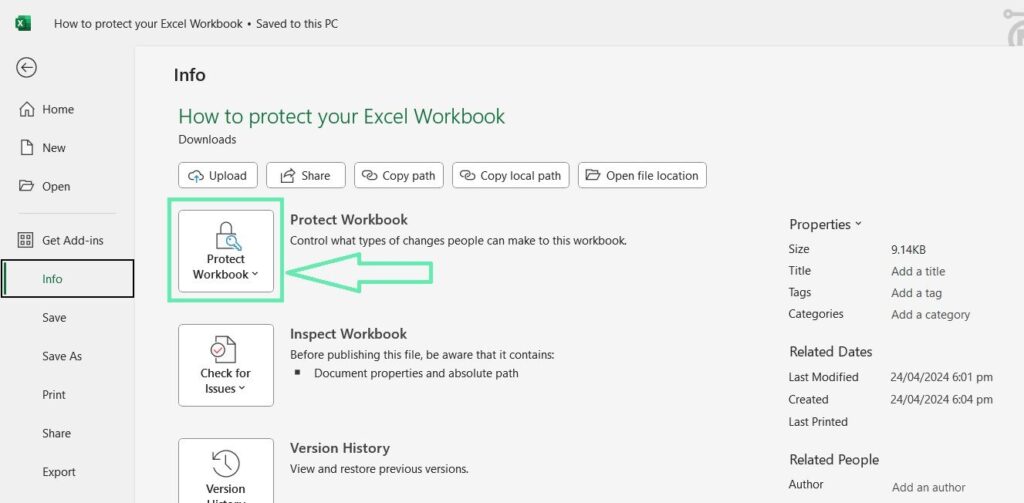
Template Integrity Protection
Protect your work but keep it usable:
- Sheet protection: Stop accidental changes
- Locked cells: Lock formulas but leave input areas open
- Passwords: Protect sensitive templates
- Range permissions: Let certain users edit certain areas
Test everything to make sure users can do what they need to.
User Experience Optimization
Make templates easy and fun to use:
- Clear instructions: Show users what to do
- Smart flow: Match the way users work
- Fewer errors: Help users enter the right data
- Fast: Keep templates quick even with lots of data
If the template is complex, put instructions on a separate sheet.
Saving and Distribution Best Practices
Proper File Management
Save your template the right way:
- Format: Save as .xltx to keep the original safe
- With macros: Save as .xltm if using VBA code
- Location: Save in Excel’s template folder for easy use
- Backups: Always keep a safe copy
This way, users won’t accidentally overwrite your original template.
Distribution Strategies
Share templates so users can find them:
- Email: Good for small teams
- Shared folders: Great for the whole company
- Cloud: Use SharePoint or OneDrive for remote teams
- Instructions: Give clear setup guides
Pick the best way for your users’ tech skills.
Advanced Optimization and Best Practices
Performance and Maintenance
Keep templates working well over time:
- Efficient formulas: Avoid slow functions
- Versions: Name updates clearly
- Reviews: Check templates often
- Feedback: Ask users how to improve them
Watch how users use the template. Then make it even better.
Testing and Quality Assurance
Test before you share:
- User testing: Let real users try it
- Edge testing: Try odd or tricky data
- Cross-platform: Check different Excel versions
- Up-to-date docs: Keep instructions current
Good testing avoids problems that might frustrate users later.
Common Template Creation Mistakes to Avoid
Overcomplicating Your First Templates
Beginners often make templates too fancy. Start simple and build up. Avoid:
- Too many formulas: This can slow things down
- Over-styling: Pretty designs can confuse users
- Many links: Files linked to others are harder to use
- Too many features: Macros should help, not overwhelm
Solve one clear problem first. You can add more later.
Neglecting User Testing and Feedback
Building templates alone often leads to tools that don’t really help. Involve users from the start. Make sure it works for:
- Real data: Test with the data users will enter
- All skill levels: Make it easy for both beginners and experts
- All devices: Check different computers
- Real workflows: Fit the template into real business tasks
Troubleshooting Common Template Issues
Formula and Function Problems
Formulas often break when users do things you didn’t expect. Build formulas that handle these common issues:
- Broken links: Use named ranges when you can
- Divide by zero: Always use error checks
- Wrong data: Use validation to prevent errors
- Missing data: Make sure formulas work even if cells are blank
Test with many kinds of data before sharing.
Performance and Compatibility Challenges
Templates may work differently on other Excel versions or machines. Plan for this:
- Limit slow functions: Avoid NOW(), RAND(), etc.
- Improve lookups: Use INDEX/MATCH for speed
- Smaller file sizes: Remove extra formatting and blanks
- Test versions: Try both old and new Excel versions
Must Read: How to Use Conditional Formatting Like a Pro: Master Excel’s Most Powerful Data Visualization Tool
Conclusion: Transform Your Workflow with Custom Excel Templates
Custom templates turn boring tasks into fast, smart work. This guide gives you all the tools to make professional templates.
Remember:
- Start simple: Solve one problem first
- Test well: Use real data and real users
- Plan updates: Make sure you can improve it over time
- Keep it easy: Simple templates work best
Templates save time, cut down on errors, and help your work look great. Whether you’re building simple forms or big financial models, these tips will help.
Start today—pick one repeat task and follow these steps. Soon, your Excel templates will boost your team’s productivity and change the way you work with data.

