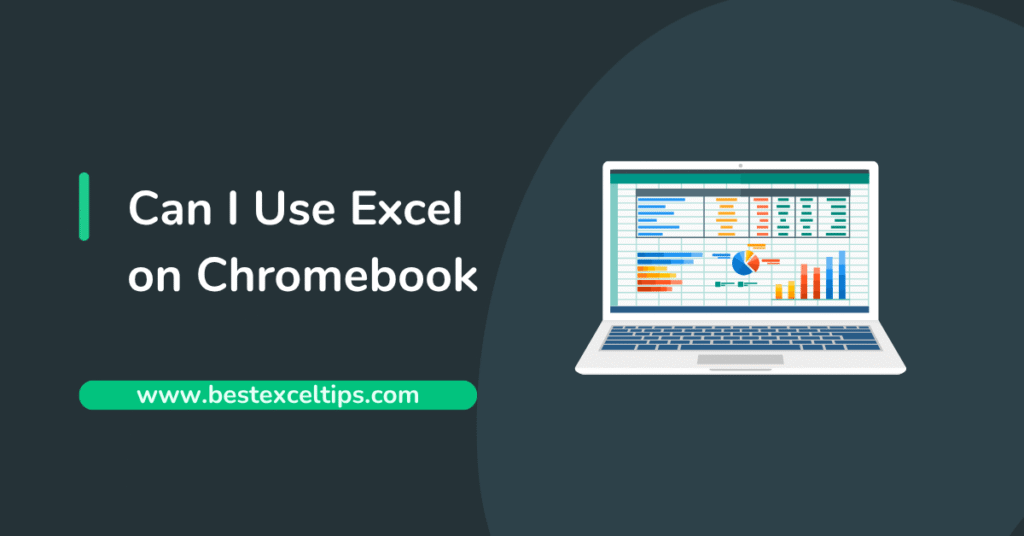
Hi there! I’m Ava, and I’ve been working with Excel for over a decade. I get this question almost every week: “Can I use Excel on Chromebook?” The short answer is YES, but there’s more to the story.
Let me share everything I’ve learned about using Excel on Chromebooks through my years of experience.
Why This Question Matters So Much
When I first switched to a Chromebook three years ago, I was worried. Would I still be able to do my spreadsheet work? Could I help my clients with their Excel problems?
After testing every possible method, I’m here to tell you that not only can you use Excel on a Chromebook, but you might actually love it more than traditional methods!
The Main Ways to Use Excel on Your Chromebook
1. Excel Online (My Top Recommendation)
This is my go-to method, and here’s why it works so well:
What is Excel Online?
Excel Online is Microsoft’s web-based version of Excel that runs right in your browser. It’s free and works perfectly on Chromebooks.
How to Get Started:
- Go to office.com in your Chrome browser
- Sign in with a Microsoft account (create one for free if needed)
- Click on Excel to start using it immediately
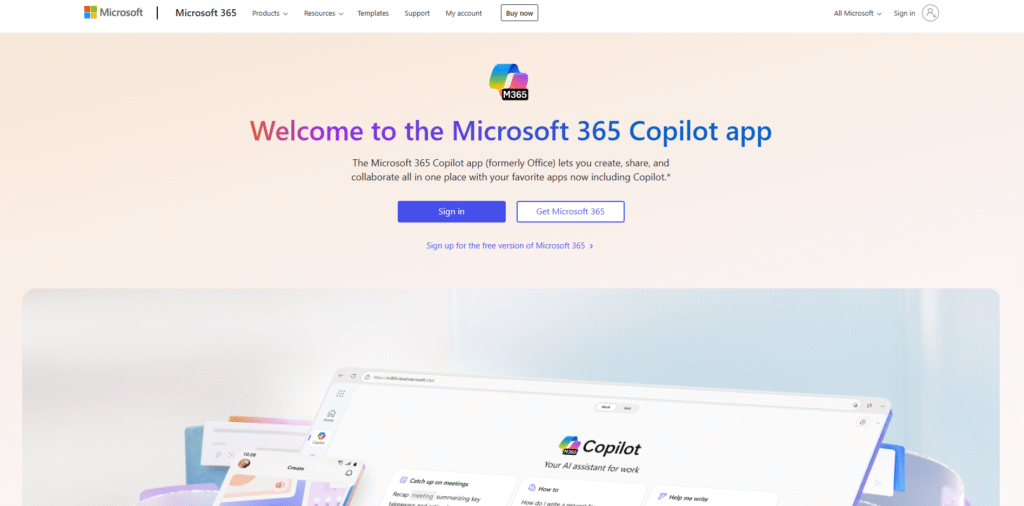
My Personal Experience: I remember the first time I used Excel Online on my Chromebook. I was helping a small business owner create a budget spreadsheet. I was amazed at how smooth everything worked! The formulas, charts, and even pivot tables worked just like the desktop version.
What You Can Do:
- Create and edit spreadsheets
- Use most Excel formulas and functions
- Make charts and graphs
- Share files with others
- Work with multiple people at the same time
What’s Different: Some advanced features aren’t available, but for 90% of users, Excel Online has everything you need.
2. Google Sheets (The Built-in Alternative)
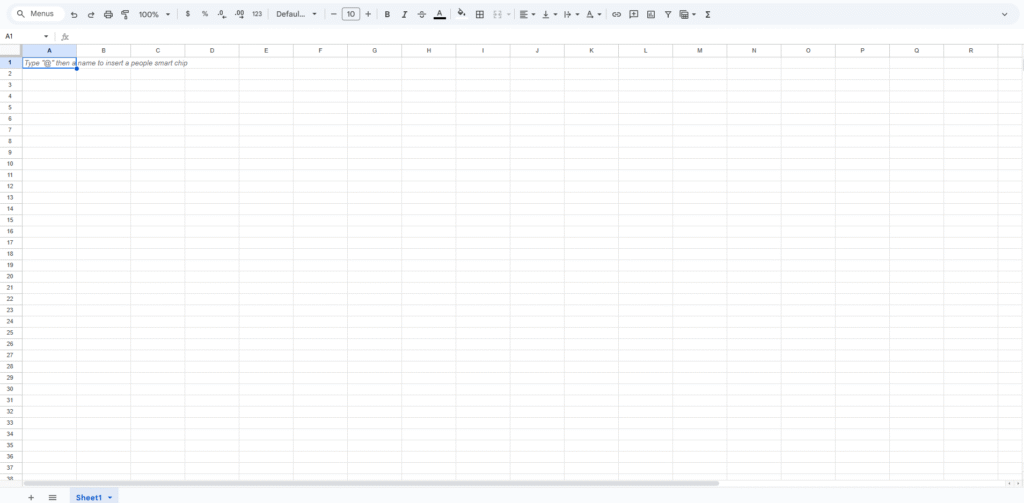
Every Chromebook comes with Google Sheets, and it’s actually really good!
Why I Love Google Sheets: After working with both Excel and Google Sheets for years, I’ve found that Google Sheets can do almost everything Excel can do. Plus, it saves automatically to Google Drive.
Key Benefits:
- Already installed on your Chromebook
- Works offline too
- Great for team collaboration
- Easy sharing options
- Connects well with other Google tools
My Story: Last month, I was working on a project while traveling. My internet went down at the airport, but I could still work on my Google Sheets because it works offline. When my internet came back, everything synced perfectly!
3. Use Excel on a Chromebook with Remote Access Software
This is a more advanced method, but it’s perfect for people who need the full desktop version of Excel.
What is Remote Access? Remote access lets you control another computer from your Chromebook. So you can use a Windows computer that has Excel installed, but control it from your Chromebook.
Popular Remote Access Options:
- Chrome Remote Desktop (Free and easy)
- TeamViewer
- AnyDesk
- Microsoft Remote Desktop
How I Use This Method: I have a Windows computer at home with full Excel installed. When I’m traveling with my Chromebook and need advanced Excel features, I use Chrome Remote Desktop to connect to my home computer. It feels like I’m using Excel directly on my Chromebook!
Step-by-Step Setup (Chrome Remote Desktop):
- Install Chrome Remote Desktop on both computers
- Set up access on your Windows computer
- Connect from your Chromebook
- Use Excel as if it’s running locally
When This Method Works Best:
- You need advanced Excel features not available online
- You have a Windows computer available
- You have good internet connection
- You’re comfortable with technology
How To Install Microsoft Office On A Chromebook
Managing Files with OneDrive and Google Drive
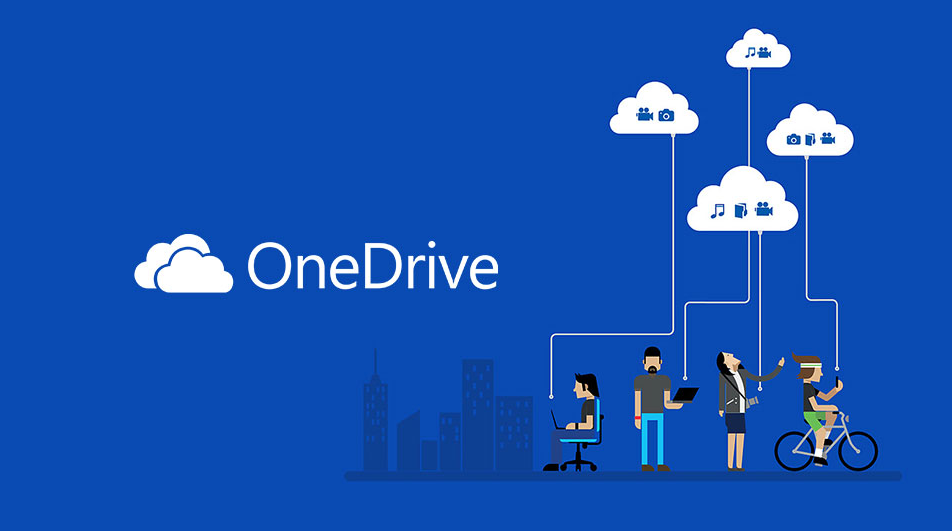
File management was something I struggled with at first, but now I have a system that works perfectly.
OneDrive Integration
What is OneDrive? OneDrive is Microsoft’s cloud storage service. When you use Excel Online, your files automatically save to OneDrive.
My OneDrive Setup:
- I organize my Excel files in folders by project
- I share specific folders with clients
- I use the OneDrive app on my phone to access files anywhere
Pro Tips from My Experience:
- Always name your files clearly
- Use folders to stay organized
- Take advantage of version history (lifesaver when you make mistakes!)
Google Drive for Chromebook Users
Why Google Drive is Perfect for Chromebooks: Google Drive comes built into every Chromebook. Your Google Sheets files automatically save here.
How I Organize My Files:
- One main folder for all spreadsheet work
- Subfolders for different types of projects
- Shared folders for team projects
Converting Between Excel and Google Sheets: You can easily convert files back and forth:
- Upload Excel files to Google Drive – they automatically convert to Google Sheets
- Download Google Sheets as Excel files when needed
My Real Experience: I once had a client who only used Excel files. I would work on their projects in Google Sheets, then download them as Excel files to send back. They never knew the difference!
Alternatives to Microsoft Office for Chromebooks
After years of testing different options, here are the best alternatives:
LibreOffice Online
- Free and powerful
- Very similar to desktop Excel
- Good for complex spreadsheets
- Works in your browser
WPS Office
- Available as a Chrome app
- Looks very similar to Microsoft Office
- Handles Excel files well
- Some features require payment
Zoho Sheet
- Great for business use
- Excellent collaboration features
- Good integration with other business tools
- Free version available
My Honest Opinion: While these alternatives are good, I usually stick with Excel Online or Google Sheets. They’re more reliable and better supported.
Tips and Tricks I’ve Learned Over the Years
Getting the Most Out of Excel Online
Keyboard Shortcuts Still Work: Most Excel keyboard shortcuts work in Excel Online too! Ctrl+C for copy, Ctrl+V for paste, F2 to edit cells.
Offline Access: You can work on Excel Online files offline if you set it up properly:
- Go to office.com/offline
- Follow the setup instructions
- Your recent files will be available offline
Making Google Sheets Work Like Excel
Importing Excel Functions: Google Sheets has slightly different function names sometimes. For example:
- Excel: VLOOKUP
- Google Sheets: VLOOKUP (same!)
- Excel: CONCATENATE
- Google Sheets: CONCATENATE or CONCAT
My Conversion Cheat Sheet: I keep a simple document with function differences. It saves me time when switching between the two.
Common Problems and Solutions
Problem 1: “My Excel File Won’t Open”
Solution: Try uploading it to Google Drive first, or use Excel Online to open it.
Problem 2: “The Formatting Looks Different”
Solution: Some complex formatting might not transfer perfectly. Usually, it’s just minor visual differences.
Problem 3: “I Can’t Find a Specific Feature”
Solution: Check if it’s available in Excel Online. If not, consider using remote access for advanced features.
Problem 4: “Collaboration Isn’t Working”
Solution: Both Excel Online and Google Sheets are excellent for working with others. Make sure everyone has the right permissions.
My Personal Recommendations
After 10+ years with Excel and 3+ years using it on Chromebooks, here’s what I recommend:
For Beginners: Start with Google Sheets. It’s already on your Chromebook and does everything most people need.
For Excel Experts: Use Excel Online for most work, and set up remote access for when you need advanced features.
For Business Users: Excel Online is perfect for most business needs. The collaboration features are excellent.
For Students: Google Sheets is free and perfect for school projects. Excel Online is great too if you have a Microsoft account.
Real Success Stories from My Experience
1: The Small Business Owner I helped Maria, who runs a small bakery, set up her inventory tracking on Excel Online. She was worried about switching from her old desktop computer to a Chromebook. Now she manages her entire business from her Chromebook and loves how she can access her spreadsheets from anywhere!
2: The Remote Team I worked with a team of 5 people spread across different countries. We used Excel Online to collaborate on a complex budget spreadsheet. Everyone could work on it at the same time, and we could see each other’s changes instantly. It was amazing!
3: The Student Project My neighbor’s daughter needed help with a statistics project. We used Google Sheets on her school Chromebook to create charts and analyze data. The built-in chart tools made it easy to create professional-looking graphs.
What About Advanced Excel Features?
Macros: Excel Online doesn’t support macros, but Google Sheets has something similar called Google Apps Script. It’s actually more powerful in some ways!
Advanced Formulas: Most complex formulas work fine in Excel Online. I’ve used array formulas, complex IF statements, and advanced lookup functions without problems.
Data Analysis: Both Excel Online and Google Sheets have good data analysis tools. You can create pivot tables, use filters, and make charts.
Add-ins: Excel Online supports some add-ins, but not as many as the desktop version. Google Sheets has its own add-ons that are quite useful.
Looking to the Future
Microsoft keeps making Excel Online better. Just this year, they’ve added new features that weren’t available before. Google also keeps improving Google Sheets.
My Prediction: In the next few years, the online versions will be just as powerful as the desktop versions for most users.
Conclusion
After everything I’ve shared with you, I hope you can see that using Excel on a Chromebook is not only possible but actually quite enjoyable. Whether you choose Excel Online, Google Sheets, or a combination of methods, you’ll be able to do your spreadsheet work effectively.
My Final Advice:
- Start with Excel Online or Google Sheets
- Don’t be afraid to try different methods
- Keep your files organized in the cloud
- Take advantage of collaboration features
- Remember that online versions are getting better all the time
I’ve been using Excel on my Chromebook for years now, and I honestly prefer it to my old Windows laptop in many ways. The files are always backed up, I can access them from anywhere, and collaboration is so much easier. Stay connected for more excel tips and guide like this

