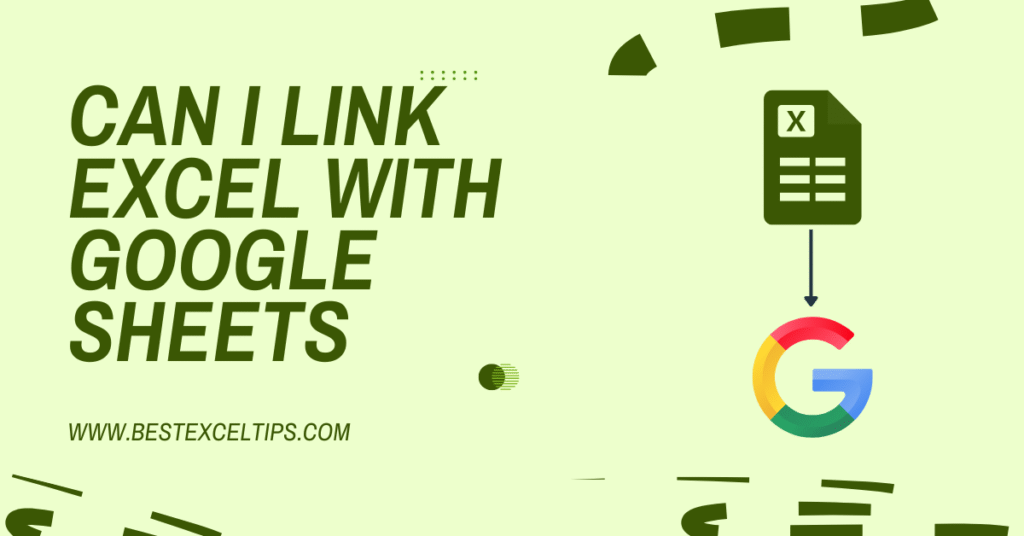
Have you ever wondered if you can make your Microsoft Excel file talk to a Google Sheets file? In simple words, “Can I link Excel with Google Sheets?”
The answer is yes! In this blog, we’ll walk through what it means to link these two tools, why you might want to do it, the different ways you can set it up, and some tips to make sure everything runs smoothly.
We’ll keep things easy to understand—like you’re explaining it to a friend who’s in fifth grade. Let’s get started!
Must Read: How Long Does It Take to Master Excel? 2025 Guide
What Does “Linking” Mean?
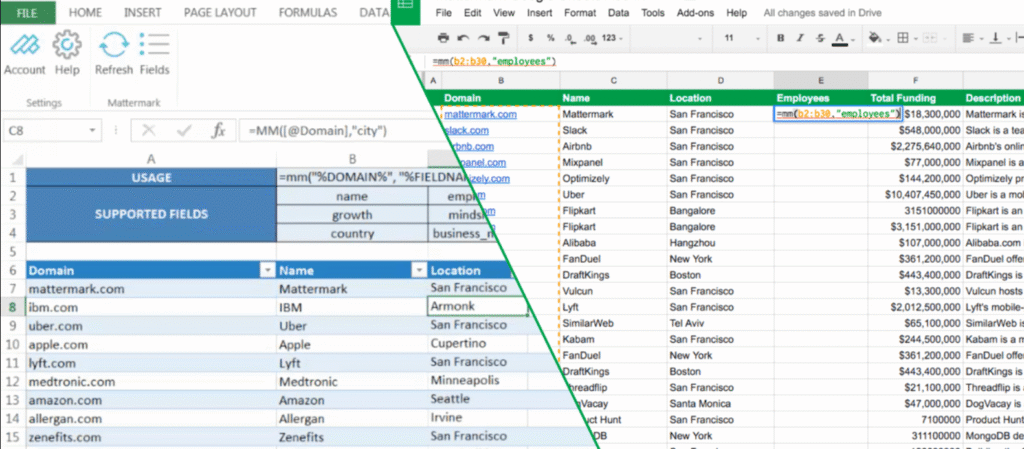
Before we jump into how to connect Excel with Google Sheets, let’s explain what “linking” really means:
- Linking Data: Imagine you have a table of numbers in Excel. If you link that to Google Sheets, any time you update the numbers in Excel, the same cells in Google Sheets can update automatically (or with just a click).
- Why It Matters: Linking saves time. Instead of copying and pasting the same data over and over, your two files stay in sync. When one changes, the other sees the change too.
Why Link Excel with Google Sheets?
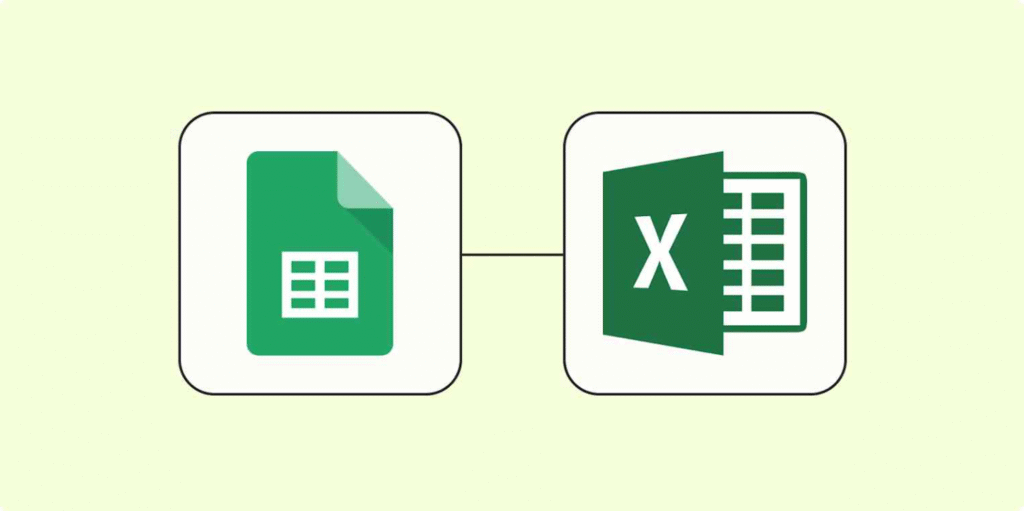
- Collaboration
- Google Sheets is built for sharing. If you work with classmates, friends, or coworkers, they can all open the same Google Sheets file in a web browser. You don’t have to email files back and forth.
- Accessibility
- Google Sheets lives on the internet. You can open it on any computer, phone, or tablet—no need to have Excel installed.
- Backup and Version Control
- Google Sheets automatically saves every change. If you make a mistake, you can check the version history and go back.
- Bringing Excel Power to the Cloud
- Some people have complex formulas or macros in Excel they want to keep. By linking, you can still use Excel’s advanced features but show the results in Google Sheets.
Method 1: Simple Import and Export
The easiest way to “link” is to import and export your file. It’s not automatic, but it’s very simple.
- Export from Excel
- Open your Excel file.
- Click File → Save As and choose .xlsx or .csv. (CSV is a “comma-separated values” file—that’s just plain text with commas.)
- Save the file to your computer or directly to Google Drive if you have Drive File Stream enabled.
- Import into Google Sheets
- Go to Google Sheets in your web browser.
- Click Blank or + to open a new sheet.
- From the menu, choose File → Import → Upload and pick the Excel or CSV file you saved.
- Google Sheets will give you a few choices:
- Create a new spreadsheet (this makes a brand-new sheet).
- Insert new sheet(s) (this adds a new tab to an existing sheet).
- Replace spreadsheet (this overwrites the current sheet).
- Click Import data.
What Happens?
Google Sheets copies a snapshot of your Excel data. If you change your Excel file later, Google Sheets won’t know unless you repeat the import. That means it’s not a live link—it’s a one-time copy-and-paste behind the scenes.
Method 2: Using Cloud Storage (OneDrive or Google Drive)
With cloud storage, you can keep both your Excel and Google Sheets files in one place, making it easier to update. Here is how:
- Save Your Excel File to Google Drive
- Install Google Drive for Desktop (or use the web version).
- Put your Excel file in the Google Drive folder on your computer. This makes it live in the cloud.
- Open Excel Online (Optional)
- In Google Drive, right-click your Excel file and choose Open with → Excel Online. This lets you see and edit your file in a web browser.
- Publish from Excel (OneDrive users)
- If you use OneDrive (from Microsoft), save your Excel file to OneDrive.
- In Excel Online (or the desktop app), choose File → Share → Copy link.
- This gives you a URL (web link) that anyone with permission can view.
- Import Using the Web Link in Google Sheets
- In Google Sheets, click on a cell and type: arduinoCopyEdit
=IMPORTDATA("https://onedrive.live.com/…your-file-url…") - Or use File → Import → From URL (sometimes only available in older versions).
- In Google Sheets, click on a cell and type: arduinoCopyEdit
What Happens?
Now, when you update the Excel file stored in OneDrive or Google Drive, the next time Google Sheets recalculates (or if you click “Refresh”), it can pull the new data from that web link. It’s closer to a “live” link, but sometimes it takes a manual refresh or a little time to update.
Method 3: Using Power Query in Excel (Sync to Google Sheets)
If you want a more automated way, and you’re comfortable with Excel’s Power Query feature, this can work well. Power Query can pull data from a Google Sheets URL so Excel can show the Google Sheets data or vice versa. Below is a simple overview.
- Get the “Publish to Web” Link from Google Sheets
- In Google Sheets, click File → Share → Publish to the web.
- Choose Link and select Entire Document (or a specific sheet).
- Click Publish, and you’ll get a “published” URL. Copy that link.
- Open Excel and Use Power Query
- In Excel, go to Data → Get Data → From Other Sources → From Web.
- Paste the link you copied from Google Sheets.
- Excel’s Power Query Editor will open. It will show the data from Google Sheets in a table preview.
- Click Close & Load. Now Excel will bring in whatever is in Google Sheets.
- Refresh to Update
- When you change data in Google Sheets, go back to Excel and click Data → Refresh All. Excel will pull the newest numbers.
Important Note:
- Your Google Sheet must be set to “Anyone with the link can view” so Excel can see it.
- This is a one-way link: Google Sheets → Excel. If you update Excel, Google Sheets does not change unless you set up a separate link.
Method 4: Using Google Apps Script or Add-Ons (Two-Way Sync)
If you want more control or a two-way sync (Excel ↔ Google Sheets), you can use special scripts or add-ons. This is a little more advanced, but here’s the idea:
- Google Apps Script
- Google Apps Script is like a “program” that runs inside Google Sheets. You can write a short script to pull or push data from a web location.
- Example: You could set up a script that, every hour, reads a CSV version of your Excel file from Google Drive and updates Google Sheets.
- Add-Ons and Third-Party Tools
- There are services like Zapier or Automate.io that can watch an Excel file (in OneDrive or Dropbox) and copy new rows over to Google Sheets automatically.
- Some add-ons live directly inside Google Sheets, letting you sign in to your Microsoft account and pick an Excel file to sync.
Things to Remember:
- Scripts and add-ons are powerful but sometimes cost money or require you to give permission to your data.
- Two-way sync (both Excel and Google Sheets update each other automatically) usually needs more setup and can get tricky if both change the same cell at once.
Must Read: How to Use Macros in Excel: Beginners Or Professional
Common Limitations and Tips
No matter which method you choose, there are a few things to watch out for:
- Formatting May Change
- Excel has some features (like advanced formulas or macros) that Google Sheets doesn’t support exactly the same way.
- When you link, the numbers and plain text will usually work fine, but fancy formatting or certain formulas might get lost or behave differently.
- Manual Refresh vs. Automatic Refresh
- Some methods update only when you click “Refresh,” while others (like some add-ons) can update every few minutes. Decide how “live” you need the link to be.
- Permissions and Sharing
- If you share a Google Sheet that’s linked to Excel, you might need to make sure your Excel file is in a place where everyone can see it (like “Anyone with the link can view”). Otherwise, Excel can’t pull data.
- Size Limits
- Very large Excel files (thousands of rows) can be slow to sync. If your spreadsheet is huge, consider splitting it into smaller parts or only linking the most important data.
- Avoid Circular References
- If you link Excel → Google Sheets and then link Google Sheets → Excel, you can accidentally create a “loop” where each one tries to update the other at the same time. This can cause errors. Make sure you know which direction your main link flows.
Step-by-Step Example: Linking Google Sheets → Excel with Power Query
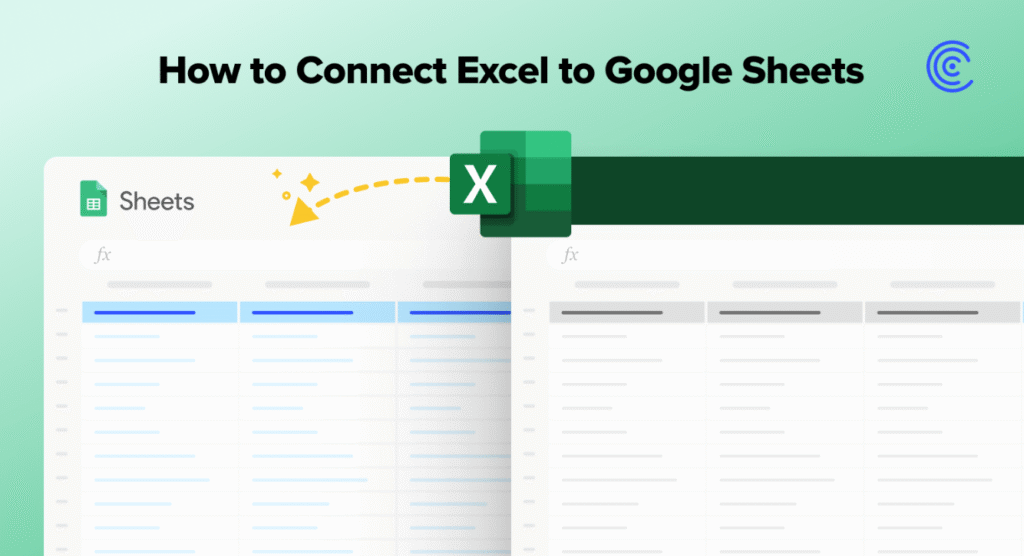
Below is an easy walkthrough to help you try one way of linking. In this example, we’ll pull data from a Google Sheet into Excel.
- Prepare Your Google Sheet
- Open your Google Sheet.
- Click File → Share → Publish to the web.
- Select Entire Document → Web page (.csv).
- Click Publish, and copy the link that appears. It will look something like: rubyCopyEdit
https://docs.google.com/spreadsheets/d/e/abcdefg/pub?output=csv
- Open Excel and Start Power Query
- Open Microsoft Excel on your computer.
- Go to the Data tab at the top.
- Click Get Data → From Other Sources → From Web.
- Paste the Google Sheets Link
- In the window that pops up, paste the CSV link from Google Sheets.
- Click OK.
- The Power Query Editor will show a preview of your Google Sheets data as a table.
- Click Close & Load (usually in the top-left corner).
- See Your Google Sheets Data in Excel
- Now, your Google Sheets data appears inside an Excel table. You can sort, filter, or analyze it like any other Excel sheet.
- Refresh to Update
- If you change something in Google Sheets (for example, update a number), go back to Excel and click Data → Refresh All. Excel will pull the latest data from Google Sheets.
Tips & Best Practices
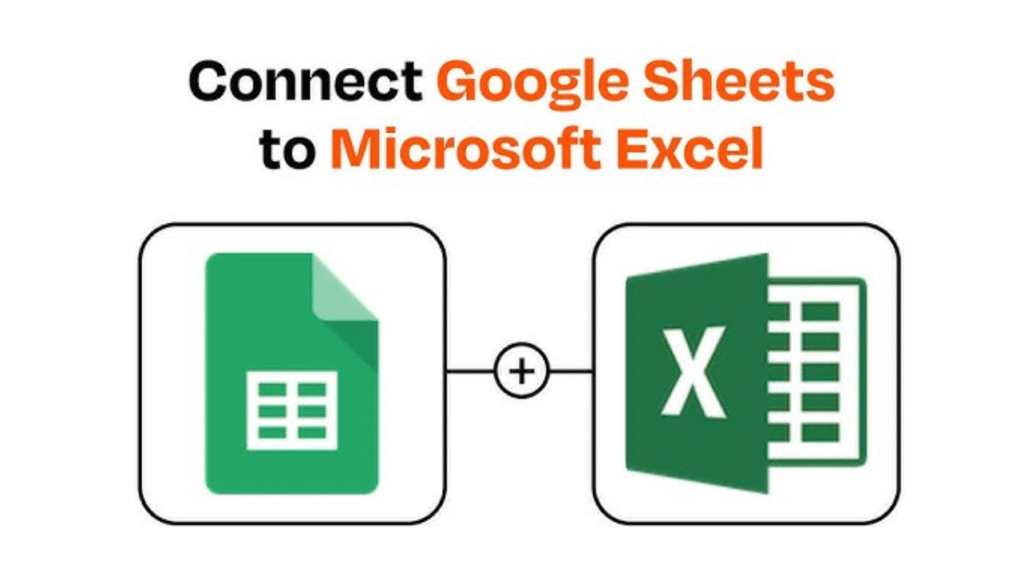
- Choose the Right Method:
- If you only need to move data one time, Import/Export (Method 1) is easiest.
- If you want regular updates from Google Sheets to Excel, Power Query (Method 3) works well.
- If you need something more automatic or two-way, look at scripts or third-party tools (Method 4).
- Keep Backups: Before trying any new link method, save a backup copy of both your Excel file and Google Sheet. This way, if something goes wrong, you still have the original data.
- Test on Sample Data: If your file is important (for work or school), set up a small test sheet first—maybe 5 rows of fake data. Practice linking and refreshing so you know exactly how it works.
- Check Formula Compatibility: If you have formulas in Excel that rely on features Google Sheets doesn’t have (like certain macros or pivot table layouts), test them after you link. Some formulas might need adjusting.
- Be Mindful of Sharing Settings: If you set your Google Sheet to “Anyone with link can view,” anyone who has that link can see your data. Only do that if you’re okay sharing with anyone. If your data is private, keep the sharing to specific people or your organization.
Conclusion
Linking Excel with Google Sheets is definitely possible, and it can save you a lot of time and hassle. Whether you just copy-and-paste once or set up a live sync using Power Query or a third-party tool, you’ll be able to use the best of both worlds: Excel’s powerful features and Google Sheets’ easy sharing.
Remember:
- Import/Export is quick but not live.
- Cloud Storage can help you keep files together and is closer to live.
- Power Query gives you a one-way, refreshable connection (Google Sheets → Excel).
- Scripts/Add-Ons can help build more automatic or two-way links—but may require extra setup.
Pick the method that fits your needs and comfort level. Start small, test, and back up your files. With these tips, linking your spreadsheets becomes a breeze!

