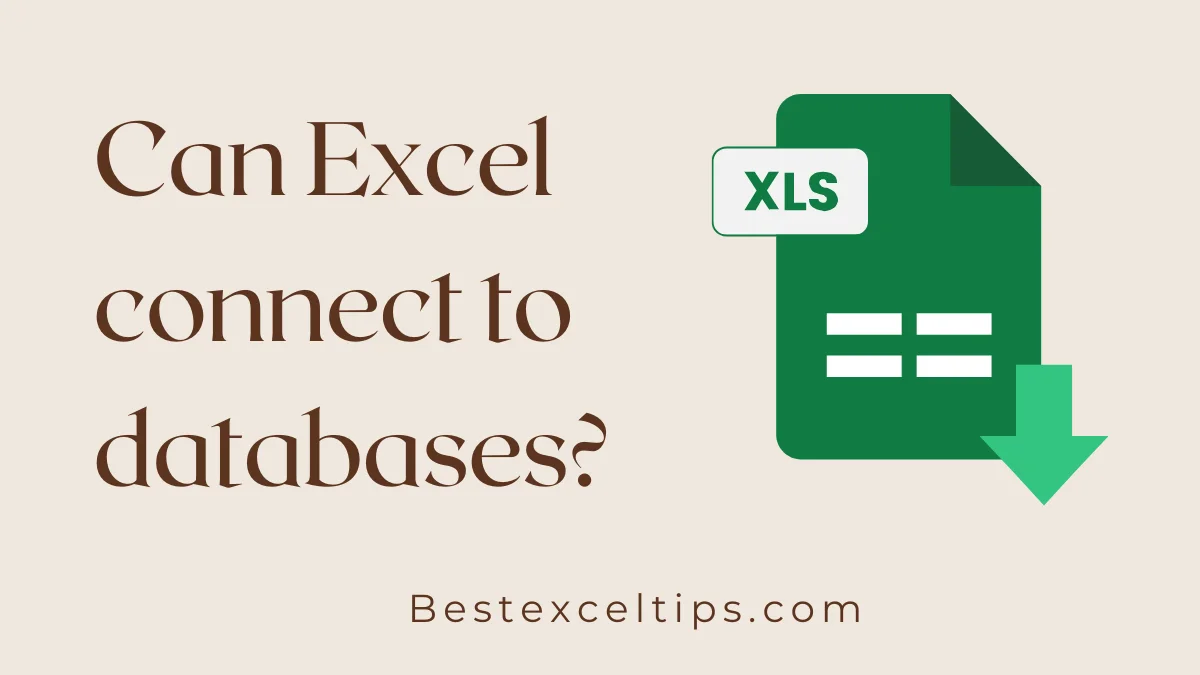
Can Excel connect to databases? This question is often asked by people who want to use their data better. The answer is yes—Excel can connect to databases. It’s not just a tool for doing math anymore. It can now work like a smart business tool.
In today’s world, where data is very important, being able to connect Excel to databases helps people in all kinds of jobs. This guide explains everything you need to know about using Excel with databases—from simple setups to more advanced ways.
Whether you’re a financial worker using SQL Server, a marketing person getting data from MySQL, or a business owner using cloud databases, this guide will help you make the most of Excel.
Must Read: Is Excel Compatible with Power BI? Your Complete Integration Guide for 2025
June 24, 2025 by Ava Comatoz
Understanding Excel’s Database Connectivity Capabilities
New versions of Excel have strong tools that let you connect to databases, just like other advanced data tools. These tools let you:
- Bring in, study, and show data from many different databases
- Make live connections that update on a schedule
- Build reports that update when the database changes
- Use up-to-date data without needing to know how to code
Excel can do more than just pull in data. It can now act like a live window into your database, helping people get and use data without needing a lot of tech skills.
Using Excel with databases helps in many ways:
- Stops the need to move data by hand
- Keeps data correct and saves time
- Lowers the chance of using old or wrong data
- Gives live info like stock levels, sales, or customer data
- Lets anyone in the company look at data, even if they’re not tech experts
You can also mix data from different places into one Excel file. This means you can look at your data in new ways that used to need special coding.
Primary Methods for Connecting Excel to Databases
Power Query, found in Excel’s “Get Data” tool, is the best way to connect to databases today. It has many helpful features:
- Easy to use, even without tech knowledge
- Lets you clean and change data with clicks
- Remembers steps, so it repeats them every time you refresh
- Works well with both cloud and on-site databases
- Built and supported strongly by Microsoft
Power Query lets you shape your data before it enters Excel. Microsoft made it the main way Excel works with databases now.
Relational Database Support
Excel works well with big-name databases through special drivers:
- Business Databases: SQL Server, Oracle, MySQL, PostgreSQL, IBM Db2
- Special Systems: Teradata, SAP HANA with built-in tools
- Cloud Databases: Amazon Redshift, Azure SQL, Google BigQuery
- Extra Features: Use saved queries and special logins
Each type has its own drivers that move data quickly and keep it correct. Big databases have tools made just for them.
Cloud Platform Integration
Microsoft’s own cloud, Azure, works very well with Excel:
- Storage Tools: Blob, Table, and Data Lake Storage
- Databases: Cosmos DB, SQL, Synapse Analytics
- Amazon Services: Redshift, RDS, Aurora
- Security: Uses cloud safety features
Other clouds work with Excel through ODBC and OLE DB tools. These make sure the data moves safely and smoothly.
Legacy Connection Methods
Older versions of Excel used different tools that still work today:
- Data Tab Wizards: Found under “Get External Data”
- Microsoft Query: The first tool for writing database queries
- ODBC/OLE DB: Classic connection types
These old methods still work, but Power Query is better. Microsoft Query needs more skills but gives access to write direct SQL queries.
Advanced Database Integration with VBA
VBA (Visual Basic for Applications) can help you do more than Power Query. It lets you:
- Add special business rules
- Build custom screens to use the data
- Automate steps in your data work
- Manage data batches and errors
ADO (ActiveX Data Objects) is the most flexible way to connect with VBA. It supports saved queries, uses fewer resources, and handles errors well.
Custom Application Development
Using VBA with databases lets you build full apps in Excel:
- Data Forms: Custom screens with checks and rules
- Reports: Fancy reports that email themselves out
- Automation: Timed tasks that clean and update data
- Error Control: Plans for when logins fail or the network breaks
DAO (Data Access Objects) is another option for Access databases. It’s faster when you only use Access.
Power Pivot and the Excel Data Model
Power Pivot lets Excel hold huge amounts of data in memory. It’s great for big analysis tasks:
- Big Data: Works with millions of rows
- Connections: Link tables from different databases
- Speed: Uses less memory with up to 90% compression
- Live Updates: Refreshes when data changes
- Familiar: Still feels like regular Excel
The Data Model joins tables from many places. This helps you study everything together in one place.
DAX Formula Language
DAX (Data Analysis Expressions) helps you do deeper analysis:
- Time Math: Analyze data by week, month, or year
- Stats: Use math functions to spot trends
- Business Numbers: Make KPIs and goals
- Auto Refresh: Update with every data change
- SQL-like: Works like SQL but in Excel-style
DAX helps you do advanced work without needing to learn coding.
Database Connection Standards and Protocols
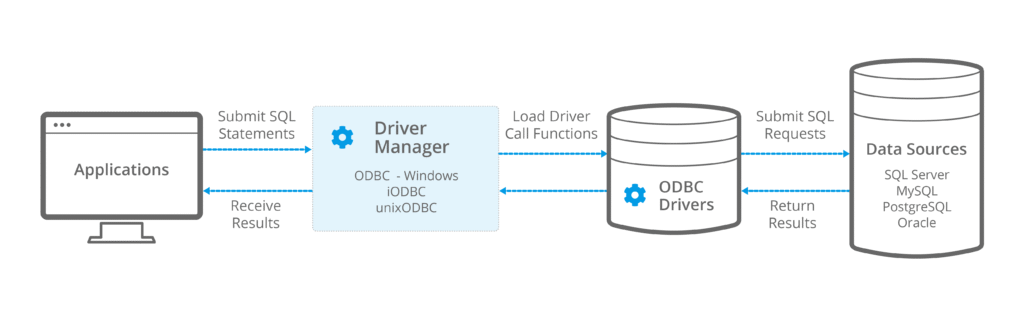
ODBC (Open Database Connectivity) is the standard way to connect tools like Excel to databases:
- Universal: Works with many different databases
- DSN Setup: Saves your login info and server name
- System vs User DSNs: Some for everyone, some just for you
- File DSNs: Portable setups you can share
- Driver Tools: Help Excel talk to different databases
DSNs help keep your connections safe and easy to reuse.
OLE DB Extended Connectivity
OLE DB is another tool for connecting beyond normal databases:
- More Sources: Emails, web tools, files, and more
- Special Tools: Custom tools for different data types
- Reuse: Keeps the same connection to save time
- Third-Party Help: Tools made by database vendors
- Simple Interface: One way to connect to many types
OLE DB saves time by reusing connections, especially when data refreshes often.
Practical Implementation Steps
Here’s how to start using Excel with a database:
- Info First: Get your server name, database name, and login
- Check Access: Make sure you can reach the database
- Test It: Start with a small query
- Fix Issues: Check for problems early
- Write It Down: Save your settings for next time
Go to Excel’s Data tab, click “Get Data,” and choose your database. Power Query will help guide you step-by-step.
Data Transformation and Preparation
Power Query helps you get your data ready:
- Columns: Remove or join columns
- Filter Rows: Only show data you need
- Change Types: Make sure numbers are numbers, and dates are dates
- Clean It Up: Make data formats the same
- New Columns: Make extra columns for new insights
Fixing data types makes sure math and stats work correctly.
Security and Best Practices
Stay safe when connecting to databases:
- Login Safety: Use Windows login tools when you can
- Service Accounts: Use special logins just for reporting
- Passwords: Change them often and use tools to manage them
- Access Checks: Review who can get in
- Watch for Trouble: Get alerts if logins fail too many times
Don’t write passwords inside Excel or your code where others can see them.
Performance Optimization
Make your connection fast and smooth:
- Smarter Queries: Only ask for the data you need
- Set Refresh Times: Run updates when fewer people are working
- Watch Performance: Track how fast queries run
- Use Indexes: Work with your database team to speed things up
- Think Network: Make sure your internet is fast enough
Avoid using SELECT * in queries—it pulls in too much data.
Troubleshooting Common Connection Issues
Login issues are the most common problem:
- Check Login Info: Try using another tool to test
- Test Connection: Use ping or telnet to see if the server works
- Permissions: Make sure you have access
- Firewalls: Ask IT if your connection is blocked
- Password Expired: Make sure yours hasn’t run out
Work with IT to make sure you can reach the database.
Data Type Compatibility
Data types in databases and Excel don’t always match:
- Mismatches: Check if numbers, text, and dates are correct
- Dates: Make the format the same in both places
- Empty Values: Plan what to do with missing data
- Decimals: Make sure prices and money show right
- Special Text: Check symbols and different languages
Test your setup carefully to avoid breaking data.
Advanced Integration Scenarios
You can bring in data from many sources at once:
- Combine Data: Use Power Query to join data
- Connect Tables: Use the Data Model to link them
- Timed Updates: Set it to refresh often
- Business Rules: Add logic to your analysis
- Speed Up: Make it handle big jobs smoothly
These connections let you look at everything together without complex code.
Real-Time Dashboard Creation
DirectQuery keeps your data live and updated:
- Live Updates: See the newest info right away
- Auto Charts: Graphs that change as data changes
- Warnings: Set up alerts with VBA
- Speed Balance: Choose between speed and detail
- Better View: Dashboards that feel quick and easy
Live dashboards show the latest trends and business numbers.
Future-Proofing Your Database Connections
Moving to the cloud brings new things to think about:
- New Logins: Cloud uses different ways to sign in
- Change Settings: You might need to update connection details
- Performance: Tune it for cloud speed
- Safety: Use cloud’s built-in protections
- Mixing Systems: Work with both local and cloud data
Plan cloud moves carefully to avoid breaking your reports.
Emerging Technologies
Microsoft keeps adding smart new features:
- Power Platform: Better tools that work with Excel
- AI Tools: Auto-connect and shape your data
- APIs: Connect to new types of apps
- Speed Boosts: Faster ways to handle data
- Easier Use: Simpler design for new users
Keep an eye out for new tools that help you do more.
Excel Database Connection Use Cases Across Industries
Different jobs use Excel’s database powers in their own ways:
- Finance: Track trades, make reports, look at risks
- Healthcare: Handle patient data and study test results
- Factories: Watch machines, manage parts, check quality
- Stores: Study sales, customer habits, and deliveries
- Schools: Track student data, test scores, and supplies
Each field uses Excel’s tools to handle its own needs.
Small Business vs Enterprise Implementation
Different business sizes need different setups:
- Small Business: Use Power Query, simple reports, and cloud tools
- Large Companies: Use VBA, big data setups, and secure systems
- Growth Plans: Think ahead as your data grows
- Team Support: Train staff and plan for updates
- Follow Rules: Stay safe and meet legal data rules
Small teams can do a lot with just Power Query. Bigger companies need more planning and support.
Cost-Benefit Analysis of Excel Database Integration
Knowing the costs and benefits helps show the value of connecting Excel to databases:
- Save Money: Less work moving data by hand
- Work Faster: Reports run quicker with auto-refresh
- Use What You Have: No need for pricey tools
- Fewer Mistakes: Cleaner and more trusted data
- Better Decisions: Get insights faster to beat the competition
You can compare what you do now to what you’ll save using Excel with databases.
Implementation Timeline and Milestones
Here’s a simple plan to set things up:
- Phase 1 (Weeks 1-2): Gather info and check security
- Phase 2 (Weeks 3-4): Try it out, train users, test some reports
- Phase 3 (Weeks 5-8): Go live, add more features, make it faster
- Phase 4 (Ongoing): Support users, fix issues, keep improving
- Success Signs: More people using it, faster reports, saved time
Make sure everyone has enough time to learn and feel confident.
Must Read: How to Collaborate with Others in Excel Online: The Complete Guide to Real-Time Teamwork
Conclusion
Can Excel connect to databases? Yes—and it’s one of the best things Excel can do. From easy Power Query setups to advanced VBA, Excel has something for everyone. It helps people work faster, with better info, and fewer mistakes—all in a tool they already know.
To do it right, you need to learn your options, stay safe with passwords, and build smart reports. Whether you’re using cloud databases, company servers, or both, Excel has the tools you need to make smart choices with your data.
The future brings even more power—like AI and cloud tools—so this is a great time to start. Try connecting to your most important data today and see what Excel can do.

