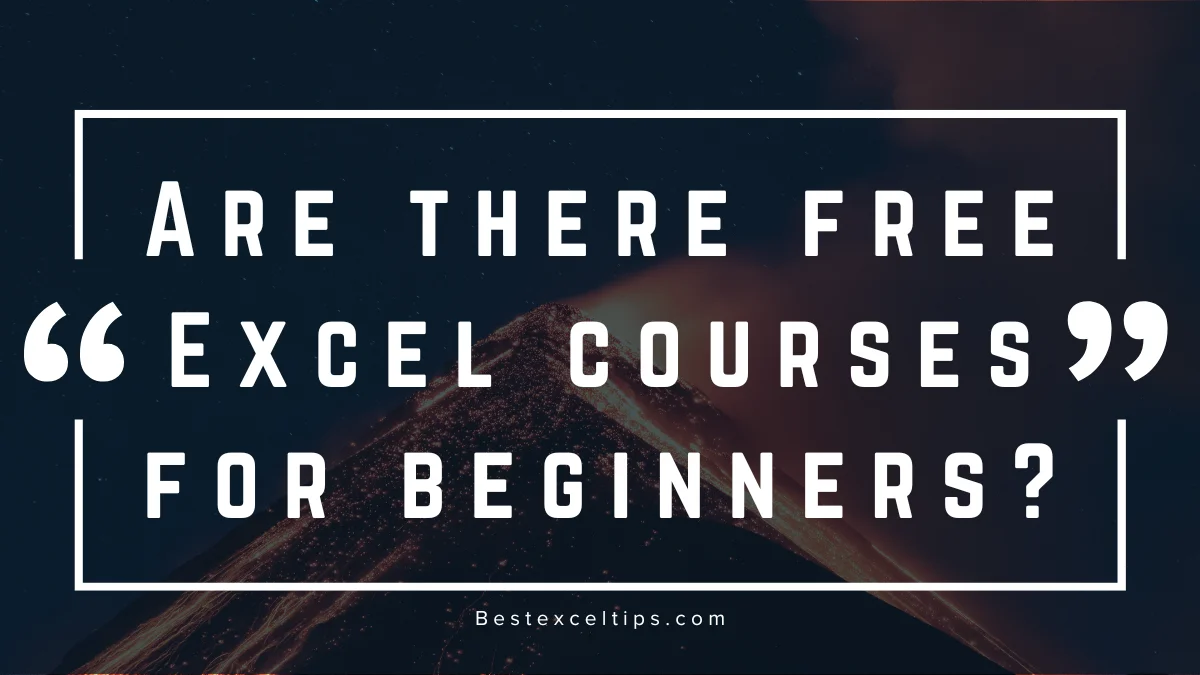
Are there free Excel courses for beginners? Yes, there are! The internet is full of great, free Excel classes made just for beginners. Some people think you need to pay a lot to learn Excel well—but that’s not true.
Today, knowing how to use Excel is a must. If you want a job, want to move up at work, or even change careers, learning Excel can really help. It might be what gets you that job or promotion. The best part? You can learn Excel for free.
This guide will show you the best places to find free Excel lessons, what you need to learn, and how to get the most out of your study time. When you’re done reading, you’ll have a clear plan for learning Excel without spending any money.
Must Read: How Do I Get Microsoft Excel for Students? The Complete 2025 Guide to Free and Affordable Access
Why Learning Excel Should Be Your Next Priority
Excel is used in many jobs. It’s helpful in almost every kind of work. Whether you’re in finance, marketing, human resources, or run a small business, Excel can make your work easier. Here are some examples:
- Finance: Used for budgeting, forecasting, and financial planning
- Marketing: Tracks ads, leads, and campaign results
- Human Resources: Manages payroll, schedules, and employee info
- Small Business: Helps with budgets, inventory, and customer lists
- Creative Work: Useful for planning projects and managing time
People who know Excel often earn more money and feel more secure in their jobs. Surveys show that workers with good Excel skills can make 12–20% more than those who don’t. That’s because Excel helps you work faster and make better decisions.
Learning Excel isn’t just about typing in numbers or using formulas. It also helps you solve problems in a smart way. You learn to break big problems into small parts, understand how things connect, and find better answers. These thinking skills can help in every part of life.
Essential Skills Every Beginner Excel Course Should Cover
A good beginner Excel course should first teach you how to use the program. You need to understand where things are and how to move around:
- Interface Elements: Learn about the ribbon at the top of the screen
- Navigation: Move between sheets and workbooks with ease
- Basic Structure: Know how cells, rows, and columns work together
- Essential Tools: Use the formula bar and Name Box
- File Management: Create, save, and organize your files
Next, you need to learn the right way to enter and format data. This makes your work easy to read and less likely to have mistakes:
- Data Types: Understand text, numbers, dates, and formulas
- Basic Operations: Copy, paste, cut, and use special paste options
- Visual Formatting: Change font, colors, borders, and alignment
- Number Formatting: Use currency, percent, and date formats
- Error Prevention: Avoid mistakes with good habits
Every Excel user must also know how to do basic math and use simple functions:
- Basic Calculations: Add, subtract, multiply, and divide
- Essential Functions: Learn SUM, AVERAGE, COUNT, MIN, and MAX
- Cell References: Know how to use $ to lock cells
- Formula Logic: Understand how Excel reads your formulas
- Error Handling: Find and fix common formula problems
Top Platforms for Free Excel Courses
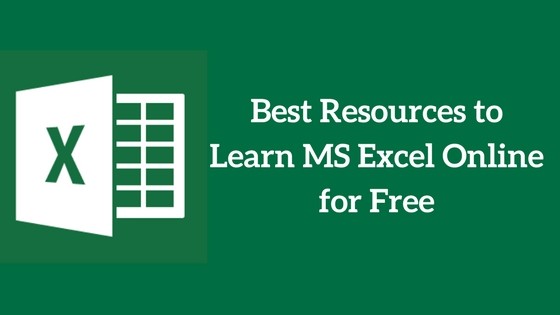
There are many places online to learn Excel for free. Here are some of the best:
- Coursera: Offers free courses from top schools and companies. You can watch the full course for free (but you won’t get a certificate unless you pay). These courses are great if you like a school-like setup.
- Microsoft Learn: This is Excel’s official learning site. It’s always updated and even lets you practice in Excel Online. Lessons are organized and real-life based.
- GCFGlobal (LearnFree.org): Made by the Goodwill Community Foundation, this site is super beginner-friendly. You don’t even need to sign up. The lessons are simple and clear.
YouTube is also a great place to find free Excel lessons. These channels are very helpful:
- Leila Gharani: Great step-by-step videos with easy visuals
- ExcelIsFun (Mike Girvin): Huge collection of Excel lessons
- Kevin Stratvert: Easy-to-follow videos with real examples
- The Organic Chemistry Tutor: Basic Excel lessons explained well
Blogs and websites also offer free tutorials:
- Excel Campus: Download lessons and practice files
- Chandoo.org: Learn dashboards and charts
- Contextures: Written guides with pictures
- ExcelJet: Quick tips and full function lists
How to Select the Perfect Free Excel Course
Pick a course that fits the way you learn best:
- Visual Learners: Choose video courses with lots of demos
- Auditory Learners: Look for courses with clear audio and group talks
- Hands-On Learners: Pick lessons with files to practice on
Before you pick a course, check the reviews and ratings. Look for courses with good scores and helpful feedback. Reviews often tell if the teacher is clear and if the lessons make sense.
What to look for in a good course:
- Curriculum Coverage: It should teach all basic Excel topics
- Course Structure: Lessons should go from easy to harder topics
- Practical Elements: Practice files and real-life examples help
- Instructor Quality: The teacher should explain things clearly
- Community Support: Forums help you ask questions and learn more
- Update Frequency: Make sure the course uses a recent version of Excel
Excel gets updates all the time. Choose a course that teaches Excel 2016 or newer. It should also show cloud tools and ways to work with others online.
Maximizing Your Free Excel Learning Experience
To get the best results, study a little every day. Just 30–45 minutes daily is better than a long session once a week. This helps your brain remember things better. Build a schedule you can stick to.
Use what you learn on real tasks. That’s the best way to practice:
- Personal Projects: Make a budget or track your goals
- Work Applications: Ask to do Excel tasks at your job
- Community Service: Help others organize their info
- Challenge Yourself: Try online Excel puzzles or make your own
- Real Data Practice: Use real data, not just fake examples
Make a cheat sheet to help you remember what you learn. Write down functions, formulas, and when to use them. This is great for review later.
Join online Excel groups—like Reddit, Facebook, or forums. You can ask questions, learn tricks, and talk to others who are learning too.
Set goals for each week. Here are some ideas:
- Week 1: Learn to move around Excel and enter data
- Week 2: Practice basic formulas like SUM and COUNT
- Week 3: Make a simple chart or graph
- Week 4: Try sorting and filtering data
- Month 2: Do a full project using all your skills
If you get stuck, use extra free videos or websites. If one teacher doesn’t make sense to you, try another. Different people explain things in different ways.
Advanced Tips for Accelerated Learning
Start saving your work in a project folder. This shows what you’ve learned and helps when applying for jobs. It also helps you remember how you solved past problems.
Learn keyboard shortcuts early. They save time and make work smoother. Start with these:
- Ctrl+C/V/X: Copy, paste, and cut
- Ctrl+Z/Y: Undo and redo
- F2: Edit the cell
- Ctrl + Arrows: Jump to the edges of your data
- Ctrl + Shift + Arrows: Select large data areas fast
Teach Excel to someone else. When you explain it, you understand it better. This is called the Feynman Technique and it really works.
Try doing projects for different types of work. This helps you see how Excel is used in many fields and makes you more flexible.
Common Mistakes to Avoid When Learning Excel for Free
Some people make mistakes that slow down learning. Avoid these to learn faster:
Don’t skip the basics. You need a strong foundation to build harder skills:
- Skipping Navigation: Learn how to move around and use shortcuts
- Ignoring Data Types: Know how Excel sees numbers, text, and dates
- Rushing Formulas: Learn the difference between regular and locked cells
- Avoiding Practice: Watching videos isn’t enough—do the work
- Jumping Around: Follow a clear plan instead of bouncing between topics
Don’t rely too much on the mouse. Shortcuts are faster and better in the long run.
Also, save and name your work properly:
- Bad File Names: Give files names that describe what’s inside
- No Backups: Save copies so you don’t lose your work
- Messy Folders: Keep your files neat and easy to find
- No Progress Notes: Write down what you’ve learned
- No Versions: Save different versions so you don’t lose work
Building Your Excel Skills Portfolio
A good portfolio helps you show your Excel skills. It can help you get a job or show your boss what you can do.
Start simple. As you learn more, make harder projects:
- Personal Budget: Shows simple math and chart skills
- Expense Report: Shows you can organize and format data
- Grade Calculator: Uses formulas and conditional formatting
- Inventory Manager: Combines lookup tools and filters
- Sales Dashboard: Uses pivot tables, charts, and analysis
Write down what each project teaches you, how you made it, and what was hard. This helps you learn more and talk about your work during interviews.
Make different versions of your projects to show growth:
- Version 1: Basic skills and formulas
- Version 2: Some advanced tools like formatting and logic
- Version 3: Macros, pivot tables, and smart charts
- Professional Version: Ready to show to employers
- Teaching Version: Simple one for helping others learn
Post your work on LinkedIn or GitHub. This lets others see your skills and may help you connect with job opportunities.
Must Read: 79+ Easy Waste Management Project Ideas For School Students
Conclusion
Today, there are tons of free Excel classes online. From big courses on Coursera and Microsoft Learn to videos and blogs, you can learn everything you need—without paying a dime.
Remember, learning Excel takes time. But it’s worth it. The skills you gain will help you in any job and give you more confidence.
Start learning today with the free resources from this guide. It’s a smart move that will help you grow both at work and in life.

