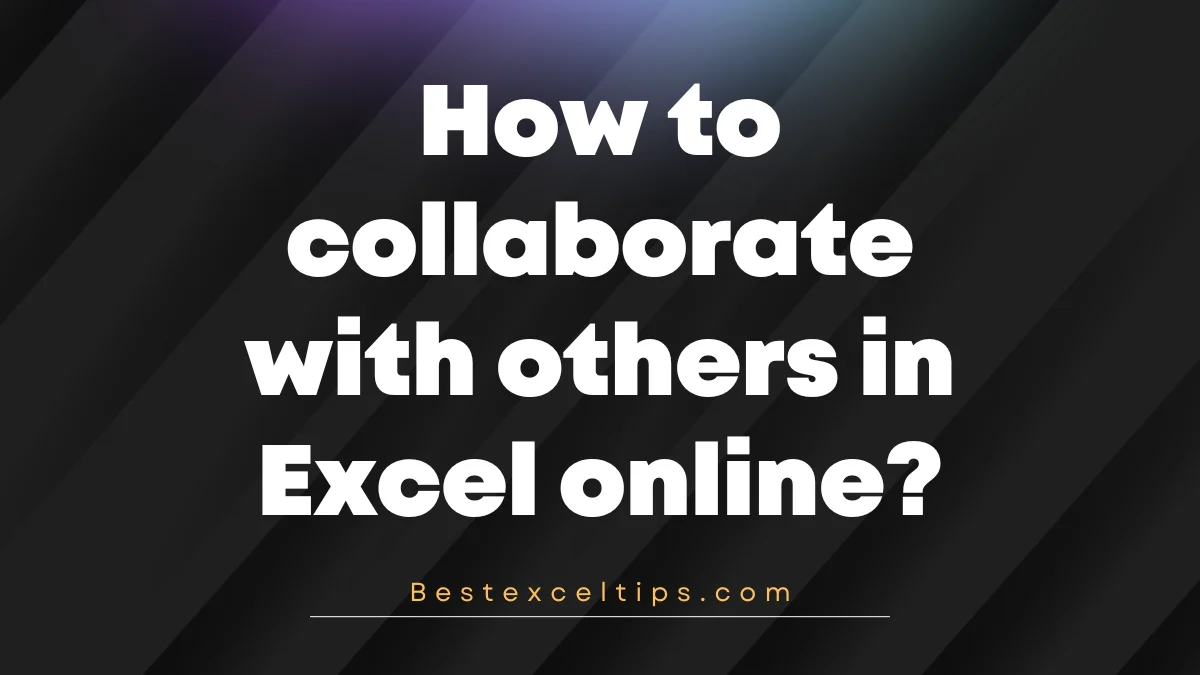
How to collaborate with others in Excel online is one of the most common questions people ask today. Many workers want smart ways to work together as a team. Learning how to work with others in Excel Online can help your team get more done and stop the mess that comes with using different file versions.
You don’t have to email Excel files back and forth anymore. No more waiting for others to finish or dealing with files named “final_version_final_FINAL.xlsx.” Whether you’re planning budgets, tracking projects, or looking at data with a remote team, this guide will show you how to work together better in Excel Online.
Must Read: How Do I Create Custom Excel Templates: The Complete Step-by-Step Guide for 2025
What is Excel Online and Why Does Collaboration Matter?
Excel Online (also called Excel for the web) is the browser version of Microsoft Excel. It comes with Microsoft 365. Unlike the desktop version, Excel Online is made for teamwork. It lets many people work on the same file at the same time without problems or version mix-ups. Moving from desktop Excel to cloud teamwork is one of the biggest time-savers in using spreadsheets today. Your team can see changes right away and always know they’re using the most up-to-date file.
Core Collaboration Features That Make Excel Online Powerful
Co-authoring: Real-Time Simultaneous Editing
The best part of working together in Excel Online is co-authoring. This lets many people work on the same file at the same time without problems.
Key benefits of co-authoring include:
- You can see what others are doing right away with colored pointers.
- Your work is saved automatically within seconds.
- You won’t get messages like “file locked for editing.”
- You can see who’s working on what parts of the file.
- You can work with your team from anywhere.
- Each person gets a color so you know who’s who.
Advanced Comments and Mentions System
Excel Online’s comments are more than simple notes. You can use both normal and threaded comments to talk about your work.
Comment system features:
- You can have back-and-forth chats that can be marked “done” later.
- You can tag teammates using @mentions.
- The system can email people links to the chat.
- You can attach comments to cells, ranges, columns, or rows.
- It’s great for explaining tricky formulas or giving jobs to people.
- It keeps your workbook neat and easy to follow.
Comprehensive Version History and Recovery
One of the best safety tools in Excel Online is version history.
Version history benefits:
- Every big change is saved as a new version.
- You can see a timeline of changes without doing anything extra.
- You can compare versions side-by-side.
- You can see what changed and bring back old versions.
- You don’t have to worry about trying new things with your data.
- You can fix mistakes like deleted data fast.
Flexible Sharing and Permission Management
Excel Online gives you smart sharing tools to control who can see or edit your files.
Sharing options include:
- You can share a direct link for quick access.
- You can send invites by email.
- You can connect with your company directory.
- You can let people edit or just view.
- You can set time limits or passwords for extra safety.
- You can limit who can see the file by domain.
- You can stop people from downloading view-only files.
Getting Started: Setting Up Your Collaborative Workspace
Moving Your Workbooks to the Cloud
Before you can work together in Excel Online, your files must be saved online in the cloud. This is needed for real-time teamwork.
Cloud storage options:
- OneDrive: Best for personal use or small teams.
- SharePoint: Great for big companies.
- Microsoft Teams: Good for group projects.
- You can make new files directly in the cloud.
- You can upload files using the website.
- You can use “Save As” to save older files to the cloud.
Sharing Your Workbook Effectively
After your file is in the cloud, sharing it is simple with the “Share” button.
Sharing methods:
- Type in email addresses to invite people.
- Make a link that can be shared.
- Copy a link to send using other tools.
- Pick the right permission level for each person.
- Think about safety rules when sharing files.
- Use “Specific people” for private files like money data.
- Use view-only links when showing reports.
Creating an Optimal Collaborative Experience
When people open your shared file, they will go right to Excel Online. What they can do depends on what permissions you gave.
Best practices for optimal experience:
- Ask people to bookmark the file link.
- Have them open the file online, not download it.
- Make sure everyone works on the same live file.
- The look and feel is almost the same as desktop Excel.
- This helps most people switch to online easily.
Best Practices for Seamless Team Collaboration

Establishing Clear Communication Protocols
To work well together in Excel, you need clear rules for talking about the work.
Essential protocol elements:
- Say who owns which parts of the file.
- Make naming rules so things stay neat.
- Set rules for using comments or outside messages.
- Plan regular check-ins for hard projects.
- Write down how the file is set up to help others.
- Make rules for big changes to the file.
- Plan who edits when so no one’s work is disturbed.
Strategic Permission Management
Give people only the access they really need. This keeps your work safe.
Permission management strategies:
- Give view-only access to people who shouldn’t change data.
- Let team members who add data have edit rights.
- Share with “Specific people” for private work.
- Check and clean up access often.
- Lock parts of the sheet where formulas are important.
- Set limits to protect your group’s work.
Designing Workbooks for Collaboration
Make your files easy to use for teams by keeping them neat and simple.
Design best practices:
- Split up data entry, formulas, and reports.
- Use Excel Tables (Ctrl+T) to manage data better.
- Don’t use too many VBA macros, as they don’t work well online.
- Keep files focused so they run fast.
- Set up the file so people can work at the same time.
- Build the file well to avoid mistakes in formulas.
- Use Power Query and smart formulas to save time.
Key Advantages of Excel Online Collaboration
Complete Elimination of Version Control Issues
The best part of working together in Excel Online is you no longer have version control problems.
Version control benefits:
- No more asking, “Who has the newest file?”
- You don’t work on old data by mistake.
- Everyone uses the same file and sees changes fast.
- There’s one true file everyone works on.
- No more confusion from different file versions.
- Fewer mistakes because of version mix-ups.
Dramatic Speed and Efficiency Improvements
Working together in real time makes work go faster and smoother.
Speed and efficiency gains:
- Watch progress as it happens and give feedback right away.
- No waiting days for someone to finish a part.
- Big projects move much faster.
- Cut down weeks of emails and talks to just hours or days.
- Get help right when you need it.
- Speed up things like budget planning and data reports.
Universal Accessibility and Device Flexibility
Excel Online works in your browser, so you can use it almost anywhere.
Accessibility advantages:
- Work on any device with internet.
- Use a computer, tablet, or phone.
- Keep work moving no matter where you are.
- Great for teams in different places.
- Work while you travel.
- No need for special software on your device.
Advanced Collaboration Techniques
Leveraging Power Features for Team Productivity
Excel Online has advanced tools that can help your team work better.
Advanced techniques include:
- Use Excel Tables (with structured references) for easier formulas.
- Add data checks so team data stays correct.
- Make dynamic named ranges to keep formulas clear.
- Use conditional formatting to show data rules visually.
- Set up shared data links for all to use.
- Use Office Scripts to automate tasks the same way each time.
Managing Large-Scale Collaborative Projects
For big projects with lots of teams and data, some tips help things run smoothly.
Large-scale project management:
- Split big files into smaller linked ones.
- Write down how data moves between files.
- Make a master sheet to oversee everything.
- Use templates to keep things consistent.
- Color-code parts for different team jobs.
- Plan shared update times for big edits.
Important Limitations and Practical Workarounds
Feature Differences from Desktop Excel
Excel Online has most features, but not all that the desktop version has.
Common limitations include:
- You can’t use most VBA macros.
- Some Power Query tools don’t work.
- A few chart types are missing.
- Certain add-ins don’t work in the browser.
- Some pivot table tools are limited.
- Debugging complex formulas is harder.
- Some special functions don’t exist online.
Practical workarounds:
- Use desktop Excel for tricky setup jobs.
- Try Office Scripts for online automation.
- Build templates in desktop, then work online.
- Use Power Query in desktop, save results for online.
Internet Dependency and Performance Factors
Excel Online needs internet and can slow down at times.
Performance considerations:
- Slow internet can make big files lag.
- Huge files may load slower in the browser.
- Many people editing at once can slow things down.
- Big datasets need careful setup.
- Weak connections can cause delays syncing changes.
Optimization strategies:
- Break big files into smaller ones.
- Link smaller files for better speed.
- Clean up formulas and cut extra formatting.
- Check your team’s connection quality before meetings.
- Use data compression where it helps.
Conflict Management and Resolution Strategies
Sometimes people edit the same thing at once, causing conflicts.
Conflict prevention methods:
- Use comments before making big changes.
- Set clear rules for editing parts.
- Plan time slots for different work tasks.
- Watch presence markers to avoid overlap.
- Assign team members to own certain parts.
Troubleshooting Common Collaboration Challenges
Resolving Access and Permission Issues
If someone can’t open a shared workbook, it’s often a permission or sign-in issue.
Quick troubleshooting steps:
- Check that you sent invites to the right email.
- Make sure people sign in with the right Microsoft account.
- See if company rules block sharing.
- Turn on external sharing if needed.
- Check that permission settings match your company’s rules.
- Test access with different permission levels.
- Clear browser cache and cookies if it still doesn’t work.
Addressing Performance and Synchronization Problems
If updates don’t show up fast or the file feels slow, try these tips.
Performance troubleshooting:
- Make sure your internet is working well.
- Refresh the page to update changes.
- Be sure everyone uses the online file, not a downloaded copy.
- Close extra browser tabs to free up memory.
- Remove extra formatting to make the file faster.
- Simplify formulas that take too long to calculate.
- Split large files into smaller parts.
Recovering from Editing Conflicts and Data Loss
Sometimes edits clash or data seems gone. Stay calm—there are fixes.
Recovery strategies:
- Check version history to see recent changes.
- Find out who made what changes and when.
- Auto-save keeps your work safe.
- Compare versions to spot the problem.
- Restore an older version if needed.
- Talk with your team to solve conflicts.
- Write down what you learned for next time.
Security and Compliance Considerations
Data Protection and Privacy
When working on private info, it’s important to keep it safe.
Security best practices:
- Share with “Specific people” if the data is private.
- Check often to see who has access.
- Set end dates for short-term sharing.
- Add passwords for extra safety.
- Follow company data rules.
- Look at sharing logs to see what’s been shared.
- Teach your team about keeping data safe.
Compliance and Regulatory Requirements
Some jobs have strict rules about how you handle data.
Compliance considerations:
- Learn your industry’s data storage rules.
- Give the right access to people who need it.
- Keep records of how your team works together.
- Make sure version history meets audit rules.
- Follow data location rules if they apply.
- Have backups and ways to recover data if needed.
Future-Proofing Your Collaboration Strategy
Emerging Technologies and Integration
Excel Online keeps getting better with new tools and features.
Future developments to watch:
- Smart tools (AI) to give automatic tips
- Better ways to work together on phones
- Stronger links with other Microsoft 365 apps
- New tools for chatting while you work
- Better charts and data views
- Formulas that smart tools suggest
- Easier use on all types of devices
Building Sustainable Collaboration Practices
To stay strong in the future, teams need good work habits.
Sustainable practice elements:
- Write down how your team works together
- Make guides for new team members
- Ask for feedback to improve
- Check and improve your team’s process often
- Help your team grow their skills
- Be ready to change as the business changes
Must Read: How to Recover an Unsaved Excel File: The Ultimate 2025 Recovery Guide That Actually Works
Conclusion: Transforming Your Team’s Productivity
Learning how to work together in Excel Online means knowing the tools and the teamwork skills you need. Excel Online’s live features, plus clear communication and smart sharing, help teams do great work together.
Key takeaways for successful Excel Online collaboration:
- Real-time editing stops version mix-ups and speeds up projects
- Comments, mentions, and version history help teams talk and stay organized
- Right permissions and good security keep data safe while sharing
- Well-planned workbooks help teams work without errors or confusion
- Knowing limits and using smart fixes keeps teamwork smooth
- Troubleshooting helps keep work going even when problems pop up
Excel Online shows the future of team work on data. As remote work grows, working together live on big data jobs is no longer just a nice option — it’s key to staying ahead. Teams that use these tools well can move faster and work better together.
New smart tools, better mobile use, and stronger links with other Microsoft apps will keep making teamwork in Excel Online even stronger. Teams that start using these best practices now will be ready for what comes next and stay ahead.
By changing old ways into new live teamwork, your team can save time, make fewer mistakes, and work faster. Learning to use Excel Online for teamwork helps your team decide quicker, share data better, and help your company succeed.

