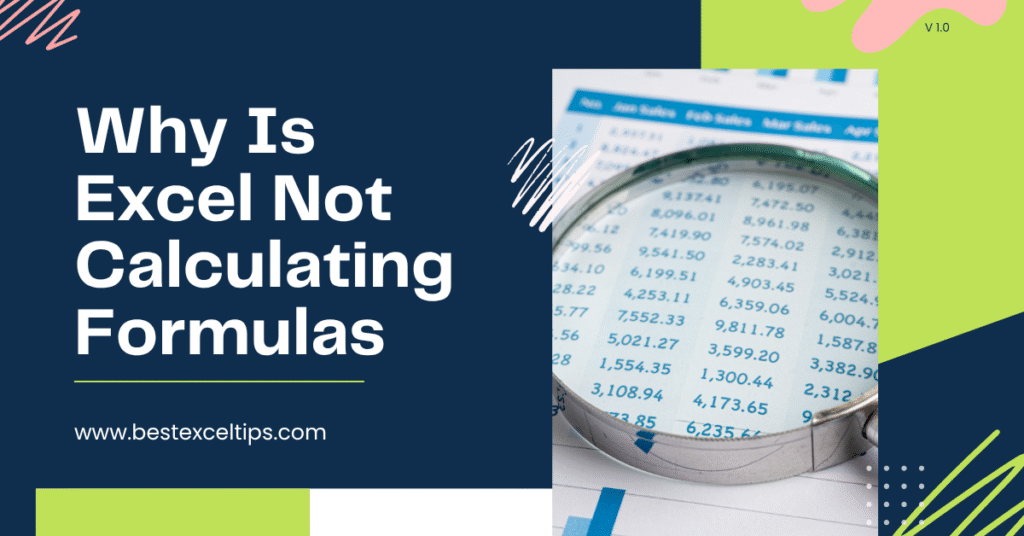
Excel is an incredibly powerful tool for working with numbers, data analysis, budgeting, and much more. One of its core features is the ability to perform calculations automatically using formulas.
However, sometimes you might notice that Excel isn’t calculating your formulas. Instead of seeing the expected result, you might see the formula itself, a zero, or a stale old value.
This can be confusing, especially if you’re new to Excel or pressed for time. In this article, we will explore every common reason why Excel might not calculate formulas and show you exactly how to fix each issue.
You don’t need any special training—just follow along, and in no time your formulas will be working perfectly again.
Must Read: How to Automate Tasks in Excel: The Complete Guide to Streamline Your Workflow in 2025
Understanding How Excel Calculates Formulas
Before diving into troubleshooting, it helps to know how Excel actually handles calculations:
- Formula Entry
- You type an equals sign
=followed by the calculation. For example:=A1 + A2. - As soon as you press Enter, Excel evaluates the contents of A1 and A2 and displays the result.
- You type an equals sign
- Calculation Modes
- Automatic: Excel recalculates all open workbooks whenever you make a change.
- Manual: Excel waits for you to press F9 (or click Calculate Now) before recalculating.
- Display
- Normally you see a number or text result.
- If there’s an error, you might see an error code (like
#DIV/0!).
When things go wrong, it’s usually because Excel has been put into a state where it stops recalculating, misinterprets your input as plain text, or encounters a condition it can’t resolve automatically. Let’s look at the most common culprits.
Common Reasons Why Excel Is Not Calculating Formulas
1. Calculation Mode Is Set to Manual
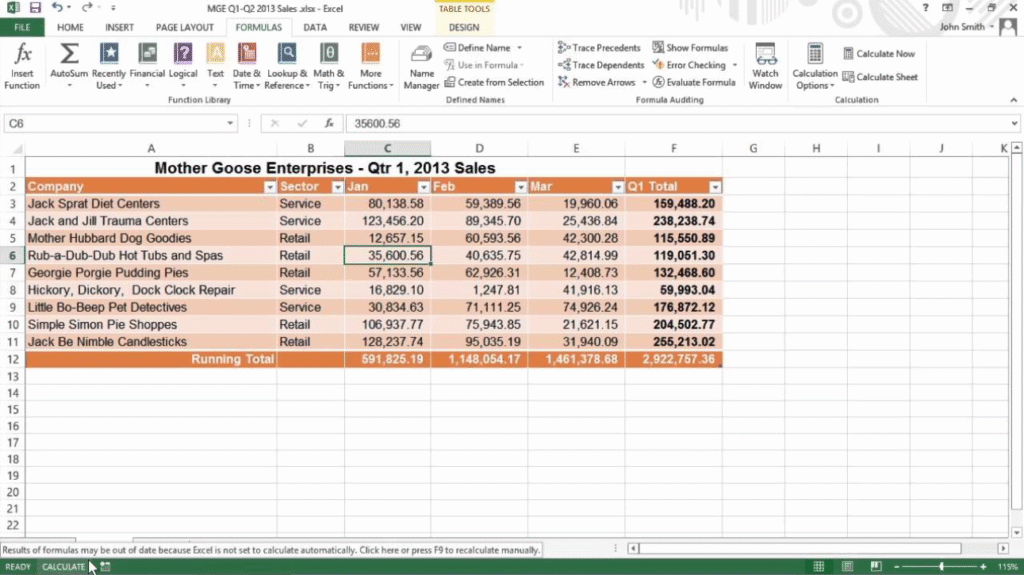
- What Happens: When in Manual mode, Excel will not update any formulas until you explicitly ask.
- How to Spot It: On the Formulas tab, look at Calculation Options. If “Manual” is selected, Excel won’t calculate automatically.
- Fix:
- Go to Formulas → Calculation Options.
- Select Automatic.
2. Formulas Are Entered as Text
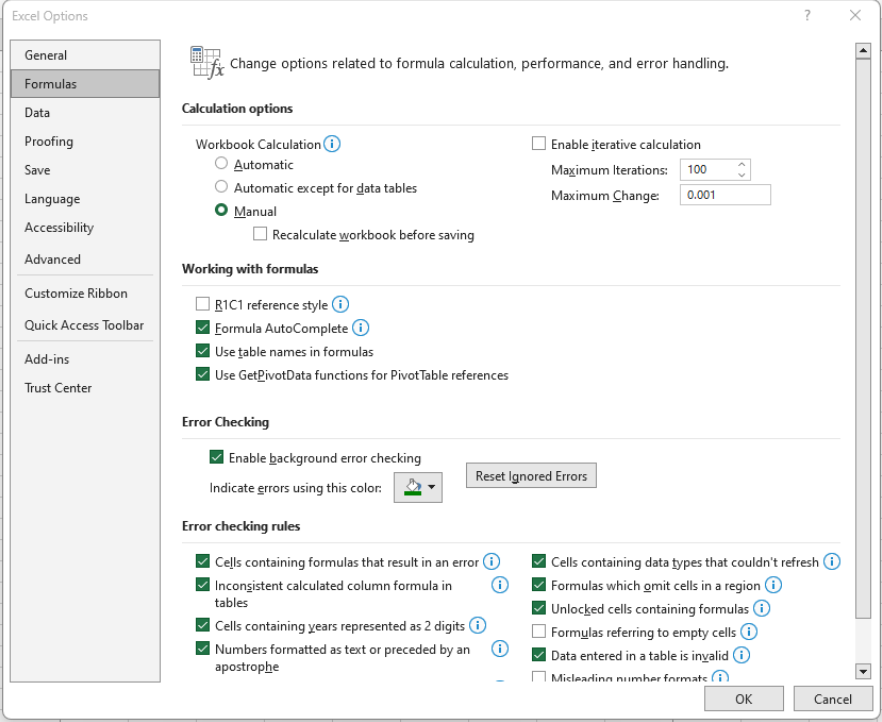
- What Happens: If Excel thinks you’re typing text, it won’t calculate the formula. Instead, you’ll see the formula itself (e.g.,
=SUM(A1:A5)) displayed. - How to Spot It:
- The cell is left-aligned (text is left-aligned by default; numbers/results are right-aligned).
- You might see a small green triangle in the top-left corner.
- Fix:
- Remove any leading apostrophe (
') before the equals sign. - Change the cell format from Text to General (Home → Number Format).
- Re-enter the formula and press Enter.
- Remove any leading apostrophe (
3. Leading Apostrophes
- What Happens: A single quotation mark (
') at the start forces Excel to treat the cell’s contents as text. - How to Spot It: Double-click the cell; you’ll see an apostrophe before the equals sign.
- Fix:
- Remove the apostrophe.
- Press Enter.
4. Cell Formatting Set to Text
- What Happens: Even without an apostrophe, a cell formatted as Text will keep new entries as text.
- How to Spot It: Home → Number group shows Text.
- Fix:
- Change the format to General.
- Re-enter the formula.
5. Circular References
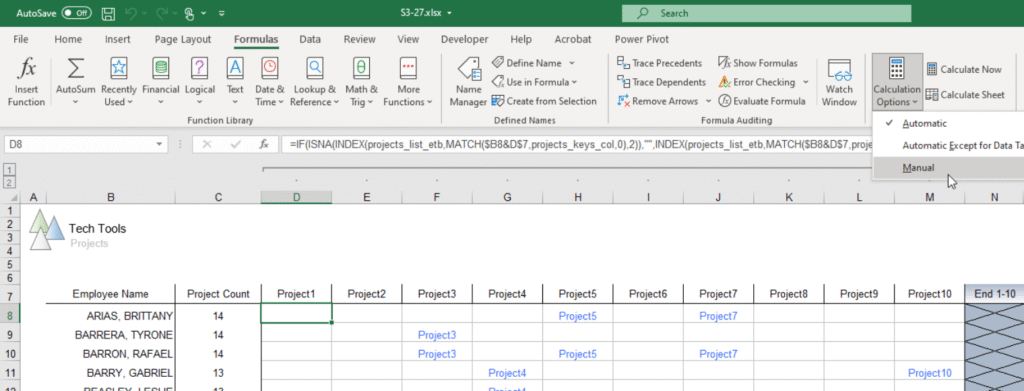
- What Happens: A formula refers—directly or indirectly—to its own cell. Excel can’t calculate because it would need its own result to compute the result.
- How to Spot It: Excel usually warns you with a message and a status in the bottom-left corner.
- Fix:
- Identify cells in the circular chain (Formulas → Error Checking → Circular References).
- Change your formulas so they don’t refer back to themselves.
6. Incorrect Cell References
- What Happens: If a formula points to a blank cell or a cell with text, you might get zero or an unexpected value.
- How to Spot It: Check that each part of your formula is referring to the right cell.
- Fix:
- Click the formula cell.
- In the formula bar, click each reference to highlight the referenced cell.
- Correct any mistakes.
7. Calculation Options at Workbook Level
- What Happens: Each workbook remembers its last calculation setting. If someone saved the file in Manual mode, it will open that way on your computer.
- How to Spot It: Same as Manual mode check, but remember to check after opening a file.
- Fix: Switch back to Automatic as above, then save the workbook.
8. Volatile Functions and Large Spreadsheets
- What Happens: Functions like
NOW(),RAND(), or very large ranges can slow calculation. In Manual mode, you may think it’s not calculating, but Automatic mode is just taking a long time. - How to Spot It: If your sheet has thousands of formulas or big data tables and responds slowly.
- Fix:
- Switch to Manual mode while building, then back to Automatic when done.
- Simplify formulas or break data into smaller chunks.
9. Corrupted Excel File or Add-ins
- What Happens: Sometimes Excel files become corrupted, or an add-in interferes with normal operation.
- How to Spot It: Calculation behaves erratically in one file but not in others, or you notice odd behavior when certain add-ins are active.
- Fix:
- Try opening the workbook on another computer.
- Disable add-ins (File → Options → Add-ins).
- Use Open and Repair when opening the file.
Step-by-Step Guide to Restore Automatic Calculation
- Open Your Workbook
- Navigate to the Formulas Tab
- Click Calculation Options
- Select Automatic
- Press F9 (to force a one-time recalculation if needed)
After doing this, all your formulas should recalculate automatically each time you make a change.
Converting Text Entries into Real Formulas
- Change Format to General
- Home → Number Format dropdown → General.
- Remove Leading Apostrophes
- Double-click each cell or use Find & Replace (Ctrl + H) to replace
'=with=.
- Double-click each cell or use Find & Replace (Ctrl + H) to replace
- Re-enter or Refresh
- Press F2 then Enter, or use Ctrl + Alt + F9 to recalculate all.
Handling Circular References
- Identify
- Formulas → Error Checking → Circular References
- Trace
- Formulas → Trace Precedents/Dependents
- Resolve
- Change your logic so no formula loops back on itself.
- Use helper columns if necessary.
Removing Leading Apostrophes Quickly
- Using Find & Replace
- Press Ctrl + H.
- Find what:
'=(apostrophe + equals). - Replace with:
=. - Click Replace All.
Ensuring Cell References Are Correct
- Double-click the formula cell to see colored boxes around references.
- Make sure no range accidentally includes empty or text-only cells unless intended.
Clearing Cell Formatting
- Select the problem cells.
- Home → Clear → Clear Formats.
- Reapply General format if needed, then retype the formula.
Best Practices to Prevent Future Issues
- Keep Calculation on Automatic unless you have a specific reason to use Manual.
- Avoid Formatting Cells as Text unless entering labels or descriptions.
- Use Named Ranges to reduce reference errors.
- Break Down Complex Formulas into smaller, easier-to-manage steps.
- Document Circular Logic with comments if you absolutely must use iterative calculations.
- Regularly Save and Back Up your workbooks.
Must Read: How Do I Freeze Panes in Excel? 2025 Guide
Conclusion
Excel’s calculation engine is generally reliable, but small settings or data-entry mistakes can stop formulas from updating.
By understanding calculation modes, cell formatting, and common pitfalls, you can quickly diagnose and fix the problem.
Remember to keep Excel in Automatic mode, avoid entering formulas as text, and watch out for circular references. With these tips in hand, you’ll spend less time troubleshooting and more time getting insights from your data.
FAQs
Why is the Excel formula not calculating?
If your Excel formula isn’t calculating, check whether:
1. Calculation mode is set to Manual
2. The cell is formatted as Text or has a leading apostrophe
3. There’s a circular reference
4. You need to press F9 to force recalculation
Why is my Excel IF formula not working?
An IF formula may fail if:
1. You miss a parenthesis or comma
2. The logical test refers to text incorrectly (e.g., "Yes" vs Yes)
3. The cell is formatted as Text
4. You haven’t recalculated (Manual mode)
Why is Excel not calculating Formulas showing as text?
When formulas appear as text, Excel is treating them literally. This is usually because:
1. The cell was formatted as Text before entry
2. There’s a leading apostrophe (')
3. Automatic calculation is off (though this usually shows old values, not text)
Why is my Excel formula not summing?
A SUM formula might not work if:
1. The formula is entered as text (see above)
2. You accidentally used + instead of SUM()
3. Some cells in the range are text (they’ll be ignored, leading to incomplete sums)
4. Calculation mode is Manual

