
What are slicers used for in Excel? This complete guide shows how slicers help you filter data, create interactive dashboards, and improve your reports in just a few clicks.
Slicers are easy-to-use tools that help you filter data in a fun and visual way. Instead of clicking through long menus, slicers let you choose what you want to see with just one click. They work great with PivotTables, PivotCharts, and Excel Tables, making your spreadsheets more interactive and professional.
If you want to build cool dashboards, impress your team, or just save time when working with data, learning how to use slicers is a smart move. In this guide, you’ll learn exactly how slicers work, why they’re useful, and how to use them to make your Excel reports faster, cleaner, and more fun to use.
Must Read: Power Pivot vs Pivot Table: Key Differences & When to Use Each
Understanding Excel Slicers: The Foundation
What Are Excel Slicers?
- Slicers are tools that help filter data in PivotTables, PivotCharts, and Excel Tables.
- They are easier to use than the old dropdown filter menus.
- You can filter things with just one click.
- They show you right away which filters are on.
Primary Purpose and Evolution
- First added in Excel 2010 for PivotTables and in 2013 for Excel Tables.
- Help people understand and sort data without being experts.
- Make reports look cleaner and more professional.
- Make it easier for people to work with complex data.
Key Benefits of Excel Slicers
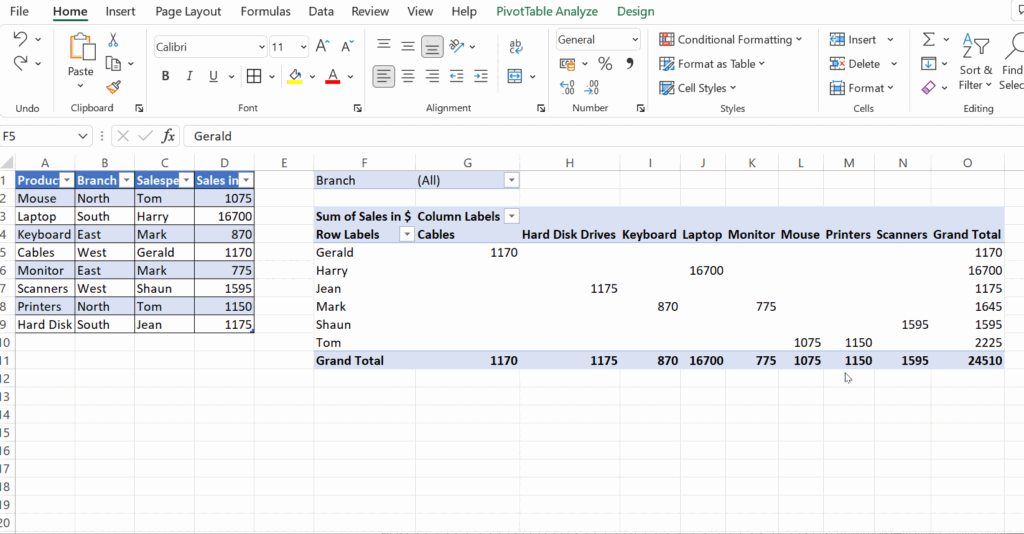
Interactive Filtering Advantages
- One-click filtering saves time.
- All linked charts and tables update at once.
- You can select more than one item using Ctrl+click or drag.
- It’s easy to see what’s being filtered.
Enhanced Data Visualization
- Helps make dashboards look neat and modern.
- Shows clearly which data is being shown.
- Gives quick feedback so users don’t get confused.
- Makes fewer mistakes than using dropdown menus.
Improved Accessibility
- Anyone can use them — no special skills needed.
- No need to open tricky filter menus.
- Buttons make it simple to filter.
- Lets more people understand and use the data.
How Slicers Work: Technical Foundation
Data Structure Requirements
- For PivotTables and PivotCharts: link directly to fields.
- For Excel Tables (Excel 2013+): connect to table columns.
- For Data Models: helps filter across multiple tables.
- Doesn’t work on plain data ranges — only structured data.
Creation Process
- Pick the data source (PivotTable, PivotChart, or Excel Table).
- Go to the right tab (Analyze for PivotTables, Table Design for Tables).
- Click “Insert Slicer” and pick the fields you want.
- Change the look and place it where you want it.
Types of Slicers Available
Traditional Slicers
- Used for text, numbers, or true/false values.
- Each item shows up as a button.
- Can pick many items at once.
- Great for things like names, locations, or groups.
Timeline Slicers
- Used to filter by dates (added in Excel 2013).
- Looks like a scrollable timeline.
- Lets you pick years, months, or days.
- Best for tracking data over time.
Advanced Slicer Implementation
Multi-Connection Capabilities
- You can link slicers to more than one table or chart.
- All visuals filter the same way.
- Use one slicer to filter a whole dashboard.
- But the tables must come from the same data source.
Formatting and Customization
- Use built-in styles to make them look nice quickly.
- Change colors to match your company’s look.
- Set them in columns to save space.
- Resize and move them to fit your layout.
Performance Optimization
- Hide slicer items with no data to keep it clean.
- Turn off auto-resize to keep things neat.
- Put slicers in smart spots for better speed.
- Optimize the Data Model for big data sets.
Best Practices for Professional Implementation
Design Principles
- Use clear names that people understand.
- Group slicers in a way that makes sense.
- Set default choices that match what most users need.
- Make sure the look is the same all over.
User Experience Optimization
- Place slicers where they’re easy to find.
- Make them big enough to see the text.
- Use visual cues to show which filters do what.
- Think about users with different needs and abilities.
Understanding Slicer Limitations
Technical Constraints
- Can’t use slicers on plain data — must be structured.
- Might slow down if there’s a lot of data or many slicers.
- Needs good memory for large Data Models.
- May not work in very old versions of Excel.
Functional Limitations
- Can’t use “OR” logic across different fields.
- Can’t do complex math filters like top 10 or greater than X.
- Can’t link directly to a cell without using VBA.
- Some advanced filters still need formulas or extra tools.
Advanced Techniques and Integration
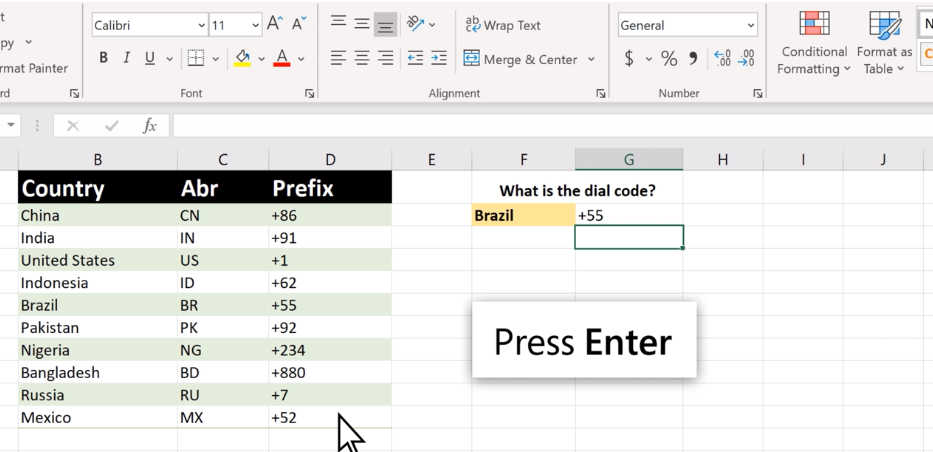
Data Model Excellence
- Works well with Power Pivot for deep analysis.
- Filters across tables using relationships.
- Handles huge datasets with the right setup.
- Good for tricky business cases that need strong filtering.
VBA and Automation
- Use macros to make slicers act automatically.
- Create slicers as data changes.
- Add custom actions for advanced users.
- Control how slicers look and work with code.
Real-World Applications
Business Dashboard Creation
- Use for reports that need easy filtering.
- Track sales by region, product, or time.
- Make financial reports with slicers for months or categories.
- Show key performance numbers that change with filters.
Analytical Use Cases
- Group customers by filters like age, region, or sales.
- See trends using timeline slicers.
- Compare results across different parts of a business.
- Try out “what if” ideas by changing filter settings.
Future-Proofing Your Slicer Skills
Excel Evolution
- New Excel versions keep improving slicers.
- Each update brings better speed and features.
- Works better with Microsoft 365 tools.
- More ways to customize and fine-tune slicers.
Career Development
- A must-have skill for data jobs today.
- Makes you stand out in analytics roles.
- Helps you learn Power BI and other tools faster.
- Can be used across many Microsoft programs.
Troubleshooting Common Slicer Issues
Performance and Speed Problems
- Slow slicers may mean too much data or too many links.
- Fix memory issues by designing a clean Data Model.
- Make sure Excel’s settings allow quick updates.
- Turn off background updates for better speed.
Display and Formatting Issues
- Resize slicers if buttons are too small or text cuts off.
- Fix text problems by shortening labels or making slicers bigger.
- Use snap-to-grid for better alignment.
- Apply one theme across all slicers for a clean look.
Connection and Data Problems
- If a slicer stops working, the data link may be broken.
- If items go missing, the data might not be refreshed.
- If you see the same value twice, check for bad source data.
- If filters don’t match, check table relationships.
User Experience Challenges
- If users are confused, add labels or instructions.
- Stop users from changing filters by locking slicers.
- Train users on how to pick more than one item.
- Design dashboards that work well on phones and tablets.
Integration with Modern Excel Features
Power Query and Data Connections
- Automatically update data so slicers stay current.
- Connect to online sources like SQL, web, or cloud data.
- Clean up and shape data before it reaches the slicers.
- Set refresh times to update data without opening the file.
Power Pivot and Advanced Analytics
- Use DAX formulas to add extra smarts to slicers.
- Use relationships to filter across many tables.
- Link slicers to show KPI scores.
- Use time-based tools to work with fiscal calendars.
Power BI Integration
- Move slicers from Excel into Power BI easily.
- Use the same data model in both tools.
- Share dashboards online with others in real time.
- Works well on any device, including mobile.
Microsoft 365 Ecosystem
- Use Teams to review dashboards together.
- Put slicer dashboards into company SharePoint sites.
- Sync files with OneDrive to keep things up to date.
- Use Outlook to send slicer-based reports on schedule.
Must Read: How to Create a Dynamic Chart in Excel: The Complete 2025 Guide
Conclusion: Mastering Excel Slicer
Excel slicers are more than just filters. They make it easy to explore data and build smart dashboards. They improve how reports look and make it easier for everyone to understand the data.
- A top Excel skill for anyone who works with data
- Makes reports easier to use and understand
- Looks professional in meetings and reports
- Helps you get started with deeper data tools
From building dashboards to tracking trends, slicers help you do it all. Learning them gives you an edge in today’s data-driven world. If you want to move from regular reports to amazing ones, slicers are the key.
As Excel keeps getting better, knowing slicers will help you stay ahead. This skill is not just useful — it’s powerful. It shows you’re ready for the next level in Excel and business intelligence.

