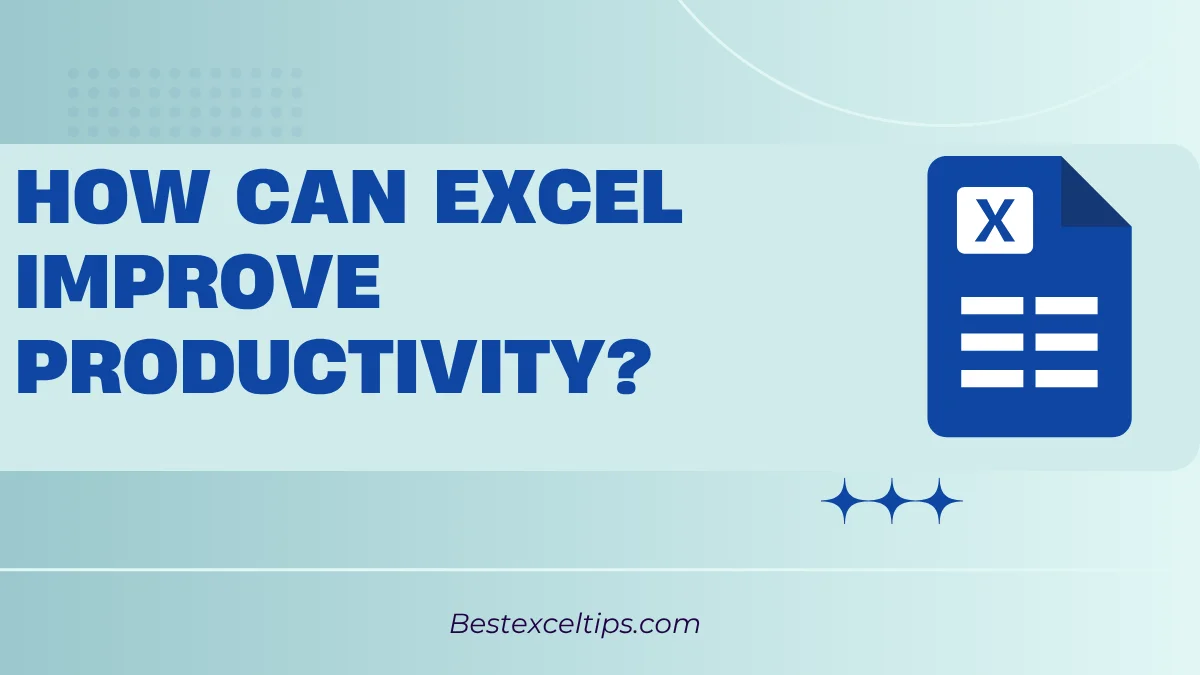
How can Excel improve productivity is the cornerstone of modern business efficiency, with professionals who master Excel functions saving an average of 2–3 hours daily on data-related tasks. It’s no longer just a question—it’s a business imperative that separates high-performing professionals from those struggling with manual data processes.
Excel transforms from a simple spreadsheet application into a powerful productivity engine when you master its core features. This comprehensive guide explores proven techniques that will revolutionize your efficiency, from basic automation to advanced data analysis tools.
Must Read: Can Excel Help in Personal Budgeting? The Complete Guide for 2025
Fundamental Productivity Boosters in Excel
Efficient Data Organization and Management
Structured Data Entry: Building Your Foundation
The foundation of Excel productivity begins with proper data organization. Here’s why structured data entry matters:
- Excel Tables Transform Raw Data: Using Excel tables instead of regular ranges transforms your data into a dynamic, structured format that automatically expands and contracts.
- Built-in Functionality: Tables provide built-in sorting, filtering, and formatting capabilities that make data management effortless.
- Automatic Expansion: When you add new data, tables automatically include it in formulas and formatting.
- Professional Appearance: Tables create a clean, professional look that’s easier to read and navigate.
Data validation ensures consistency across your datasets by restricting input to specific formats, ranges, or lists. This prevents errors at the source, saving hours of data cleaning later:
- Dropdown Lists: Create dropdown lists for department names or status fields to eliminate spelling variations.
- Data Type Restrictions: Ensure only numbers are entered in numeric fields or only dates in date fields.
- Custom Validation Rules: Set up complex validation rules that check multiple conditions simultaneously.
- Error Prevention: Stop bad data from entering your system rather than fixing it later.
Sorting and Filtering: Finding Needles in Data Haystacks
Excel’s sorting and filtering capabilities turn massive datasets into manageable information:
- Multi-Level Sorting: Organize data by multiple criteria simultaneously, such as sorting sales data by region, then by salesperson, then by date.
- Custom Sort Orders: Create custom sort orders for non-alphabetical data like months or priority levels.
- Advanced Filtering: Use custom filters and wildcard searches to extract specific subsets of data quickly.
- Visual Filtering: Filter by color, icons, or custom criteria to provide visual shortcuts that speed up data exploration.
- Filter by Selection: Right-click any cell and filter to show only matching records instantly.
These features eliminate the need for manual scanning through thousands of rows. The time savings accumulate significantly when dealing with large datasets regularly.
Basic Formatting: Making Data Speak Visually
Conditional formatting serves as Excel’s visual intelligence system:
- Automatic Highlighting: Automatically highlight important information based on rules you define.
- Data Bars and Color Scales: Use data bars to show relative values or color scales to identify patterns.
- Icon Sets: Apply traffic lights, arrows, or other icons to categorize data visually.
- Custom Rules: Create complex conditional formatting rules that respond to multiple criteria.
Clear and readable layouts with consistent formatting standards reduce cognitive load:
- Consistent Fonts and Colors: Use the same formatting throughout your workbook for professional appearance.
- Proper Spacing: Add white space and borders to make data easier to read.
- Logical Structure: Organize information in a logical flow that guides the reader’s eye.
- Professional Templates: Create reusable templates that maintain consistency across projects.
Automation of Repetitive Tasks
Formulas and Functions: Your Digital Workforce
Basic Functions: The Building Blocks
Excel’s basic functions handle the most common calculations instantly:
- SUM Function: Adds up ranges of numbers automatically and updates when data changes.
- AVERAGE Function: Calculates mean values across any range of cells.
- COUNT Functions: Count numbers (COUNT), text entries (COUNTA), or cells meeting criteria (COUNTIF).
- MAX and MIN Functions: Instantly find highest and lowest values in datasets.
- Automatic Updates: All basic functions recalculate automatically when underlying data changes.
These fundamental functions serve as building blocks for more complex analyses and eliminate manual arithmetic errors.
Logical Functions: Decision-Making Intelligence
IF, AND, and OR functions bring decision-making logic to your spreadsheets:
- IF Statements: Evaluate conditions and return different results based on those evaluations.
- Nested IF Logic: Handle multiple scenarios with complex nested IF statements.
- AND Function: Require multiple conditions to be true before taking action.
- OR Function: Take action when any one of several conditions is met.
- Business Rule Automation: Automatically apply complex business rules without manual intervention.
For example, a commission calculation might use IF functions to apply different rates based on sales volume, automatically calculating payments without manual intervention.
Lookup Functions: Data Retrieval Powerhouses
Lookup functions revolutionize how you retrieve information from large datasets:
- VLOOKUP: Search vertically in tables and return corresponding values from other columns.
- HLOOKUP: Search horizontally across rows for matching criteria.
- XLOOKUP: Excel’s newest lookup function that searches in any direction and handles arrays naturally.
- INDEX-MATCH: More flexible than VLOOKUP, works in any direction and adapts to structural changes.
- Instant Data Retrieval: Transform time-consuming manual searches into instant operations.
XLOOKUP combines the best features of its predecessors while adding powerful new capabilities like searching from bottom to top and handling multiple return values.
Text Functions: String Manipulation Mastery
Text functions provide powerful text manipulation capabilities:
- CONCATENATE/CONCAT: Combine text from multiple cells into single strings.
- LEFT, RIGHT, MID: Extract specific portions of text strings from any position.
- FIND and SEARCH: Locate specific text within strings for further manipulation.
- SUBSTITUTE and REPLACE: Change specific text elements automatically across datasets.
- Data Cleaning Power: Automate data cleaning tasks that would require manual editing of thousands of cells.
Flash Fill: Pattern Recognition Magic
Flash Fill represents Excel’s artificial intelligence in action:
- Pattern Recognition: Automatically recognizes patterns in your data entry and completes entire columns.
- Example-Based Learning: Learn from just a few examples you provide.
- Data Cleaning: Split full names, format phone numbers, or extract specific data elements.
- Consistent Formatting: Ensure consistent formatting across entire datasets.
- Time Savings: Eliminate repetitive typing and manual data manipulation.
Data Analysis and Insight Generation
PivotTables and PivotCharts: Analytical Powerhouses
PivotTables transform raw data into meaningful summaries:
- Drag-and-Drop Analysis: Create complex analysis with simple drag-and-drop operations.
- Automatic Grouping: Group dates by months, quarters, or years automatically.
- Multiple Calculations: Perform sums, averages, counts, and percentages simultaneously.
- Dynamic Updates: Refresh analysis instantly when underlying data changes.
- Filtering and Slicing: Filter results interactively to focus on specific segments.
PivotCharts extend this analytical power into visual representations:
- Dynamic Charts: Charts that update automatically when PivotTable data changes.
- Multiple Chart Types: Choose from various chart types to best represent your data.
- Interactive Elements: Add slicers and filters for interactive dashboards.
- Professional Presentation: Create presentation-ready charts directly from analysis.
Basic Charts and Graphs: Visual Communication Tools
Excel’s charting capabilities transform numbers into compelling visual stories:
- Bar and Column Charts: Compare categories and show ranking relationships.
- Line Charts: Display trends over time and identify patterns.
- Pie Charts: Show proportional relationships and part-to-whole comparisons.
- Scatter Plots: Reveal correlations between different variables.
- Combo Charts: Combine multiple chart types for comprehensive visualization.
Modern chart types provide sophisticated visualization options:
- Waterfall Charts: Show how values contribute to a total.
- Funnel Charts: Display processes with sequential stages.
- Treemap Charts: Show hierarchical data with nested rectangles.
- Sunburst Charts: Display hierarchical data in a circular format.
Advanced Techniques for Supercharged Productivity
Advanced Data Manipulation and Analysis
Power Query: Data Transformation Revolution
Power Query (Get & Transform Data) connects Excel to virtually any data source:
- Universal Connectivity: Connect to databases, web services, text files, and cloud platforms.
- Real-Time Data: Enable real-time analysis of fresh information from external sources.
- No Programming Required: Clean and transform data without writing code.
- Intuitive Interface: Point-and-click operations for complex data transformations.
Data transformation capabilities include:
- Remove Duplicates: Automatically identify and remove duplicate records.
- Split Columns: Divide single columns into multiple columns based on delimiters.
- Change Data Types: Convert text to numbers, dates, or other appropriate formats.
- Merge Tables: Combine data from multiple sources into unified datasets.
- Automated Refresh: Set up automatic data refresh processes for dynamic reporting.
Data Models and Power Pivot: Enterprise-Level Analysis
Data Models and Power Pivot enable Excel to handle enterprise-scale datasets:
- Relationship Management: Create relationships between multiple tables without complex formulas.
- Memory Efficiency: Handle millions of rows efficiently through compressed storage.
- Cross-Table Analysis: Analyze data across different sources simultaneously.
- Scalable Architecture: Build solutions that grow with your data needs.
Data Analysis Expressions (DAX) provide advanced calculation capabilities:
- Time Intelligence: Perform year-over-year, quarter-over-quarter, and other time-based calculations.
- Complex Measures: Create sophisticated calculations that go beyond traditional Excel formulas.
- Context Awareness: Calculations that adapt based on filter context automatically.
- Business Intelligence: Transform Excel into a business intelligence platform.
What-If Analysis Tools: Scenario Planning Power
Goal Seek finds input values needed to achieve specific outcomes:
- Reverse Calculation: Work backwards from desired results to required inputs.
- Target Achievement: Determine what sales volume needed to reach profit targets.
- Optimization: Find optimal values for complex business scenarios.
- Quick Solutions: Get answers in seconds rather than through trial and error.
Scenario Manager evaluates different business scenarios:
- Multiple Scenarios: Model best-case, worst-case, and most-likely scenarios simultaneously.
- Variable Management: Change multiple inputs at once for comprehensive analysis.
- Scenario Comparison: Compare results across different scenarios side-by-side.
- Decision Support: Provide comprehensive insights for strategic decision-making.
Data Tables show impact of variable changes:
- Sensitivity Analysis: See how changes to one or two variables affect results.
- What-If Modeling: Explore multiple possibilities quickly and efficiently.
- Risk Assessment: Understand potential outcomes under different conditions.
- Strategic Planning: Support long-term planning with comprehensive scenario analysis.
Automation through Programming (VBA Macros)
Recording Macros: Automation Made Simple
Macro recording captures actions and converts them into reusable code:
- Action Recording: Record any sequence of Excel operations for later replay.
- One-Click Automation: Execute complex procedures with single button clicks.
- Consistent Results: Ensure identical formatting and processing every time.
- Time Multiplication: Convert hours of manual work into minutes of automated processing.
Common macro applications include:
- Report Formatting: Standardize formatting across multiple reports.
- Data Import: Automate importing and processing external data files.
- Chart Generation: Create standardized charts and dashboards automatically.
- File Management: Organize and process multiple files simultaneously.
Writing Custom VBA Code: Advanced Automation
Custom VBA development unlocks Excel’s full automation potential:
- Complex Workflows: Automate sophisticated processes involving multiple workbooks and applications.
- Custom Functions: Create specialized functions tailored to specific business needs.
- User Forms: Build custom interfaces for data entry and user interaction.
- External Integration: Connect Excel with databases, web services, and other applications.
Advanced VBA capabilities include:
- Error Handling: Build robust solutions that handle unexpected situations gracefully.
- Dynamic Processing: Create solutions that adapt to different data sizes and structures.
- Performance Optimization: Write efficient code that processes large datasets quickly.
- Professional Solutions: Develop enterprise-grade automation tools within Excel.
Collaborative Features
Co-authoring: Real-Time Collaboration
Excel’s co-authoring capabilities enable simultaneous multi-user editing:
- Real-Time Updates: See changes from other users appear instantly.
- Conflict Resolution: Automatic handling of conflicting edits and changes.
- Parallel Work: Multiple team members can work on different sections simultaneously.
- Global Collaboration: Support teams working across different time zones and locations.
Benefits of real-time collaboration:
- Faster Project Completion: Eliminate waiting time for others to finish their sections.
- Reduced Email Overhead: No more emailing files back and forth.
- Version Control: Everyone always works with the most current version.
- Immediate Feedback: Get instant input and suggestions from team members.
Commenting and Notes: Communication Integration
Built-in communication features facilitate collaboration:
- Contextual Comments: Add comments directly to specific cells or ranges.
- Threaded Discussions: Engage in conversations about specific data points.
- Mention Notifications: Alert specific team members using @ mentions.
- Resolution Tracking: Mark comments as resolved when issues are addressed.
Communication benefits:
- Reduced Email Volume: Keep discussions within the spreadsheet context.
- Clear Documentation: Maintain history of decisions and changes.
- Stakeholder Engagement: Enable easy feedback from non-Excel experts.
- Issue Tracking: Monitor and resolve data quality issues systematically.
Version History: Change Tracking and Recovery
Version history provides comprehensive change management:
- Automatic Versioning: Excel automatically saves versions at regular intervals.
- Change Visualization: See exactly what changed between versions.
- User Attribution: Track who made specific changes and when.
- Recovery Options: Restore previous versions if needed.
Change management benefits:
- Audit Trail: Maintain complete record of all modifications.
- Mistake Recovery: Quickly undo problematic changes.
- Compliance Support: Meet regulatory requirements for change documentation.
- Conflict Resolution: Understand the history behind current data state.
Best Practices for Maximizing Excel Productivity
File Organization and Naming Conventions
Consistent organization creates a foundation for long-term productivity:
- Logical Folder Structure: Organize files by project, date, or functional area.
- Descriptive Filenames: Use names that clearly indicate content and version.
- Date Conventions: Include dates in standardized formats (YYYY-MM-DD).
- Version Control: Use consistent version numbering systems.
Benefits of good organization:
- Faster File Location: Find files quickly without searching through folders.
- Reduced Confusion: Eliminate uncertainty about which version is current.
- Automated Processing: Enable automated workflows through predictable naming.
- Team Clarity: Help team members understand file structure and locate resources.
Keyboard Shortcuts: Speed at Your Fingertips
Essential keyboard shortcuts dramatically increase Excel productivity:
- Ctrl+C, Ctrl+V: Copy and paste operations.
- Ctrl+Z, Ctrl+Y: Undo and redo actions.
- F2: Edit the active cell.
- Ctrl+Arrow Keys: Navigate to data boundaries quickly.
- Ctrl+Shift+Arrow: Select entire data ranges.
Advanced shortcuts for power users:
- Alt+E+S: Open Paste Special dialog.
- Ctrl+Shift+L: Toggle AutoFilter on/off.
- F4: Repeat last action or toggle absolute/relative references.
- Ctrl+T: Create a table from selected data.
- Alt+=: AutoSum selected cells.
Mastering Essential Formulas and Functions
Building strong foundational knowledge:
- Function Syntax: Understand proper syntax and argument order.
- Error Handling: Learn to identify and fix common formula errors.
- Reference Types: Master absolute, relative, and mixed cell references.
- Array Formulas: Understand when and how to use array formulas effectively.
Practice strategies for improvement:
- Daily Application: Use formulas in real work scenarios regularly.
- Progressive Complexity: Start simple and gradually tackle more complex problems.
- Documentation: Keep notes on useful formulas and their applications.
- Experimentation: Try different approaches to solve the same problem.
Data Validation and Error Checking
Preventing problems before they occur:
- Input Validation: Set up rules that prevent invalid data entry.
- Error Checking: Use Excel’s built-in error checking features.
- Data Auditing: Trace formula dependencies and precedents.
- Consistency Checks: Verify data consistency across related fields.
Quality assurance benefits:
- Reduced Debugging Time: Catch errors at the source rather than during analysis.
- Improved Accuracy: Maintain high data quality standards consistently.
- User Confidence: Build trust in your data and analysis results.
- Automated Validation: Set up systems that check data quality automatically.
Protecting Worksheets and Workbooks
Strategic protection preserves important work:
- Formula Protection: Protect formulas while allowing data entry.
- Worksheet Structure: Prevent accidental deletion of sheets or major structural changes.
- Selective Access: Allow editing in specific ranges while protecting others.
- Password Management: Use strong passwords and manage access appropriately.
Protection strategies:
- Layered Security: Apply different levels of protection for different users.
- Documentation: Clearly indicate what is protected and why.
- Testing: Verify that protection doesn’t interfere with legitimate use.
- Backup Plans: Maintain unprotected copies for administrative purposes.
Regular Saving and Backups
Protecting your work investment:
- AutoSave Features: Enable automatic saving in cloud environments.
- Manual Save Habits: Develop regular manual saving habits as backup.
- Version Backups: Keep periodic backups of important milestones.
- Cloud Storage: Use cloud storage for automatic backup and sync.
Disaster recovery planning:
- Multiple Locations: Store backups in different physical locations.
- Regular Testing: Periodically test backup restoration procedures.
- Documentation: Document backup procedures and recovery steps.
- Redundancy: Use multiple backup methods for critical files.
Continuous Learning and Exploration
Staying current with Excel’s evolution:
- New Feature Awareness: Stay informed about new Excel features and updates.
- Online Resources: Use Microsoft’s documentation, tutorials, and community forums.
- Practice Projects: Create practice projects to test new techniques.
- Peer Learning: Share knowledge and learn from colleagues and online communities.
Learning strategies for ongoing improvement:
- Structured Learning: Follow systematic learning paths rather than random exploration.
- Real-World Application: Apply new techniques to actual work problems immediately.
- Documentation: Keep notes on new techniques and their applications.
- Teaching Others: Reinforce learning by teaching techniques to colleagues.
Must Read: How to Create a Pivot Table in Excel by Ava Comatoz
Conclusion: Your Path to Excel Mastery
Mastering Excel’s productivity features transforms how you work with data, from basic automation to advanced analysis. The techniques covered in this guide—from fundamental functions to advanced Power Query and VBA automation—can save hours of manual work daily.
Start with basic functions and data organization, then gradually progress to advanced features like PivotTables and macros. Each skill builds upon the previous one, creating compound productivity gains that accelerate your professional growth.
Excel proficiency has evolved from nice-to-have to essential in today’s data-driven workplace. Invest time in learning these techniques consistently, and you’ll gain a competitive advantage that pays dividends throughout your career.

