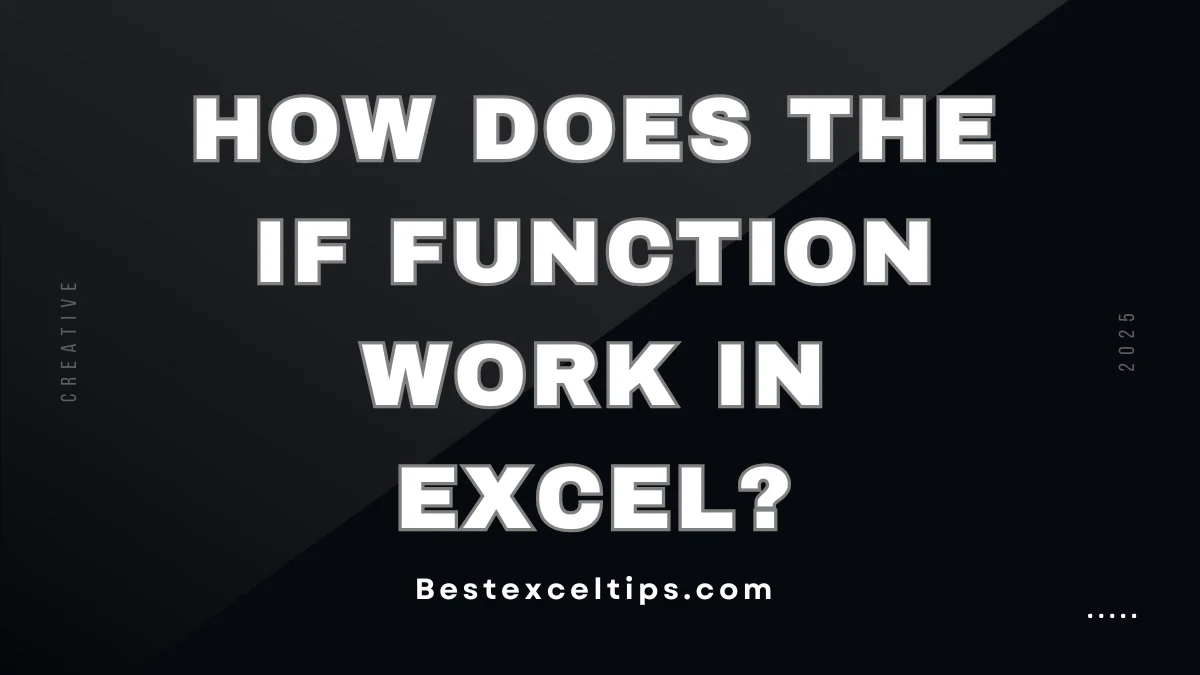
Learn how does the IF function work in Excel with simple examples, formulas, and expert tips in this complete guide for beginners and professionals.
The IF function in Excel is one of the most useful and flexible tools you can learn. Once you understand how it works, you can make your Excel sheets smarter and do more with your data.
Whether you’re new to Excel or already use it often, learning the IF function will help you get better and faster. Here’s what makes it so helpful:
- It helps make automatic decisions in your spreadsheet
- It can do different math based on conditions
- It makes it easier to study and sort your data
- It helps you make better reports
This guide will teach you everything about the IF function—from simple rules to more advanced tricks.
Must Read: What is the difference between SUM and SUMIF?
Introduction to the Excel IF Function
What is the IF Function?
The IF function checks if something is true or false and then does one of two things based on the result. It’s great for making your spreadsheet react to your data.
It looks at a condition and gives one answer if the condition is true and another if it’s false. It’s simple but powerful.
Main things to know:
- It checks if something is true or false
- It works in all versions of Excel
- You can use it to build more complex formulas
- It helps make your work faster and easier
The IF function has been in Excel from the start, and it works the same in almost every version.
Why is the IF Function Important?
The IF function helps you do math and sorting without doing everything by hand. It saves time and reduces mistakes.
People in business use the IF function to:
- Set up color rules using conditional formatting
- Give bonuses for performance
- Sort data into groups
- Create reports automatically
- Build budget and financial models
The IF function also helps you learn other important Excel functions like AND, OR, and more advanced formulas.
Overview of This Guide
This guide covers both basic and advanced ways to use the IF function. It includes examples to help you practice and learn.
Here’s what you’ll learn:
- The parts and structure of the function
- Real-world examples
- How to use multiple IF functions together
- How to use IF with AND, OR, and NOT
- Common mistakes and how to fix them
- Smart tips for using IF like a pro
By the end, you’ll know how to use IF in your own Excel projects. Each section builds on the last to help you understand better.
Understanding the Basic IF Function Syntax and Arguments
The Basic Syntax Structure
The IF function follows this format:=IF(logical_test, value_if_true, value_if_false)
This means:
- logical_test – the condition you want to check
- value_if_true – what to do if the condition is true
- value_if_false – what to do if it’s false
Even when you use IF for more complex things, this basic setup stays the same.
Breakdown of Each Argument
The Logical_Test Argument
This part is the condition that will be either TRUE or FALSE. Some examples are:A1>10, B2="Complete", or C3=D3
You can use comparison symbols like:
- Greater than:
> - Less than:
< - Equal to:
= - Not equal to:
<> - Greater than or equal to:
>= - Less than or equal to:
<=
You can also use formulas or other functions here. Still, it’s better to keep it simple so it’s easier to read and fix later.
The Value_If_True Argument
This part tells Excel what to do if the test is TRUE. It can be:
- Text (like “Pass”)
- Numbers (like 100)
- Formulas (like A1+10)
- Cell references (like B2)
If you use text, remember to put it in quotes: "Pass". Numbers and cell names don’t need quotes.
You can also use another function or math here. For example, give a bonus if someone meets a goal.
The Value_If_False Argument
This part says what happens if the test is FALSE. Like the last part, it can be text, numbers, formulas, or cell names.
It’s not required, but it’s better to include it. If you leave it out, Excel will show FALSE, which might not be helpful.
Try to use clear words or values, so it’s easy for others to understand what the result means.
Practical Examples of Basic IF Statements
Example 1: Pass/Fail Grades
You can use IF to tell if a student passed a test. If a score is 70 or more, they pass. If it’s below 70, they fail.
The formula is:=IF(A2>=70, "Pass", "Fail")
It checks if the score in A2 is 70 or more. If yes, it says “Pass”. If not, it says “Fail”. You can use this for many students by copying the formula.
Example 2: Sales Bonus Calculation
If a salesperson makes more than $5,000 in sales, they get a $100 bonus. If not, they get nothing.
Use this formula:=IF(B2>5000, 100, 0)
It checks if the number in B2 is over 5000. If true, it returns 100. If false, it returns 0. You can change the numbers if the bonus or goal is different.
Example 3: Checking for Specific Text
Let’s say you want to give “High Priority” to tasks marked as “Urgent”.
Use this formula:=IF(C2="Urgent", "High Priority", "Normal")
It checks if C2 says “Urgent”. If yes, it returns “High Priority”. If not, it returns “Normal”.
Remember, Excel is case-sensitive here. “Urgent” is not the same as “urgent”.
Advanced Applications of the IF Function
Nested IF Functions (IF within IF)
When to Use Nested IF Functions
Sometimes you need more than just two answers. With nested IFs, you can add more choices.
Use it when you want to:
- Give letter grades
- Calculate commission
- Sort data into more than two groups
Just be careful. Nested IFs can get confusing fast, so plan them out clearly.
Building a Grading System Example
Let’s give letter grades:
- A = 90+
- B = 80-89
- C = 70-79
- D = 60-69
- F = below 60
Use this formula:=IF(A2>=90,"A",IF(A2>=80,"B",IF(A2>=70,"C",IF(A2>=60,"D","F"))))
It checks from highest grade to lowest. That way, each number gets the correct letter.
Understanding Logic Flow and Limitations
Excel checks nested IFs from left to right. So, order matters a lot.
You can use up to 64 IFs in one formula, but using more than a few can make it hard to read. Newer Excel versions have a function called IFS to make this easier.
You can also use VLOOKUP or helper columns if the logic is too complicated.
IF with Logical Operators (AND, OR, NOT)
IF with AND Function
AND lets you check many things at once. They all must be true.
Example:=IF(AND(B2>5000, C2="East"), 200, 0)
It gives a $200 bonus only if both conditions are met.
IF with OR Function
OR only needs one of the conditions to be true.
Example:=IF(OR(D2="Gold", E2>1000), "Eligible", "Not Eligible")
It says “Eligible” if the person is either Gold or has spent more than $1,000.
IF with NOT Function
NOT flips the result. If something is TRUE, it becomes FALSE, and the other way around.
Example:=IF(NOT(F2="Inactive"), "Active", "Inactive")
It shows “Active” unless the cell says “Inactive”.
Common Pitfalls and Troubleshooting
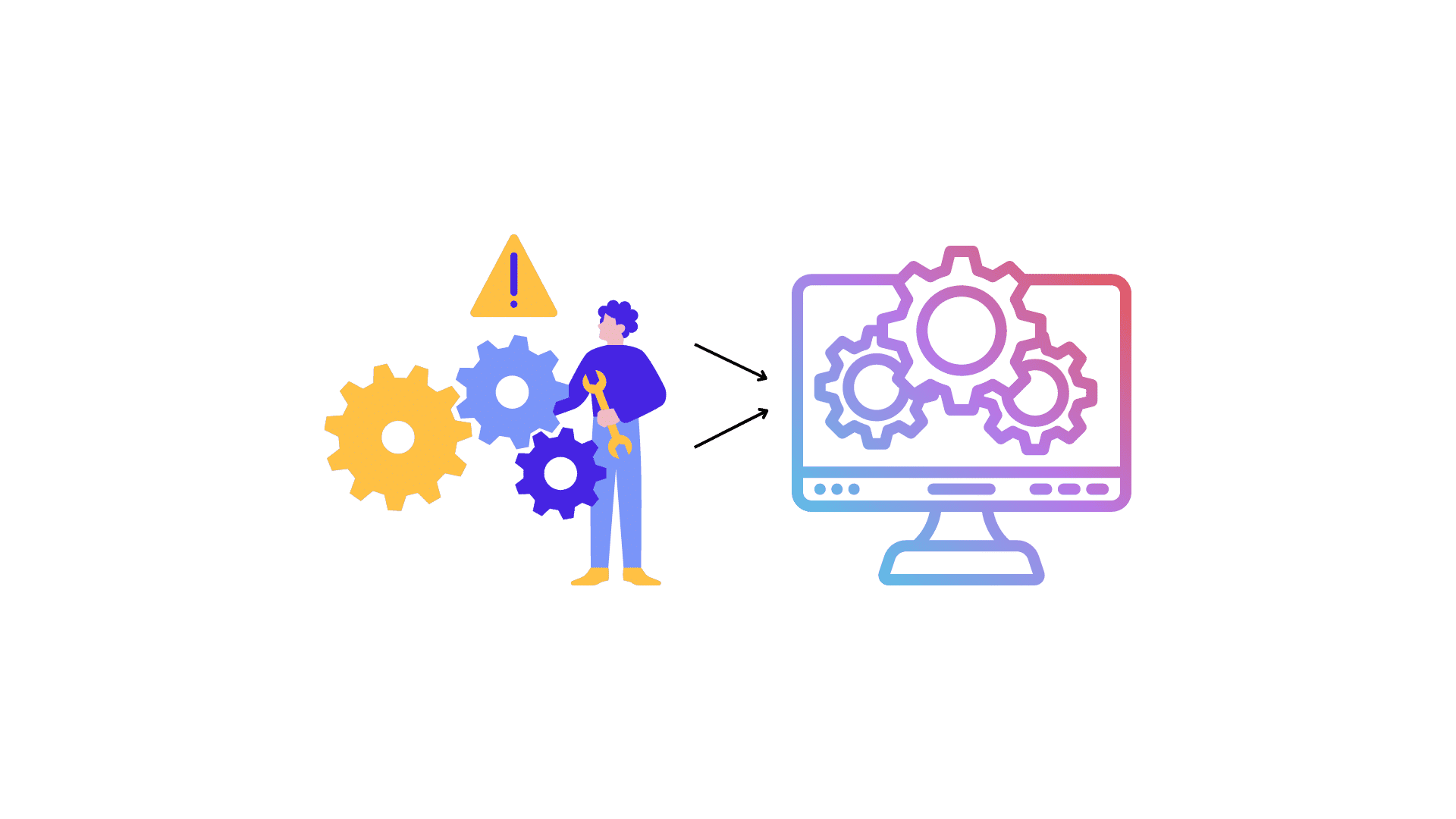
Text vs. Number Mismatches
A common mistake is forgetting quotes around text. Also, some numbers may look like numbers but are really text.
Use quotes for words like “Pass”. Don’t use quotes for numbers. If numbers act weird, try using the VALUE function or check the formatting.
Order of Nested IFs
Put the most important checks first. If you go out of order, the results may be wrong.
In grading, check for A first, then B, and so on.
Always test with different examples to make sure the logic works.
Handling Errors
You might see errors like #VALUE! or #NAME? if something is wrong in your formula.
You can fix this with IFERROR. Example:=IFERROR(IF(A2>0, A2*10, 0), "Invalid Input")
This way, if something goes wrong, you’ll see a helpful message instead of an error code.
Too Many Nested IFs
Too many IFs make your formula hard to understand. If you need lots of conditions, try:
- IFS function
- VLOOKUP or INDEX/MATCH
- Helper columns
These can make your workbook easier to read and manage.
Best Practices for Using the IF Function
Keep Logical Tests Simple and Clear
Try to keep conditions short and easy to follow. If it’s too long, break it into parts or use helper columns.
Other people should be able to understand your formulas too.
Use Cell References for Dynamic Formulas
Instead of typing numbers into the formula, use cells.
Example:=IF(A2>$D$1, $E$1, 0)
Now you can just change the values in D1 or E1 instead of editing the formula.
Consider Helper Columns for Complex Conditions
Use extra columns to break down hard logic into simple steps.
This makes it easier to find and fix problems. It’s also helpful when others need to read or change your spreadsheet.
Test Formulas Thoroughly
Try different inputs to make sure your formula works in all cases. Use examples that test every outcome.
Write down what you expect the formula to do. This helps you catch mistakes early.
Know When to Use Alternatives
Sometimes other functions are better than IF.
Use:
- IFS for many conditions
- VLOOKUP or INDEX/MATCH for lookups
- MAX, MIN, or math when IF isn’t needed
Knowing more Excel tools helps you pick the best one for the job.
Must Read: How to Troubleshoot Formula Errors in Excel?
Conclusion
The IF function is one of the most important tools in Excel. It helps you make smart decisions in your spreadsheets and saves a lot of time.
Main points to remember:
- Learn the basics first
- Practice real examples
- Use best practices for clean formulas
- Try other tools when needed
The more you use the IF function, the better you’ll get. Start simple, then move to harder examples as you go. The IF function is a strong foundation for doing great things in Excel.

