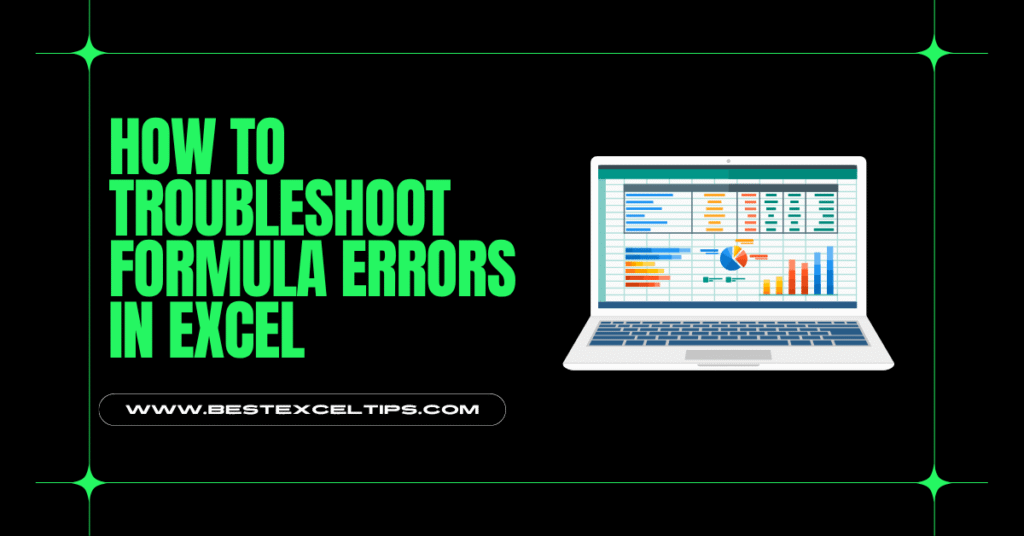
Formulas are the heart of Excel. They help you do math, work with text, look up information, and much more. But sometimes they don’t work the way you expect. You might see an error message like #DIV/0! or #REF! instead of a number.
Don’t worry—almost every formula error has a cause and a fix. In this article, we’ll walk through the steps to find and fix common formula errors in Excel.
Why Do Formula Errors Happen?
Formula errors occur when Excel cannot compute a result. Some common reasons include:
- Wrong formula syntax: A missing parenthesis or comma.
- Referencing blank or wrong cells: Pointing to a cell that is empty or invalid.
- Dividing by zero: Trying to divide by an empty cell or zero.
- Typo in function name: Writing
SUMEinstead ofSUM. - Data type mismatch: Adding text to a number.
By understanding what each error code means, you can quickly find and fix the problem.
Must Read: How Do Professionals Use Excel at Work: Complete Guide for 2025
Understanding Common Excel Error Codes
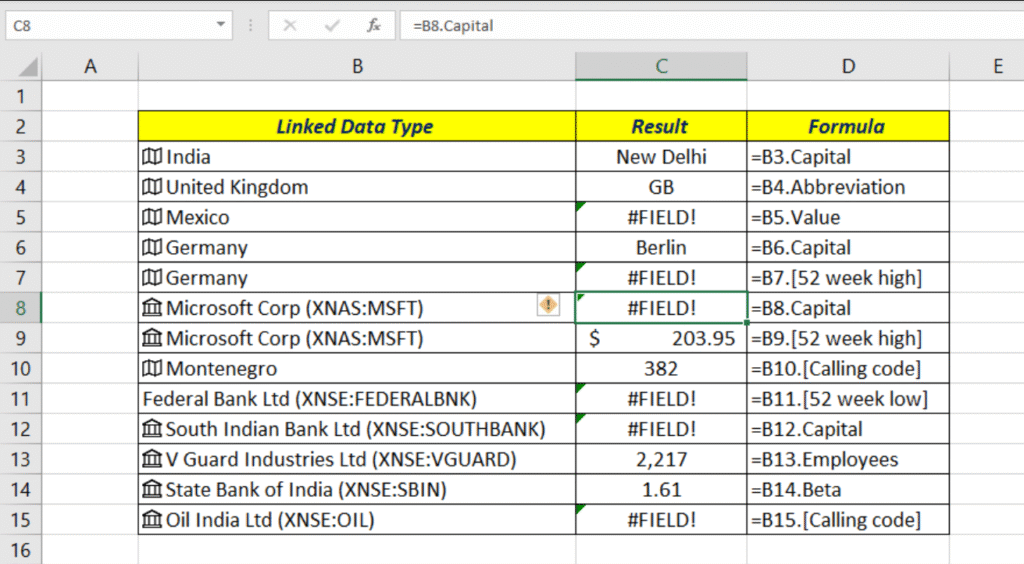
Excel displays special error codes instead of a result when something goes wrong. Here are the most frequent ones:
#DIV/0!
- What it means: You tried to divide by zero or an empty cell.
- Example:
=A1/B1where B1 is 0 or blank.
#VALUE!
- What it means: A formula used the wrong type of argument.
- Example:
=A1 + "text"where A1 is a number.
#REF!
- What it means: A formula refers to a cell that isn’t valid anymore (often because rows/columns were deleted).
- Example: You had
=SUM(A1:A5)but deleted row 3—Excel can’t find the full range.
#NAME?
- What it means: Excel doesn’t recognize text in a formula (often a misspelled function or named range).
- Example:
=SUMM(A1:A5)instead of=SUM(A1:A5).
#N/A
- What it means: A lookup function like
VLOOKUPcan’t find the lookup value. - Example:
=VLOOKUP("XYZ", A1:B10, 2, FALSE)but “XYZ” isn’t in A1:A10.
#NUM!
- What it means: A numeric calculation is invalid (like a too large number or an impossible operation).
- Example:
=SQRT(-1).
#NULL!
- What it means: You used an incorrect range operator.
- Example:
=SUM(A1 A5)missing a colon (:).
Step-by-Step Troubleshooting Process – How to Troubleshoot Formula Errors in Excel
When you see an error, don’t panic. Follow these steps to diagnose and fix it:
1. Check for Typing Mistakes
- Look at your formula: Make sure all parentheses
(and)match. - Verify commas and semicolons: Some regional settings use semicolons (
;) instead of commas (,). - Spell function names correctly:
AVERAGE, notAVARAGE.
Tip: Click the formula in the formula bar. Excel highlights each part in color. This makes it easier to spot missing commas or parentheses.
2. Use the Formula Bar and Select Buttons
- Click the cell with the error.
- In the formula bar, select each range or argument by clicking the little grid icon at the right side of the formula bar.
- Excel will highlight the referenced cells. Check that these are the cells you meant to use.
3. Evaluate the Formula
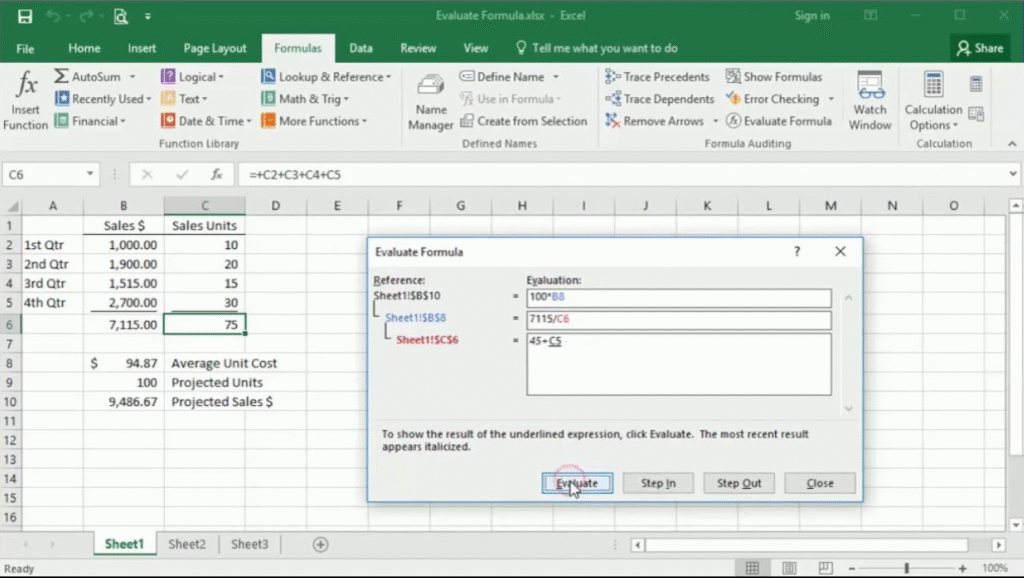
Excel has a built-in tool called Evaluate Formula.
- Go to Formulas tab → Evaluate Formula.
- A dialog box appears. Click Evaluate to see how Excel calculates each part of the formula, step by step.
- When you spot the part that gives a wrong result or error, you know where the problem lies.
4. Use Excel’s Error Checking
Excel can suggest fixes for some errors:
- Click the cell with the green triangle in the top-left corner.
- Click the warning icon that appears.
- Read Excel’s suggestion. You can choose Show Calculation Steps or Help on this Error.
5. Trace Dependents and Precedents
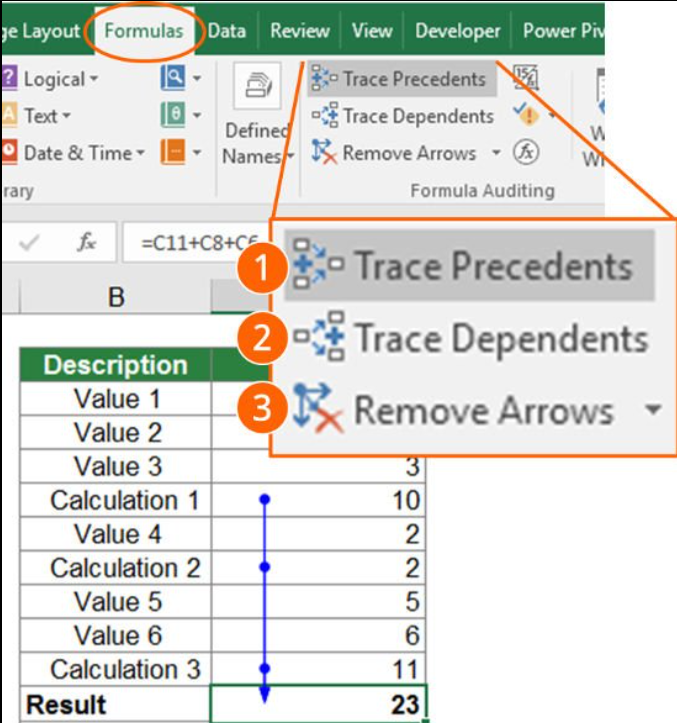
- Trace Precedents: Shows the cells that feed into the formula.
- Trace Dependents: Shows which cells use the result of your formula.
Use these to see if other formulas are causing problems.
How to Use:
- Select the cell.
- Go to Formulas → Trace Precedents or Trace Dependents.
- Arrows appear showing relationships. Follow them to spot mistakes.
6. Check Calculation Settings
Sometimes Excel is set to manual calculation, so formulas don’t update automatically.
- Go to Formulas → Calculation Options → make sure Automatic is checked.
- Press F9 to force a manual recalculation if needed.
Must Read: How to Import Data from a Website into Excel: The Complete Guide for 2025
Tips to Prevent Future Errors
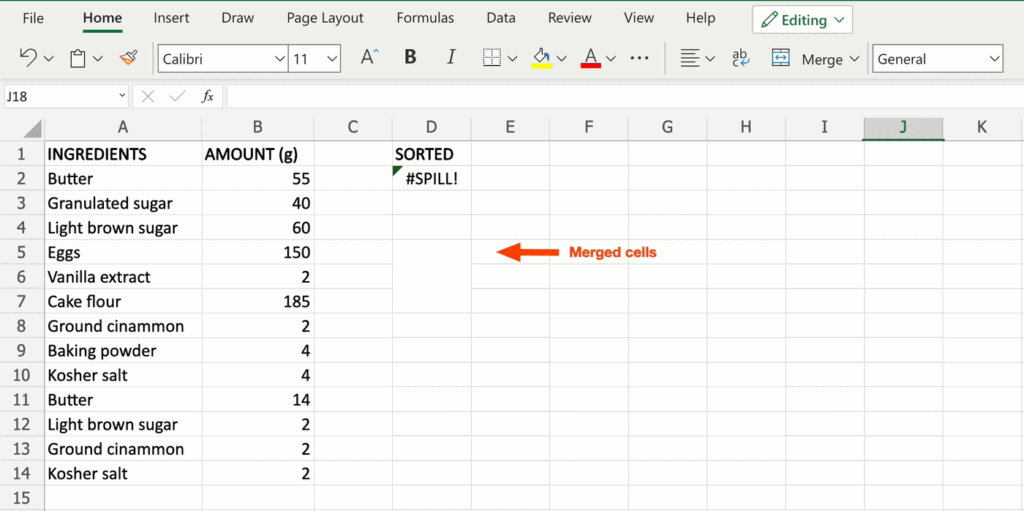
- Use Named Ranges: They make formulas easier to read and less prone to
#REF!after rows/columns change. - Keep Data Clean: Remove extra spaces (use
TRIM) and convert text to numbers (VALUE). - Lock Cells with Absolute References: Use
$A$1when copying formulas so references don’t shift unexpectedly. - Use Error Handling Functions: Wrap formulas with
IFERROR. excelCopyEdit=IFERROR(A1/B1, "Check inputs")This shows “Check inputs” instead of an error. - Document Your Work: Add comments or notes to explain complex formulas. Future you (or someone else) will thank you!
Quick Reference: Fixes for Each Error Type
| Error | Cause | How to Fix |
|---|---|---|
#DIV/0! | Dividing by zero or blank cell | Check divisor; use IF or IFERROR |
#VALUE! | Wrong data type (text vs number) | Convert text to number; check cell types |
#REF! | Deleted referenced cells | Restore cells; update formula references |
#NAME? | Misspelled function or undefined name | Correct spelling; define named range |
#N/A | Lookup can’t find value | Verify lookup table; use IFERROR |
#NUM! | Invalid numeric operation | Check inputs; adjust function arguments |
#NULL! | Incorrect range operator (space instead of colon) | Use correct colon : for ranges |
Frequently Asked Questions
How do you handle error in Excel formula?
To handle errors, use functions like IFERROR or IFNA.
excelCopyEdit=IFERROR(your_formula, "Alternative Result")
This way, instead of showing an error code, Excel shows a friendly message or zero.
Why is my formula not calculating correctly in Excel?
It could be due to:
- Manual calculation mode (set to Automatic under Formulas → Calculation Options).
- Wrong references (check if you used relative vs absolute references).
- Text stored as numbers (use
VALUEor multiply by 1 to convert). - Missing add-ins or disabled macros (for advanced functions).
How do I fix formula reference error in Excel?
A #REF! error means Excel can’t find a referenced cell. To fix it:
- Undo the deletion if possible (Ctrl + Z).
- Update the formula to point to the correct range or cell.
- Use named ranges so deletion doesn’t break formulas.
How to fix Excel if formula not working?
- Ensure calculation is set to Automatic.
- Check for typos in function names.
- Verify all parentheses match.
- Use Evaluate Formula to see which part is failing.
- Review cell formatting (text vs number).

