
How do professionals use Excel at work goes way beyond simple tables and math. Excel is a powerful tool that helps people make smart choices, save time, and turn data into useful information in every job field.
Microsoft Excel is still the most used business tool around the world. From big companies to small shops, people use Excel every day to manage data, analyze numbers, and create reports. This guide explains how professionals use Excel to work better and move forward in their jobs.
Must Read: How to Import Data from a Website into Excel: The Complete Guide for 2025
Data Management and Organization
Data Entry and Storage Systems
Experts in Excel build clear systems to type and store data the right way.
• They make templates with rules that help stop mistakes before they happen.
• These systems use dropdown lists, number formats, and required fields to make sure all data is entered right.
• Big companies use Excel to store customer info, product lists, and employee records in a neat way.
They also name files clearly and use smart folder setups.
• Experts keep raw data separate from calculation sheets so nothing gets changed by mistake.
• They use the same date styles, categories, and units across all files.
• They also use cloud storage so teams can see and work on files together in real time.
Data Cleaning and Preparation
Cleaning data is a key skill that sets professionals apart.
• They look for and remove any repeated data that could mess up results.
• Text tools like TRIM, CLEAN, and PROPER help clean up words and names.
• They also fix missing data by either filling it in or removing it, depending on what’s needed.
They also check and fix mistakes using smart steps.
• Conditional formatting helps spot weird or wrong numbers fast.
• Find-and-replace fixes many repeated errors at once.
• Text-to-columns helps split data into different parts.
• Experts even write formulas that catch errors so they can review them quickly.
Data Analysis and Reporting
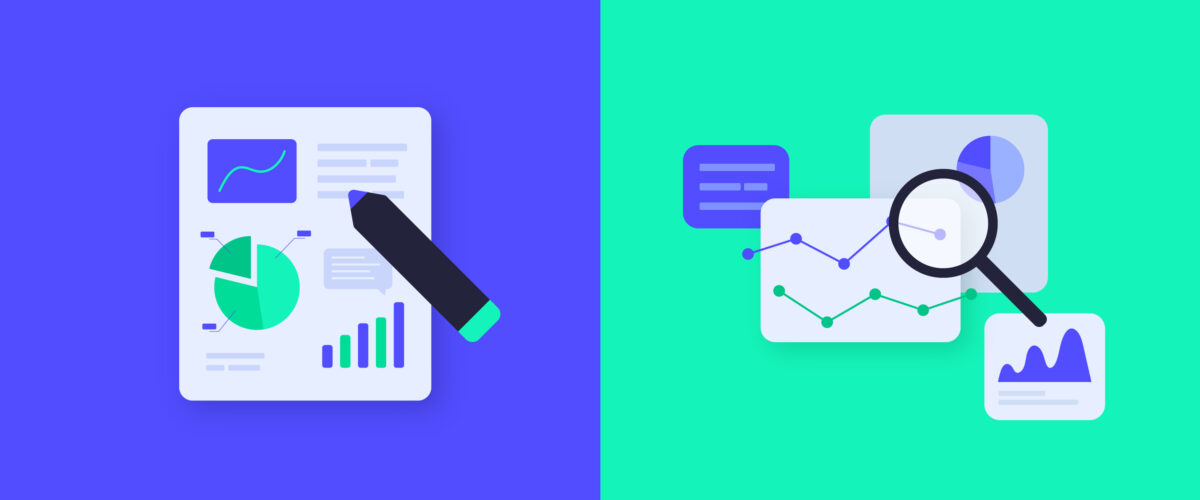
Essential Calculations and Formulas
People who use Excel well know all the basic math functions.
• Tools like SUM, AVERAGE, COUNT, MAX, and MIN help them spot trends and patterns fast.
• Functions like SUMIF, COUNTIF, and AVERAGEIF help them focus on specific parts of the data.
• IF, AND, and OR functions help them set up smart rules for making decisions.
Advanced tools help with more detailed work.
• INDEX and MATCH are more flexible than VLOOKUP for matching data.
• XLOOKUP gives new options for linking data in the latest Excel versions.
• Stats tools like STDEV, MEDIAN, and PERCENTILE help find outliers and understand how data is spread out.
PivotTables and Data Summarization
PivotTables are one of Excel’s strongest tools.
• They let users summarize huge data sets quickly by just dragging and dropping.
• Grouping in PivotTables lets users study time trends, mix categories, and create custom views.
• You can even add your own formulas inside PivotTables for more detailed insights.
Advanced users also use slicers and timelines to make filters easier to use.
• These tools let others explore the data without changing the PivotTable itself.
• PivotCharts show the data from PivotTables in easy-to-read graphs.
• Many professionals build dashboards using several PivotTables for a full business view.
Reporting and Dashboard Creation
Professional reports do more than show numbers—they tell stories.
• Good reports use tables, charts, and key points to clearly explain what’s happening.
• Conditional formatting helps highlight trends and problems automatically.
• Templates let users keep the same look and feel but change the details for each audience.
Making dashboards takes design skills and an understanding of users.
• Dashboards should be easy to read and use, showing just the key facts.
• Form controls and dropdowns let people interact with the data easily.
• Some dashboards even update on their own using Excel’s data connections.
Data Visualization and Charts
Chart Creation and Customization
Smart chart makers always think about what story the chart needs to tell.
• The chart type depends on what the data shows—not just on looks.
• Bar charts compare groups, line charts show changes over time, and scatter plots show links between things.
• Experts avoid 3D effects or confusing scales that make charts harder to read.
They also tweak charts to make them clear and helpful.
• Good titles explain the point of the chart.
• Labels on the axes give context and units.
• Trendlines, error bars, and labels are added only when they help people understand more.
Advanced Visualization Techniques
Sparklines are tiny charts that sit inside cells to show trends.
• They fit well in small dashboards where space is tight but trends are important.
• Experts use them to highlight highs and lows with color formatting.
Combo charts mix two kinds of data in one chart.
• This works well when showing things with different units, like sales and profit.
• Labels and hover tips give extra info without making the chart messy.
• Some advanced charts even change based on what the user selects.
Automation and Advanced Features
Macros and Basic Programming
Macros help users save time by automating tasks.
• Experts look for tasks that follow steps and can be repeated.
• They record macros to format data, build reports, or work with files.
• Then, they tweak the macro code to handle small changes or extra steps.
VBA (Visual Basic for Applications) helps do more than macros alone.
• Users can make their own functions for special jobs.
• Reports can be made and sent out without doing anything by hand.
• User forms help people who don’t know Excel well complete complex tasks easily.
Power Query and Data Integration
Power Query lets Excel pull in data from many sources.
• It connects to databases, websites, and cloud apps.
• Users create queries that can be reused and updated when needed.
• It lets users filter, group, merge, or reshape data with a few clicks.
Advanced Power Query users add features like custom functions and parameters.
• They build query libraries their whole team can use.
• Queries can auto-update, so the data stays fresh.
• Excel can also send data to Power BI for even deeper business analysis.
Collaboration and Efficiency
Sharing and Version Control
Working together in Excel takes planning and smart tools.
• OneDrive and SharePoint let people edit the same file at the same time.
• Version history helps users go back to older versions when needed.
• Permissions keep private info safe while allowing teamwork.
Commenting and change tracking help teams work better.
• Comments help explain why things were done a certain way.
• Track Changes keeps a record of edits for review.
• Teams follow rules that protect the file while letting people work together.
Efficiency and Best Practices
Shortcuts help Excel users get work done faster.
• Pros know both common and rare keyboard shortcuts to save time.
• They move around big workbooks quickly with smart tricks.
• They also change Excel’s tools to match how they like to work.
Templates save time and keep things the same for everyone.
• Templates include formulas, formats, and rules for data.
• Notes in the template help people use them the right way.
• Teams build template libraries for common tasks.
Industry Applications
Finance and Business Analysis
Excel is often used in finance for deep number work.
• Budgets and comparisons help plan and track money.
• Investment tools use NPV, IRR, and other formulas to test options.
• Cash flow models look at different future situations and risks.
• Pros add notes and different views to their financial models.
In accounting, Excel helps create reports and track money.
• It links to ledgers to update reports automatically.
• Ratio and trend analysis show how well a business is doing.
• Experts even build full finance systems using Excel.
Marketing and Sales Analytics
Excel helps track and study marketing data from many places.
• Campaign reports bring in info from ads and social media.
• Grouping customers helps target them better.
• ROI and cost tools show where marketing money works best.
Sales teams use Excel to track leads, sales, and plans.
• CRM tools help bring in all sales data.
• Area and goal analysis helps plan who sells where and how much.
• Forecasts use past trends and market changes to plan sales.
Operations and Project Management
Operations teams use Excel to be more efficient.
• Inventory tools track stock, restocks, and supplier quality.
• Production plans match needs with time and resources.
• Quality checks look at patterns that could hurt results.
Project managers use Excel to plan and track progress.
• Gantt charts and timelines show task schedules.
• Team planning helps spot slow-downs early.
• Budget sheets keep projects on track with money.
Professional Development and Career Growth
Knowing Excel is a must for most jobs today.
• Basic skills like entering data and making charts are needed for starters.
• Middle-level jobs need skills like PivotTables and analysis.
• High-level jobs expect automation and dashboards.
You can keep learning with courses, certificates, and videos.
• Microsoft gives certifications that show your Excel skills.
• Some training is made just for certain industries.
• Always learning keeps you ready for new Excel tools and job needs.
Must Read: What is Power Query in Excel? A Complete Beginner’s Guide (2025)
Conclusion
Excel is still one of the best tools for getting ahead at work. From organizing data to making smart business choices, Excel helps people work faster and make better decisions. The ideas in this guide show how professionals use Excel every day to do better and grow in their careers.
To succeed with Excel, you need tech skills, business know-how, and a drive to keep learning. As the world relies more on data, Excel experts will find more chances to lead and grow. Learning Excel well helps you save time, find insights, and move up in your job.

