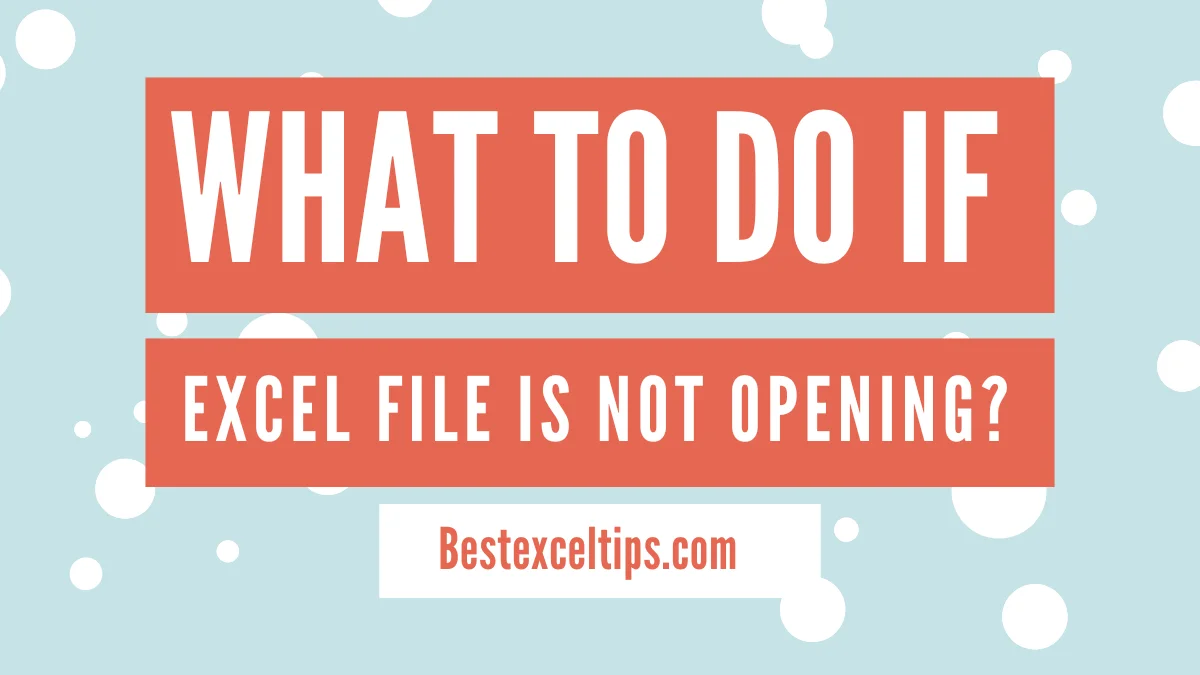
What to do if Excel file is not opening? This step-by-step guide helps you fix common Excel file issues quickly and easily. Learn simple tips and advanced solutions to get your files working again without stress.
We’ve all had this happen – you try to open an important Excel file, but nothing works. Maybe the file won’t open at all. Maybe Excel crashes or shows an error. If you’re asking, “What should I do if my Excel file won’t open?” – you’re not the only one.
There are many reasons why this happens. The file could be broken. Excel might not be working right. There could be problems with your computer or with how the file was saved. The good news? Most of these problems can be fixed with some simple steps. This guide will show you how to solve the problem, from easy fixes to more advanced ones.
Whether it’s just one file or a problem with Excel itself, this step-by-step guide will help you get back to work fast.
Must Read: How to Use INDEX and MATCH in Excel – Step-by-Step Guide
Initial Checks and Quick Fixes
Before you try the harder fixes, start with these quick and easy steps. They often solve the problem right away.
Restart Your Computer
One of the first things you should try is restarting your computer. This helps in several ways:
- Clears temporary files that may be causing problems
- Resets memory and background processes
- Stops any programs that might be interfering
- Refreshes the system and drivers
After restarting, try opening your Excel file again. If it still won’t open, move on to the next step.
Verify File Location and Properties
Make sure the Excel file is really where you think it is. It may have been moved, renamed, or even deleted. Check the following:
- Go to the folder where the file should be and make sure it’s there
- Check the file type (.xlsx, .xls, .xlsm, etc.)
- Look at the name — does it have any weird characters or extra spaces?
- Make sure the file path isn’t too long
- Look for similar or duplicate files with nearly the same name
Some systems don’t work well with very long names or special characters. This might be why the file won’t open.
Test Other Excel Files
To find out if the problem is with one file or with Excel itself, try this:
- Open other Excel files from different folders
- Create a new blank Excel file
- Try files in different formats (.xlsx, .xls, .xlsm)
- Use Excel’s File menu to open recent files
- Open files from places like your hard drive, USB, or cloud
This step helps you figure out if the file is broken or if Excel has a bigger problem.
Close Multiple Excel Instances
Sometimes Excel gets confused if it’s opened more than once. Here’s how to close all versions of Excel:
- Open Task Manager (on Windows) or Activity Monitor (on Mac)
- Look for “Excel.exe” in the list
- Close all Excel tasks you see
- Close any hidden or minimized Excel windows
- Wait about 30 seconds before opening your file again
This makes sure Excel starts fresh and doesn’t crash because it’s already running in the background.
Check Antivirus Interference
Your antivirus might block Excel files, especially if they have macros or came from the internet. Try these steps:
- Turn off your antivirus for a short time (be careful and turn it back on later)
- Check if your antivirus moved the file to quarantine
- Add Excel and your file folder to the antivirus “safe” list
- Scan the file to make sure it’s not infected
- Update your antivirus before testing again
Your file might have been wrongly marked as dangerous, so these steps can help fix that.
Opening Excel in Safe Mode
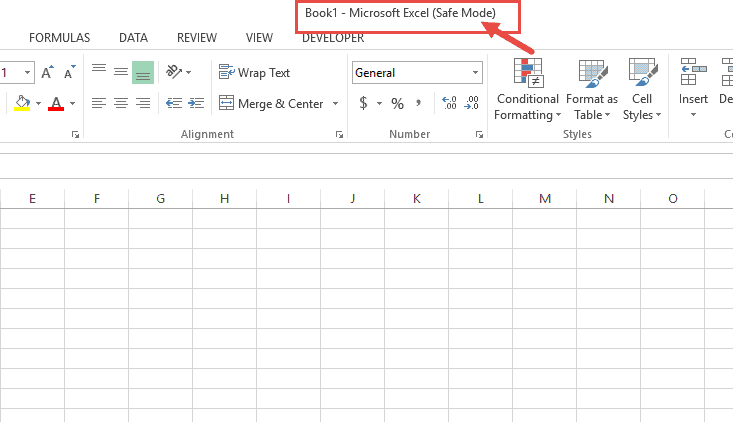
Safe Mode is a helpful way to start Excel when it’s not working right. It turns off extra tools and settings that might be causing problems.
Understanding Safe Mode Purpose
When you open Excel in Safe Mode, it runs with only the most basic features. It turns off things like add-ins, toolbars, and files that open automatically. If your file opens in Safe Mode, the issue is likely with one of these extras—not the file itself.
Safe Mode helps you figure out what’s wrong. Once you know the cause, it’s easier to fix the problem.
Launching Excel in Safe Mode
To open Excel in Safe Mode:
For Windows:
- Press the Windows key + R to open the Run box
- Type this:
excel.exe /s - Press Enter
Or hold Ctrl on your keyboard and click the Excel icon. Keep holding Ctrl until a box pops up. Click Yes to open in Safe Mode.
For Mac:
- Hold the Shift key
- Click on the Excel icon in your Applications folder or Dock
- Excel will open in Safe Mode
This starts Excel with limited features, which helps avoid crashes caused by add-ins or custom settings.
Identifying Problematic Add-ins
If your file works in Safe Mode, the problem is likely a bad add-in. Here’s how to find it:
- Go to File > Options > Add-ins
- Look through the list of active add-ins
- Choose one and turn it off
- Try opening the file again
- Repeat this process one at a time to find the one causing trouble
Check both COM Add-ins and Excel Add-ins. Also, check the XLSTART folder. This is where Excel stores files that open automatically when you start the app. If there’s something there causing problems, removing it can help.
Repairing Corrupt Excel Files
Sometimes, Excel files get damaged and won’t open. This is called file corruption. The good news is there are ways to fix or recover your file.
Using Excel’s Built-in Open and Repair Feature
Excel has a tool built in to fix broken files. Here’s how to use it:
- Open Excel
- Click File > Open > Browse
- Find your file, click it once
- Click the small arrow next to the Open button
- Choose Open and Repair
You’ll see two options:
- Repair: This tries to fix the file and keep its formatting and formulas
- Extract Data: This saves just the values and formulas but might lose formatting
Try Repair first because it keeps more of your original file. If that doesn’t work, try Extract Data.
Recovering from Previous Versions
Windows can sometimes save older versions of your file. To check:
- Right-click your Excel file
- Choose Restore previous versions
You might see a list of backups saved by Windows.
Also, Excel creates Auto-Recovery files when you’re working. These are saved in a temp folder and might help you get back lost work. They often have names like “AutoRecovery save of…”
Cloud Storage Version History
If your file is saved in the cloud (like OneDrive, Dropbox, SharePoint, or Google Drive), you can use version history to go back to an earlier version.
- Open your cloud storage
- Find the file
- Look for an option called Version history
- Pick a version that worked before and download it
This is a great way to recover your work if the latest file is damaged.
Third-Party Recovery Tools
If nothing else works, you can try using a special tool to fix Excel files. These tools are made by other companies—not Microsoft. Be careful when picking one:
- Look for good reviews
- Try free versions first to see what they can recover
- Don’t download from untrusted websites
Only use these tools after trying Excel’s built-in options. They’re usually safer and more reliable.
Addressing Excel Application Issues
Sometimes the problem isn’t with your file—it’s with Excel itself. These tips help fix problems with the Excel app so it can open your files again.
Update Microsoft Office
Older versions of Excel can have bugs. Updating it can fix those problems.
- Open Excel
- Click File > Account > Update Options > Update Now
This installs the latest fixes from Microsoft. Updates can solve errors and make Excel run better.
Repair Microsoft Office Installation
If Excel is acting strange, repairing the whole Office program might help.
- Go to Control Panel > Programs and Features
- Find Microsoft Office in the list
- Click it, then choose Change
- Pick Quick Repair or Online Repair
Quick Repair is faster and doesn’t need the internet. Online Repair takes longer but does a deeper fix. Try Quick Repair first. If that doesn’t help, try Online Repair.
Disable Hardware Graphics Acceleration
Sometimes Excel has trouble with your computer’s graphics settings. You can turn off this feature to see if it helps.
- Open Excel
- Click File > Options > Advanced
- Scroll down to the Display section
- Check the box that says Disable hardware graphics acceleration
This may make Excel run a little slower but can stop it from crashing or freezing.
Fix Default Program Associations
Make sure Excel is set as the main app to open Excel files.
- Right-click your Excel file
- Click Open with > Choose another app
- Pick Excel
- Check the box that says Always use this app to open .xlsx files
This helps Windows know to always use Excel to open your spreadsheets.
Operating System Considerations
Sometimes Excel doesn’t open files because of problems with your computer’s system. These steps can help fix those system-level issues.
File and Folder Permissions
You might not have the right permissions to open a file, especially on work or shared computers.
- Right-click the Excel file
- Click Properties
- Go to the Security tab
- Check if your username has Read/Write access
If you can’t change the settings, ask your computer admin or IT team for help.
Insufficient Disk Space
Excel needs free space to create temporary files. If your drive is almost full, files might not open.
- Open This PC
- Look at your main drive (usually C:)
- Make sure there’s enough free space
Try deleting unneeded files or emptying the recycle bin. Keep at least 15–20% of the drive free to help Excel and other programs run smoothly.
User Profile Corruption
Rarely, your Windows user account might be the problem.
- Create a new user account on your computer
- Sign in with the new account
- Try to open the Excel file again
If it works, your old profile may be damaged. You might need help from IT to fix or move to the new profile.
Advanced Troubleshooting Techniques
If nothing has worked so far, these advanced methods might fix the problem. Try them only if other steps haven’t helped.
Complete Office Reinstallation
Reinstalling Microsoft Office can solve deep problems with Excel.
- First, uninstall Office using Microsoft’s official removal tool
- This makes sure everything is fully cleaned up
- Then go to your Microsoft account or use your setup disk to download and install Office again
A fresh install often fixes hidden problems with the Excel app or missing files.
Windows Event Viewer Analysis
The Event Viewer is a tool in Windows that shows error messages from apps like Excel.
- Type Event Viewer in the Start menu and open it
- Go to Windows Logs > Application
- Look for red error messages about Excel or Office
These messages include error codes or details that can help you figure out what’s going wrong—or give clues when talking to support.
Professional Technical Support
If you’ve tried everything and Excel still won’t open files, get expert help.
- Reach out to Microsoft Support or your company’s IT team
- Tell them exactly what steps you’ve already tried
- Share any error messages or patterns you’ve noticed
Support teams have special tools to look deeper into your problem and help fix things that most users can’t solve on their own.
Prevention and Best Practices
To avoid Excel file problems in the future, follow these smart habits. They’ll help protect your data and keep Excel running smoothly.
Regular Backup Strategy
Back up your important Excel files often using different methods:
- Turn on AutoSave if you’re using OneDrive or SharePoint
- Use built-in backup tools or save copies by hand
- Save files in more than one place (like a USB drive or cloud storage)
Cloud storage services are great for this. They keep different versions of your files and protect your data if your computer breaks or files get corrupted.
Software Maintenance
Keep Excel and Office updated:
- Turn on automatic updates so you always get the latest fixes
- Updates help remove bugs and security risks
- Restart your computer regularly to refresh memory and clear hidden issues
This keeps everything running better and helps avoid problems with files not opening.
Safe File Handling Practices
Be careful when opening Excel files from unknown sources:
- Avoid opening strange files—especially ones with macros (.xlsm)
- Only download files from people or websites you trust
- Don’t open files straight from email attachments—save them first to your computer
Also, keep your antivirus software up to date for extra protection.
System Maintenance
Keep your system clean and running well:
- Use Disk Cleanup to delete temporary files
- Run Check Disk (chkdsk) to find and fix hard drive errors
- Defragment your hard drive if it’s not a solid-state drive (SSD)
- Always keep 15–20% of your hard drive free
These steps help your computer and Excel work faster and prevent file problems.
Must Read: What are the Most Useful Excel Keyboard Shortcuts? The Ultimate Guide to Maximum Productivity
Conclusion
It’s super frustrating when an Excel file won’t open—especially if it has important data or you’re in a rush. But don’t worry! Most problems like this can be fixed if you follow the right steps.
Start with the easy stuff like restarting your computer and checking the file’s location. Then try more advanced steps like using Safe Mode or fixing the Excel app. Take your time and test things one by one—that’s the best way to solve the issue.
This guide gave you a full list of steps—from quick fixes to deep recovery tricks—for when Excel won’t open a file. Most people will fix the problem in the early steps, but if not, there are stronger methods to help even with tough problems.
To avoid this happening again, follow the tips we shared. Make backups, keep your software updated, and use safe computer habits. These steps will help protect your files and keep Excel working smoothly.
With this guide, you’re ready to handle Excel file problems like a pro. Most issues can be solved with patience and the right approach—so don’t give up!

