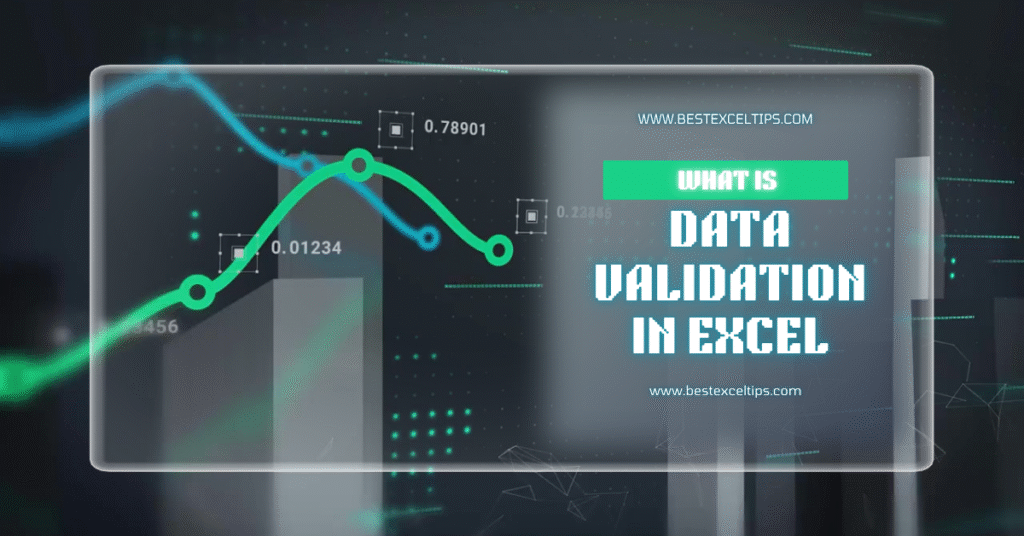
Data validation in Excel is a feature that helps you control the kind of information people enter into a worksheet.
By using data validation, you can set rules—such as only allowing numbers between 1 and 100, dates within a certain range, or choices from a drop-down list.
This ensures your data stays clean, accurate, and consistent. Whether you’re managing a budget, tracking inventory, or collecting survey responses, data validation keeps mistakes from creeping in.
Must Read: What to Do if Excel File is Not Opening? A Complete Step-by-Step Troubleshooting Guide
Why Data Validation Matters
- Accuracy: Prevents typos and wrong entries (e.g., text in a number field).
- Consistency: Ensures data follows the same format (e.g., dates all in MM/DD/YYYY).
- Efficiency: Saves time by guiding users with drop-down menus or simple prompts.
- Reliability: Makes reports and charts trustworthy by removing out-of-range values.
Key Benefits of Using Data Validation
- Error Reduction
By limiting entries, you cut down on data entry mistakes. - Faster Data Entry
Drop-down lists let users pick from predefined options instead of typing each time. - Clear Guidance
Input messages can explain what should be entered in each cell. - Automatic Alerts
If someone enters invalid data, Excel shows an error message instantly.
Types of Data Validation Rules in Excel
Excel offers several validation options:
- Whole Number
Only allows integers (e.g., 1, 2, 3). - Decimal
Allows numbers with decimals (e.g., 2.5, 3.14). - List
Users choose from options you supply, shown in a drop-down. - Date
Restricts entries to a specified date range. - Time
Restricts entries to a specified time range. - Text Length
Controls how many characters can be typed. - Custom
Uses formulas (e.g., allow entries only if they start with “A”).
How to Set Up Data Validation: Step by Step
Follow these steps to add a basic data validation rule:
- Select the Cells
Click and drag to highlight the cells where you want the rule. - Open Data Validation
Go to the Data tab → Data Tools group → click Data Validation. - Choose Validation Type
In the dialog box, under the Settings tab, pick from “Whole Number,” “List,” etc. - Define the Criteria
For example, if you choose “Whole Number,” set Minimum = 1 and Maximum = 100. - Add Input Message (Optional)
Under the Input Message tab, type a title and message to guide users. - Customize Error Alert
Under Error Alert, choose a style (Stop, Warning, Information) and write a message. - Click OK
Your validation rule is now active.
Real-World Examples
1. Sales Commission Tracker
- Goal: Ensure commission rates are between 0% and 20%.
- Setup:
- Validation Type: Decimal
- Minimum: 0
- Maximum: 0.2
- Input Message: “Enter commission as a decimal (e.g., 0.15 for 15%).”
- Error Alert: “Rate must be between 0% and 20%.”
2. Project Timeline
- Goal: Only allow start dates in 2025.
- Setup:
- Validation Type: Date
- Start Date: 1/1/2025
- End Date: 12/31/2025
- Input Message: “Select a date in 2025.”
- Error Alert: “Date must be within 2025.”
3. Product Category Selection
- Goal: Force users to pick from “Electronics,” “Furniture,” or “Office Supplies.”
- Setup:
- Validation Type: List
- Source:
Electronics,Furniture,Office Supplies - Input Message: “Choose a category.”
- Error Alert: “Please select from the list.”
Advanced Tips for Data Validation
- Dynamic Lists with Named Ranges
- Create a list on another sheet, name it (e.g., “Categories”), and use
=Categoriesas the source.
- Create a list on another sheet, name it (e.g., “Categories”), and use
- Dependent Drop-Downs
- Use the INDIRECT function to make a second drop-down change based on the first choice.
- Custom Formulas
- E.g.,
=LEFT(A2,1)="A"allows entries only if they start with “A.”
- E.g.,
- Highlight Invalid Data
- Use Conditional Formatting with a formula like
=ISERROR(MATCH(A2,Categories,0))to flag bad entries.
- Use Conditional Formatting with a formula like
- Circle Invalid Data
- On the Data tab, click Circle Invalid Data to visually spot entries that break your rules.
Common Pitfalls and How to Fix Them
| Problem | Cause | Fix |
|---|---|---|
| Validation not applied uniformly | Some cells weren’t selected | Reapply validation to include all required cells. |
| Drop‐down arrow doesn’t appear | Cell might be formatted as Text | Clear formatting or reformat cells as General. |
| List doesn’t update | Source list changed but not dynamic | Use a Table (Insert → Table) or Named Range for dynamic. |
| Users can paste invalid data | Pasted values bypass rules | Use VBA to clear invalid entries or lock cells to prevent paste. |
Best Practices for Reliable Validation
- Keep It Simple
Only add rules truly needed; overly complex criteria can confuse users. - Document Your Rules
Use a hidden sheet or a comment to record what each validation does. - Use Input Messages
Always give users a clear instruction before they enter data. - Test Thoroughly
Try entering wrong values to ensure your error alerts work. - Protect the Sheet
After setting rules, lock the validation cells (Review → Protect Sheet) to stop users from removing rules.
When to Use Data Validation—and When Not To
| Use Case | Recommended? | Notes |
|---|---|---|
| Financial models | ✔ Yes | Keeps numbers within expected ranges. |
| Simple lists (e.g., product categories) | ✔ Yes | Drop-downs speed up entry. |
| Complex calculations | ✔ With care | Use Custom formulas carefully. |
| Free-form notes | ✘ No | Validation can hinder creative input. |
| Historical logging | ✘ No | Logging entries often require flexibility. |
Troubleshooting Data Validation
- Why Can’t I Edit the Rule?
If the sheet is protected, unprotect it (Review → Unprotect Sheet) to make changes. - Why Do Pasted Values Bypass Validation?
Excel’s validation only triggers on direct entry; to prevent this, use VBA macros or protect cells. - Drop-Down List Shows References Instead of Items
Ensure your source list is on the same workbook (not another file), and you used a Named Range if needed. - I See a Green Triangle in the Cell
That’s an “Inconsistent Formula” error. It may mean your validation formula isn’t matching neighbors. Check your ranges.
Must Read: What are the Most Useful Excel Keyboard Shortcuts? The Ultimate Guide to Maximum Productivity
Conclusion
Data validation is a simple yet powerful tool in Excel. It keeps your spreadsheets clean, reduces errors, and guides users to enter the correct information.
By setting clear rules and messages, you make data entry faster and more reliable.
Whether you’re a beginner or an advanced user, mastering data validation will help you build robust, trustworthy Excel models.
FAQs
Q1: What is the mean of data validation?
Data validation means checking data to make sure it fits the rules you set. In Excel, it’s about creating those rules—like only allowing numbers or dates—and then letting Excel enforce them.
Q2: What is the main purpose of data validation?
The main purpose is to ensure data accuracy and consistency by preventing invalid or out-of-range entries, which saves time and avoids errors in your analysis and reports.
Q3: What are the 3 types of data validation in Excel?
While Excel offers many validation types, three of the most common are:
1. Whole Number – Only integers within a specified range.
2. List – A drop-down list of allowed entries.
3. Date – Only dates within a defined time period.
Q4: Where is data validation in Excel?
You can find Data Validation on the Data tab in the ribbon, within the Data Tools group. Click Data Validation to open the dialog box and set up your rules.

