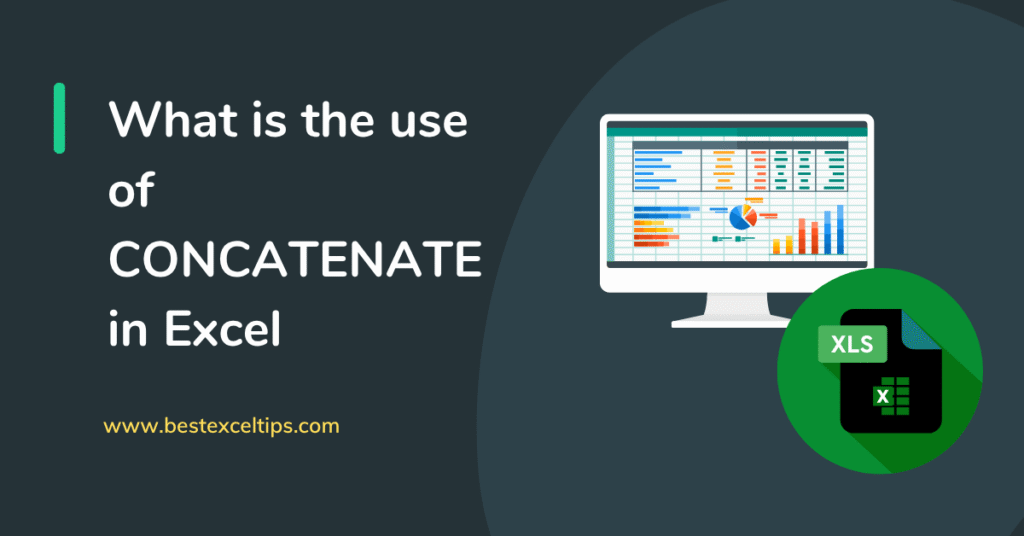
In today’s data-driven world, Excel is one of the most powerful and versatile tools at our disposal. From small personal budgets to large corporate reports, Excel helps us organize, analyze, and present information in meaningful ways.
One of the simplest yet most useful functions in Excel is CONCATENATE. Despite its humble appearance, CONCATENATE lets you join, or “concatenate,” the content of multiple cells into one cell. This can save you hours of manual editing, reduce errors, and make your spreadsheets look cleaner and more professional.
This blog post will walk you through everything you need to know about using the CONCATENATE function in Excel. We’ll start with the basics—what it is and how it works—then move on to practical examples, best practices, and alternatives you can use in newer versions of Excel.
By the end of this article, you’ll be able to combine text, numbers, and dates from different cells easily, helping you automate tasks and produce polished results.
Must Read: How to Use INDEX and MATCH in Excel – Step-by-Step Guide
What Is CONCATENATE in Excel?
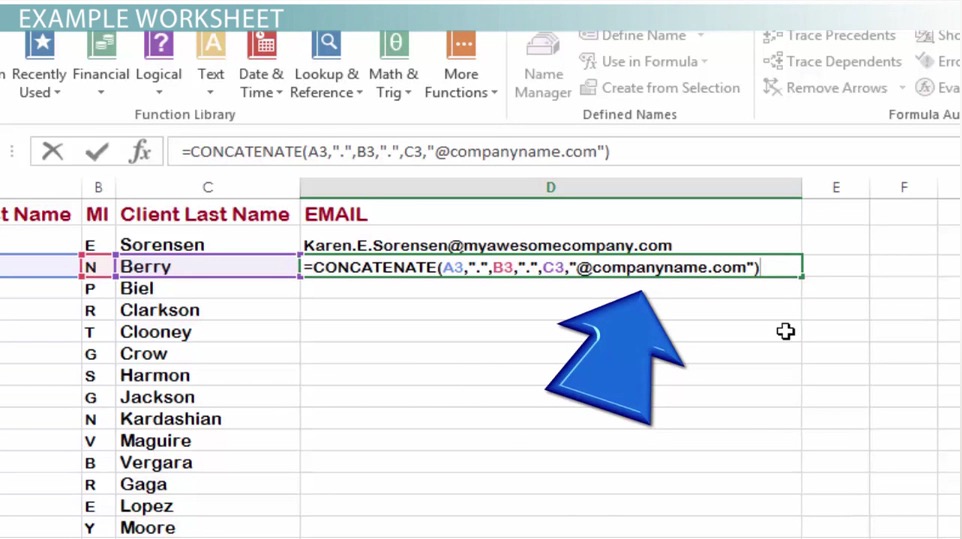
The CONCATENATE function in Excel is a text function that joins together two or more pieces of text into one continuous string. For example, if you have a first name in cell A2 and a last name in cell B2, you can use CONCATENATE to create a full name in cell C2:
arduinoCopyEdit=CONCATENATE(A2, " ", B2)
This formula takes the text in A2, adds a space (denoted by " "), and then adds the text in B2. The result is something like “John Smith.” Without CONCATENATE, you would need to type out names manually or use more complex methods.
Key points:
- Purpose: Join text from different cells.
- Result: A single cell containing all the combined text.
- Use cases: Combining names, addresses, product codes, messages, and more.
Syntax of CONCATENATE
The basic syntax of CONCATENATE is:
scssCopyEditCONCATENATE(text1, [text2], ...)
- text1 (required): The first piece of text you want to join. This can be:
- A direct text string in quotes (e.g.,
"Hello"). - A cell reference (e.g.,
A2).
- A direct text string in quotes (e.g.,
- text2, … (optional): Additional pieces of text or cell references to join. Excel allows up to 255 arguments in a single CONCATENATE function, but in many real-world scenarios, you only need two or three.
Example
excelCopyEdit=CONCATENATE("Order #", A2, ": ", B2)
"Order #"is a literal string.A2might contain an order number like12345.": "adds a colon and a space.B2might contain the order status, likeShipped.
The result could be:
Order #12345: Shipped
How to Use CONCATENATE: Step-by-Step
- Select Your Output Cell
Click the cell where you want the combined result to appear. - Enter the Formula
Type=CONCATENATE(. - Add Your Arguments
- Click on the first cell you want to join, type a comma,
- Then click the next cell or type a quoted string, type another comma, and so on.
- Close the Parenthesis
After adding all your pieces of text, type)and press Enter. - Adjust if Needed
If you need spaces, hyphens, or other separators, include them as quoted strings (e.g.," - ").
Examples of CONCATENATE Use
Below are some common scenarios where CONCATENATE can save you time and effort.
1. Combining First and Last Names
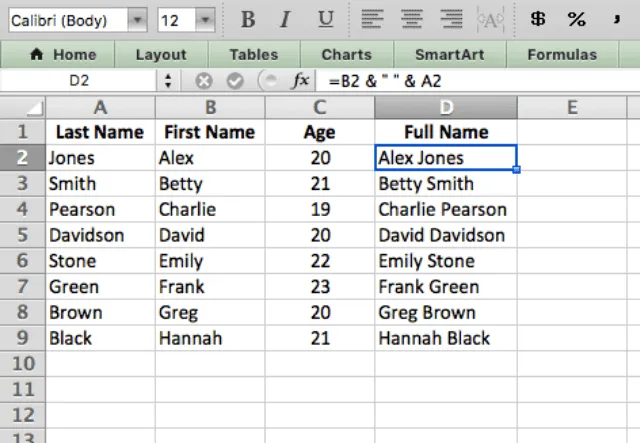
| A | B | C |
|---|---|---|
| FirstName | LastName | FullName |
| John | Smith | =CONCATENATE(A2,” “,B2) |
- Formula:
=CONCATENATE(A2, " ", B2) - Result: John Smith
2. Merging Address Fields
| A | B | C | D |
|---|---|---|---|
| Street | City | State | FullAddress |
| 123 Oak St. | Springfield | IL | =CONCATENATE(A2,”, “,B2,”, “,C2) |
- Formula:
=CONCATENATE(A2, ", ", B2, ", ", C2) - Result: 123 Oak St., Springfield, IL
3. Creating Unique IDs
Suppose you want to create a unique ID by combining a project code and a row number:
| A | B | C |
|---|---|---|
| Project | ID | UniqueProjectID |
| ABC | 001 | =CONCATENATE(A2,B2) |
- Formula:
=CONCATENATE(A2, B2) - Result: ABC001
4. Generating Messages
You can build custom messages, such as notifications or reminders:
| A | B | C |
|---|---|---|
| Customer | OrderStatus | Message |
| Alice | Pending | =CONCATENATE(“Dear “,A2,”: Your order is “,B2,”.”) |
- Formula:
=CONCATENATE("Dear ", A2, ": Your order is ", B2, ".") - Result: Dear Alice: Your order is Pending.
Using CONCATENATE with Other Functions
CONCATENATE becomes even more powerful when you nest it with other Excel functions:
- DATE: excelCopyEdit
=CONCATENATE("Report as of ", TEXT(TODAY(), "mmmm d, yyyy"))Combines text with the current date formatted nicely. - VLOOKUP: excelCopyEdit
=CONCATENATE(VLOOKUP(E2,ProductTable,2,FALSE)," - ",VLOOKUP(E2,ProductTable,3,FALSE))Joins a product name and its price from a lookup table. - IF: excelCopyEdit
=IF(A2>100, CONCATENATE("High: ", A2), CONCATENATE("Low: ", A2))Prepends “High:” or “Low:” based on a condition.
Limitations of CONCATENATE
While CONCATENATE is handy, it has a few limitations:
- Maximum Arguments: You can only include up to 255 text items.
- Length Limit: The resulting string can’t exceed 32,767 characters.
- No Delimiter Shortcut: Every separator (space, comma, hyphen) must be typed as its own argument.
- Obsolescence: In newer Excel versions, Microsoft encourages using TEXTJOIN instead.
Alternatives to CONCATENATE
Using the Ampersand (&) Operator
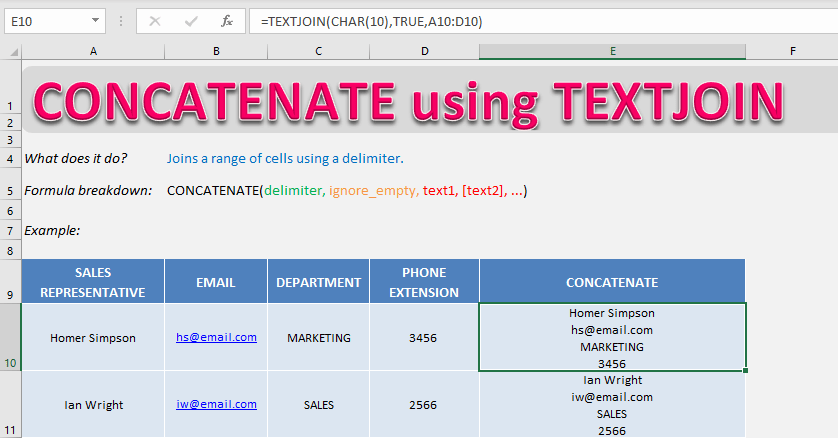
The simplest alternative is the & operator. It does the exact same thing but with less typing:
excelCopyEdit=A2 & " " & B2
This formula combines A2, a space, and B2 just like CONCATENATE. Many Excel users prefer & for its brevity.
TEXTJOIN (Excel 2016 and Later)
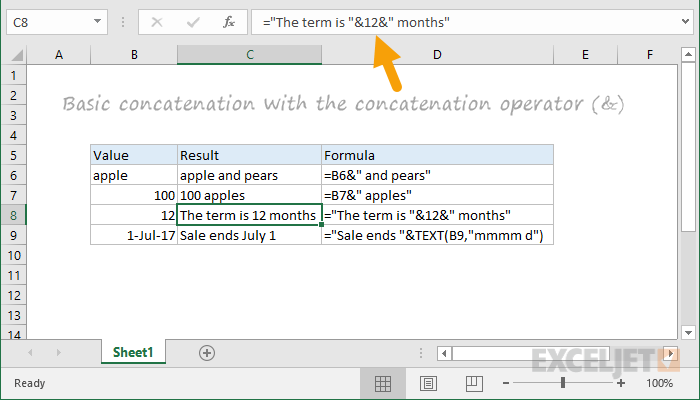
If you have Excel 2016 or a newer subscription, TEXTJOIN is more flexible:
excelCopyEdit=TEXTJOIN(" ", TRUE, A2, B2, C2)
- Delimiter: The first argument (
" ") sets the separator. - Ignore Empty: The second argument (
TRUE) tells Excel to skip blank cells. - Text Items: Then you list the cells or strings to join.
TEXTJOIN can handle ranges (e.g., A2:C2) in a single call, which is especially useful when concatenating many values.
50 Practical Uses of CONCATENATE in Excel
- Combine Department and Employee ID
excelCopyEdit=A2 & "-" & TEXT(B2,"0000")
- Generate QR-code URLs
If you have a QR-code API, build the request string:
excelCopyEdit="https://api.qrserver.com/v1/create-qr-code/?data=" & A2
- Merge Date and Time Cells
excelCopyEdit=TEXT(A2,"yyyy-mm-dd") & " " & TEXT(B2,"hh:mm:ss")
- Build Conditional Discount Labels
excelCopyEdit="Discount: "& IF(A2>1000,"10%","5%")
- Create Personalized URLs
excelCopyEdit=HYPERLINK("https://site.com/user/" & A2, "Profile")
- Construct Twitter Share Links
excelCopyEdit="https://twitter.com/intent/tweet?text=" & ENCODEURL(A2)
- Combine Host and Path for API Calls
excelCopyEdit=A2 & "/api/v1/" & B2
- Merge First, Middle, Last Names
excelCopyEdit=A2 & " " & B2 & " " & C2
- Tag Log Entries with User
excelCopyEdit=NOW() & " - " & A2 & ": " & B2
- Generate Unique Session IDs
excelCopyEdit="S-" & TEXT(RAND(),"0.00000")
- Combine Latitude and Longitude
excelCopyEdit=A2 & ", " & B2
- Build Google Maps URLs
excelCopyEdit="https://maps.google.com/?q=" & A2 & "," & B2
- Create Conditional “Yes/No” Flags
excelCopyEdit=IF(A2>0, "Yes: "&A2, "No")
- Merge Product Name and Version
excelCopyEdit=A2 & " v" & B2
- Generate File-import SQL
excelCopyEdit="LOAD DATA INFILE '" & A2 & "' INTO TABLE " & B2
- Combine Trimmed Text
excelCopyEdit=TRIM(A2) & " " & TRIM(B2)
- Wrap Text in Quotes
excelCopyEdit=CHAR(34) & A2 & CHAR(34)
- Build Instagram Post Links
excelCopyEdit="https://instagram.com/p/" & A2
- Concatenate Error Messages
excelCopyEdit="Error "&A2&": "&B2
- Generate Calendar Event Text
excelCopyEdit=A2 & " on " & TEXT(B2,"dddd, mmm d")
- Combine Invoice and Customer Name
excelCopyEdit=A2 & " — " & B2
- Create Conditional “Pass/Fail”
excelCopyEdit="Result: " & IF(A2>=50,"Pass","Fail")
- Merge Multiple Lookup Results
excelCopyEdit=VLOOKUP(A2,Table,2,FALSE) & " / " & VLOOKUP(A2,Table,3,FALSE)
- Build API Authorization Headers
excelCopyEdit="Authorization: Bearer "&A2
- Assemble XML Elements
excelCopyEdit="<item id='"&A2&"'>"&B2&"</item>"
- Concatenate Multi-line Notes
excelCopyEdit=A2 & CHAR(10) & B2 & CHAR(10) & C2
- Generate Slack Message Links
excelCopyEdit="slack://user?team="&A2&"&id="&B2
- Combine Sales Region and Quarter
excelCopyEdit=A2 & " Q" & B2
- Create Conditional “OK/Error” Labels
excelCopyEdit=IF(ISERROR(A2),"Error","OK")
- Merge Two-Letter State Codes
excelCopyEdit=LEFT(A2,2) & LEFT(B2,2)
- Build Data-URI Image Strings
excelCopyEdit="data:image/png;base64," & A2
- Generate Personalized Subject Lines
excelCopyEdit="Hi "&A2&", Your Report is Ready"
- Combine Hostname and Port
excelCopyEdit=A2 & ":" & B2
- Create Conditional “Low/High” Tags
excelCopyEdit="Level: "& IF(A2<10,"Low","High")
- Merge Order Number and Date
excelCopyEdit=A2 & "-" & TEXT(B2,"yyyymmdd")
- Build Email “To” Strings for Mail Merge
excelCopyEdit=A2 & "; " & B2 & "; " & C2
- Concatenate SKU and Description
excelCopyEdit=A2 & " – " & B2
- Generate Conditional Colors
excelCopyEdit=IF(A2<50,"Red","Green")
- Combine Project Code and Phase
excelCopyEdit=A2 & " - Phase " & B2
- Build YouTube Video Links
excelCopyEdit="https://youtu.be/" & A2
- Merge Invoice Date and Amount
excelCopyEdit=TEXT(A2,"mm/dd") & ": $" & B2
- Concatenate Multiple Sheets’ Values
excelCopyEdit=Sheet1!A2 & " | " & Sheet2!A2
- Create Conditional Day/Night Labels
excelCopyEdit="It is " & IF(HOUR(A2)<12,"Morning","Afternoon")
- Combine Badge Text for Events
excelCopyEdit=A2 & CHAR(10) & B2 & " – " & C2
- Generate Alert Emails
excelCopyEdit="mailto:"&A2&"?subject=Alert: "&B2
- Merge Tax and Total
excelCopyEdit=B2 & " + " & C2 & " = " & (B2+C2)
- Build Conditional “OK/Error” in Cells
excelCopyEdit=IF(LEN(A2)=0,"Missing","OK")
- Concatenate for Barcode Fonts
excelCopyEdit="*" & A2 & "*"
- Combine File Name and Size
excelCopyEdit=A2 & " (" & B2 & " KB)"
- Generate Dynamic HELP URLs
excelCopyEdit="https://help.company.com/" & SUBSTITUTE(A2," ","-")
These additional examples showcase how CONCATENATE can help you automate text assembly, construct dynamic links, tag and label data, and build queries or code snippets—all without manual typing. Mix and match them to fit your reporting, data-prep, or automation workflows!
Best Practices and Tips
- Prefer & When Possible: It’s shorter and easier to read.
- Use Named Ranges: For long formulas, give ranges descriptive names (e.g.,
FirstName,LastName). - Include Delimiters: Remember to add spaces, commas, or other separators as needed.
- Watch for Blanks: Blank cells can lead to extra spaces. Use IF or TEXTJOIN to skip them.
- Document Your Work: Add comments or a legend to explain complex concatenation logic.
- Test on Sample Data: Always try formulas on a few rows to catch errors early.
Must Read: How to Track Expenses Using Excel: Complete Guide for Personal Finance Management
Common Errors and How to Fix Them
| Error Message | Cause | Fix |
|---|---|---|
#VALUE! | One argument is not valid text or reference. | Check all cell references and ensure text strings are in quotes. |
| Results Missing Spacing | Forgot to include space arguments. | Add " " between text items. |
| Too Many Arguments | Exceeded 255 items. | Use & operator or TEXTJOIN to reduce argument count. |
| Overlength String | Combined text exceeds Excel’s 32,767 character limit. | Split into multiple cells or shorten input text. |
Conclusion
The CONCATENATE function is a simple yet powerful tool in Excel. Whether you’re merging names, building custom messages, or preparing data for analysis, concatenation can streamline many common tasks.
While newer functions like TEXTJOIN offer enhanced features, knowing CONCATENATE (and the ampersand operator) remains essential—especially when working with legacy spreadsheets or sharing workbooks with colleagues on older Excel versions.
By mastering CONCATENATE, you’ll save time, reduce manual errors, and make your spreadsheets more dynamic and informative.
FAQs
Q1: Why would you use CONCATENATE in Excel?
You would use CONCATENATE when you need to combine separate pieces of text or numbers from multiple cells into a single cell. This is common when you have first and last names in different columns, address components spread across several fields, or need to generate unique identifiers by merging codes and numbers. CONCATENATE automates these tasks, preventing manual copying and pasting, and ensuring consistency across your spreadsheet.
Q2: What is the purpose of concat?
The purpose of concat (short for concatenate) is to join multiple strings—or cell contents—into one continuous string. It takes each specified text argument or cell reference and appends them together in the order given. This lets you build composite text values such as full names, addresses, product descriptions, or any other combination of text and numbers.
Q3: What are the benefits of CONCATENATE?
1. Automation: Reduces manual data entry by automatically merging cells.
2. Consistency: Ensures the same format is applied across all rows.
3. Efficiency: Speeds up report preparation by handling large data sets.
4. Flexibility: Works with text, numbers, dates, and formulas.
5. Compatibility: Available in all versions of Excel, making it reliable for sharing files.
Q4: Why is CONCATENATE important?
CONCATENATE is important because it bridges the gap between raw data and polished output. In real-world workflows, data often arrives in separate pieces—like names, dates, or codes—that must be combined to tell a complete story. Whether you’re preparing mail merges, generating custom labels, or building dynamic dashboards, CONCATENATE (and its alternatives) empowers you to shape your data exactly as needed, all within Excel.

