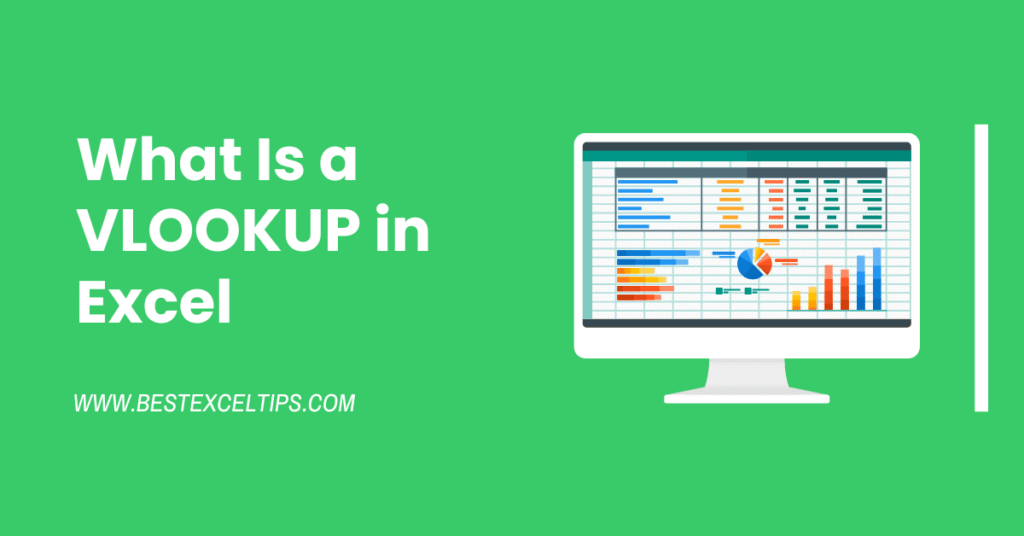
VLOOKUP is a special tool in Excel that helps you find information quickly. Imagine you have a long list of names in one column and things like grades, prices, or departments in other columns.
Instead of looking down the list one by one, VLOOKUP can search for the name you want and automatically give you the matching information from the same row.
In this guide, you’ll learn how VLOOKUP works, why it’s useful, and how to use it step by step—so you can find data in a big table without any hassle.
Must Read: Can I Link Excel with Google Sheets? – Step-by-Step Guide
What Is a VLOOKUP in Excel?

VLOOKUP, which stands for “Vertical Lookup,” is a function in Microsoft Excel that allows you to search for a value in the first column of a table and return a value in the same row from another column. In simpler terms, imagine you have a list of students and their grades.
If you want to find the grade for a specific student, you can use VLOOKUP to look up the student’s name and pull the grade automatically.
VLOOKUP is especially helpful when you have large tables of data.
Instead of scanning through rows by hand, you tell Excel: “Go find this value in column A, then give me the value from column C in that same row.”
How Do I Use VLOOKUP Step by Step?
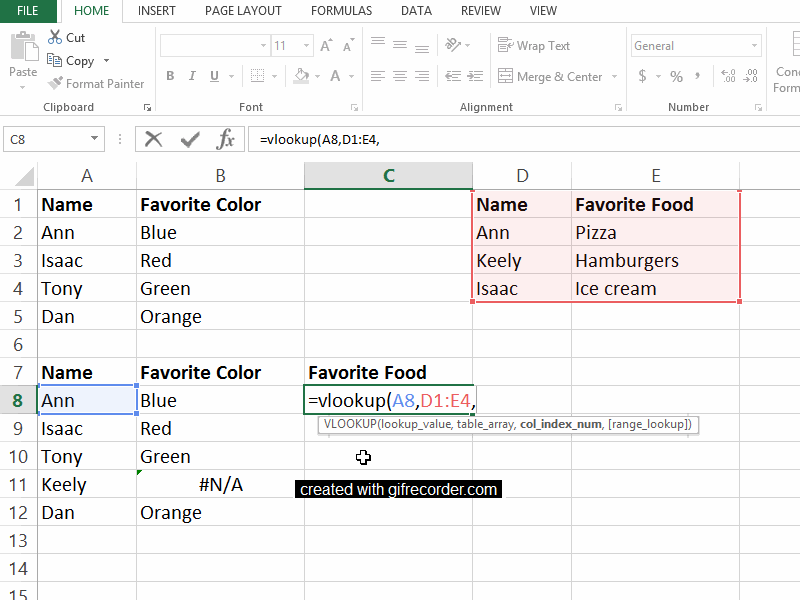
Here’s a simple, step-by-step guide to using VLOOKUP. We’ll pretend you have a table of employee names in column A and their departments in column B, like this:
| A (Name) | B (Department) |
|---|---|
| Alice | Sales |
| Bob | Marketing |
| Carol | HR |
| David | IT |
- Select the Cell for Your Formula
Click on the blank cell where you want the result to appear (for example, cell D2). - Type
=VLOOKUP(
This tells Excel you’re using the VLOOKUP function. - Enter the Lookup Value
- Suppose you type a name in cell C2 (e.g., “Carol”).
- In your formula, you would write: CopyEdit
=VLOOKUP(C2,
- Define the Table Array (Range)
- Highlight the whole table, including column A and B (e.g.,
A2:B5). - Your formula now looks like: phpCopyEdit
=VLOOKUP(C2, A2:B5,
- Highlight the whole table, including column A and B (e.g.,
- Specify the Column Number
- In the table
A2:B5, column A is the first column, and column B is the second. - Since you want to pull the department (which is in column B), you type
2. - Now the formula is: phpCopyEdit
=VLOOKUP(C2, A2:B5, 2,
- In the table
- Choose Exact or Approximate Match
- If you want Excel to find an exact match for the name, type
FALSE. - If you are okay with the closest match (only when your lookup column is sorted), type
TRUE. - Usually, for names, you choose
FALSE: phpCopyEdit=VLOOKUP(C2, A2:B5, 2, FALSE)
- If you want Excel to find an exact match for the name, type
- Press Enter
Excel checks cell C2 for a name (e.g., “Carol”), looks through A2:A5 to find “Carol,” then returns the value from the second column of that row (which is “HR”).
That’s it! Now, if you change C2 to “Alice,” Excel will automatically update the result to “Sales.”
How to Do a VLOOKUP IF Formula?
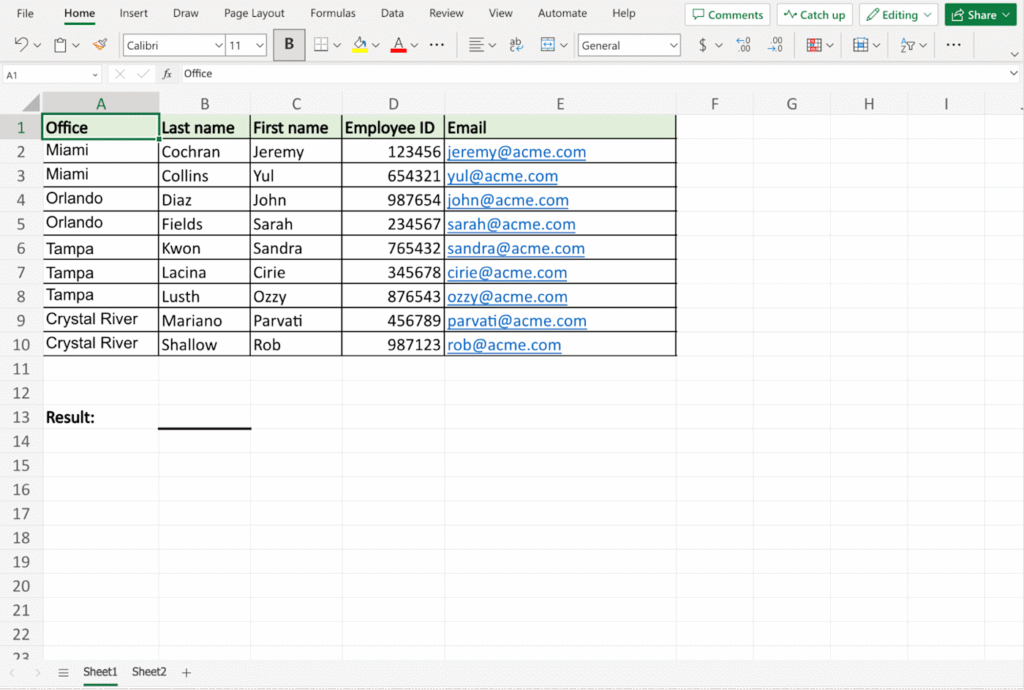
Sometimes you need to combine VLOOKUP with an IF statement to make decisions. For example, imagine you want to look up an employee’s department but display “Not Found” if the name isn’t in your list.
Assume your lookup name is in cell C2, and your table is still A2:B5. Use this formula:
phpCopyEdit=IF(
ISNA(VLOOKUP(C2, A2:B5, 2, FALSE)),
"Not Found",
VLOOKUP(C2, A2:B5, 2, FALSE)
)
Let’s break this down:
VLOOKUP(C2, A2:B5, 2, FALSE)- Finds the department for the name in C2.
ISNA(...)- Checks if VLOOKUP returns
#N/A(which means “not available” or “not found”).
- Checks if VLOOKUP returns
IF( ISNA(...), "Not Found", VLOOKUP(...) )- If VLOOKUP gave an error (
#N/A), display “Not Found.” - Otherwise, show the VLOOKUP result.
- If VLOOKUP gave an error (
By nesting VLOOKUP inside an IF and ISNA, you ensure that missing entries don’t just produce an error; instead, they give you a friendly message.
How to Explain VLOOKUP in an Interview?
If you’re in a job interview and the interviewer asks, “Can you explain VLOOKUP in Excel?” you might answer like this:
**“VLOOKUP, or Vertical Lookup, is a built-in Excel function that searches for a specific value in the first column of a table or range, then returns a value in the same row from a specified column. Its basic syntax is
=VLOOKUP(lookup_value, table_array, column_index_number, [range_lookup]).
lookup_valueis what you’re searching for (e.g., a name or an ID).table_arrayis the range that contains both your lookup column and the column from which you want to retrieve data.column_index_numbertells Excel which column in that range to return.[range_lookup]can beTRUEfor an approximate match (when the first column is sorted) orFALSEfor an exact match.For example, if I have a list of product codes in column A and prices in column B, I can use
=VLOOKUP("P123", A2:B100, 2, FALSE)to find the price for product code P123. If the code isn’t in the list, it returns#N/A.”
When explaining in an interview, remember to:
- Mention the Purpose
- “It’s used to quickly find values in large tables.”
- Describe the Syntax
- Break down each argument in simple terms.
- Give a Real-World Example
- Talk about a scenario like looking up a student’s grade, a product’s price, or an employee’s department.
- Highlight Common Pitfalls
- Note that VLOOKUP only searches left to right. The lookup column must be the first column in the range. If columns move, formulas may break unless you use named ranges or absolute references.
Key Differences Between LOOKUP and VLOOKUP
- Direction of Search:
- VLOOKUP only searches top-to-bottom in the first column of a table and then moves right.
- LOOKUP (vector form) can look in a single row or column but needs sorted data. The array form can search along rows or columns but always returns a value from the last row or column.
- Flexibility:
- VLOOKUP requires you to specify exactly which column to return, which can break if you insert or delete columns.
- LOOKUP uses two separate vectors or a full array, so it’s less likely to break if your layout changes—provided the lookup_vector and result_vector stay aligned.
- Error Handling:
- VLOOKUP gives
#N/Aif it can’t find an exact match (withFALSE). - LOOKUP will return the next smallest value when an exact match isn’t found, which can be confusing if you expect an exact lookup.
- VLOOKUP gives
Must Read: How Long Does It Take to Master Excel? 2025 Guide
Conclusion
VLOOKUP is one of the most useful and widely taught functions in Excel. It lets you quickly retrieve information from large tables by matching a lookup value in the first column.
Whether you’re looking up product prices, student grades, or employee departments, VLOOKUP can save you time and reduce errors. When you combine VLOOKUP with IF or other Excel functions, you can handle missing data and build dynamic models.
For new Excel users, VLOOKUP is an essential building block toward more advanced lookup techniques like INDEX/MATCH or XLOOKUP.
Frequently Asked Questions
Can VLOOKUP look to the left?
No. VLOOKUP only searches in the leftmost column of the range you specify. If you need to look in columns to the left of your lookup column, consider using INDEX and MATCH instead.
What if my lookup column is not the first column?
You must rearrange your data so that the lookup column is first. Alternatively, use INDEX and MATCH, which let you look in any column.
Why am I getting #N/A?
1. If you used FALSE for an exact match, VLOOKUP returns #N/A when the lookup value isn’t found.
2. Make sure there are no extra spaces or mismatched formats (e.g., number vs. text).
When should I use approximate match (TRUE)?
Only when your lookup column is sorted in ascending order and you want the closest value if an exact match isn’t found. This is common when working with ranges, such as grade thresholds or commission brackets.
Is there a better alternative to VLOOKUP?
1. XLOOKUP (available in newer Excel versions) is more flexible, allowing searches in any direction.
2. INDEX + MATCH can look left or right and is more “robust” when you insert or delete columns.

