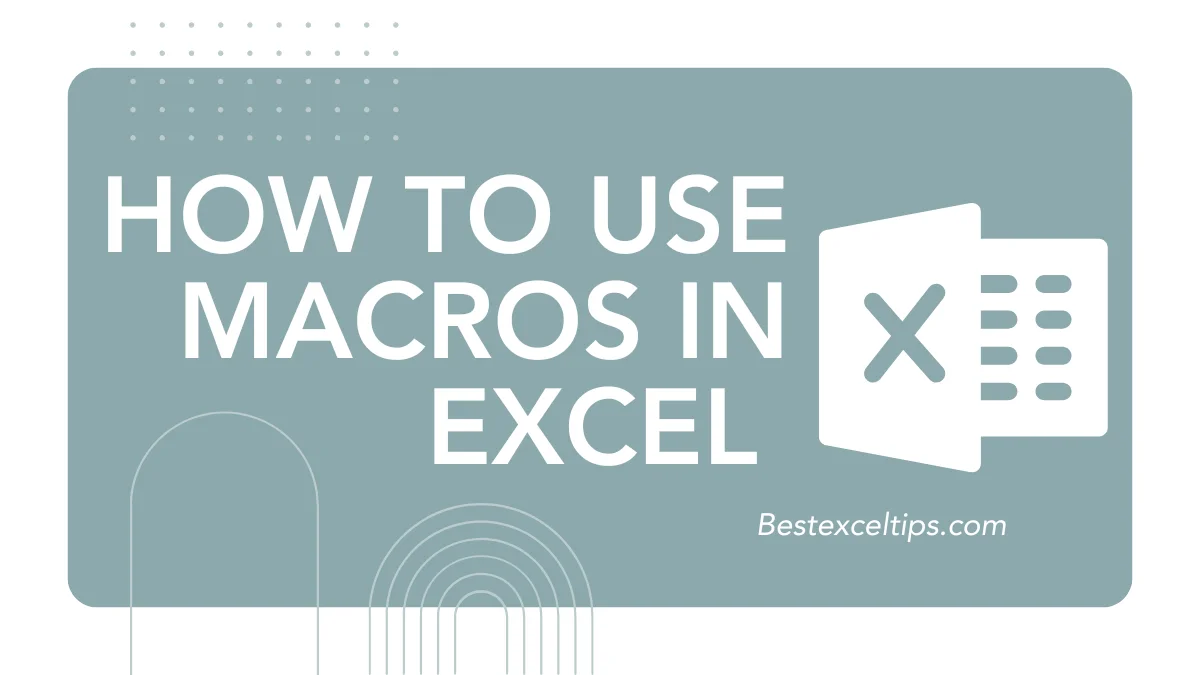
How to Use Macros in Excel
Excel macros are a big help for people who use spreadsheets often. If you’re a business worker, accountant, or someone who handles data, learning macros can make your job easier and faster.
This full guide will take you from not knowing anything to feeling good about using macros. You’ll learn how to record macros and even write your own using VBA.
In today’s busy world, saving time matters. Macros help you stop doing the same steps over and over.
They lower mistakes and give you more time for bigger tasks. After reading this guide, you’ll know how to make and use macros in smart ways.
Must Read: 240 Easy Disaster Management Project Ideas For Students
What Are Excel Macros and Why Should You Care?
Understanding Excel Macros: The Foundation
Excel macros are saved steps you can replay with a click or a shortcut. Think of them like a helper that remembers every step you took and does it again exactly the same. When you record a macro, Excel watches your clicks, typing, and menu picks. It saves all this as something called VBA code.
Macros are super flexible. They can do easy things like change how cells look or harder stuff like create full reports from plain data. Unlike formulas that stay inside cells, macros can change the whole workbook, talk to other apps, and even make custom buttons or forms.
The Business Case for Using Macros
Macros save a lot of time. Tasks that take 10–15 minutes can be done in seconds with a good macro. Let’s say you make a monthly report with special formatting, filters, and charts—a macro can do all that automatically every time.
Macros also help stop mistakes. When people do the same thing over and over, they sometimes mess up. Macros do things the same way every time, which means your data stays correct and clean.
Macros boost how much you can get done. A single macro can do many things all at once. This is great for people like financial workers or office managers who handle similar tasks often.
Prerequisites and Initial Setup
Before you can make macros, you need to turn on the Developer tab in Excel. Go to File > Options > Customize Ribbon. Then check the box for “Developer” on the right. This tab is important—it holds all the macro tools.
Macro safety settings also matter. Go to File > Options > Trust Center > Trust Center Settings > Macro Settings. Choose “Disable all macros with notification” when you’re learning. This lets you use macros when you want, but helps block unsafe ones.
Recording Your First Excel Macro: Step-by-Step Process
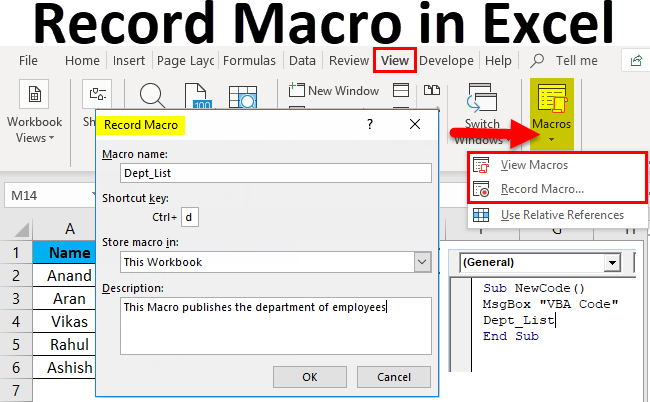
Understanding the Macro Recorder
Excel has a tool that records your actions and turns them into VBA code. It tracks everything you do—clicking cells, typing, changing colors, and using menus. Then it writes the matching code. This means you don’t need to know programming to get started.
But the recorder has some downsides. It uses exact cell spots by default, so the macro only works in those places. It also records every little move, including mistakes, which can make the code messy and harder to fix later.
The Complete Recording Process
Before recording, get your worksheet ready. Know the exact steps you want to record. Try it out first to catch problems or extra steps.
To start recording, go to Developer Tab > Code Group > Record Macro. A box will pop up. Pick a name for your macro—don’t use spaces. Excel might name it “Macro1,” but something like “FormatSalesReport” is easier to understand later.
You can also pick a shortcut key, like Ctrl + a letter or Ctrl + Shift + a letter. Just don’t use keys that already do something in Excel, like Ctrl + C for copy.
Next, choose where to save your macro. “This Workbook” keeps it in the current file. “New Workbook” starts fresh. “Personal Macro Workbook” lets you use the macro in any Excel file.
Executing and Managing Recorded Macros
After you record, you can run the macro in different ways. Use the “Macros” button in the Developer tab to see a list. Pick your macro and click “Run.” You can also use your shortcut key for quick access.
You can make a macro button too. Add a shape or button from the Insert tab. Right-click it and choose “Assign Macro.” Now people can click it instead of using the keyboard, which is easier for others to use.
Common Macro Recording Scenarios
Changing how data looks is a great job for macros. A macro can make your reports look the same every time—with the right fonts, colors, borders, and numbers. Record it once, then use it again with one click.
Macros are also great for sorting and filtering data. If you always sort sales info by region and date, or filter customer lists, record it. Then you won’t have to repeat those steps again.
Understanding and Editing Macro Code: Introduction to VBA
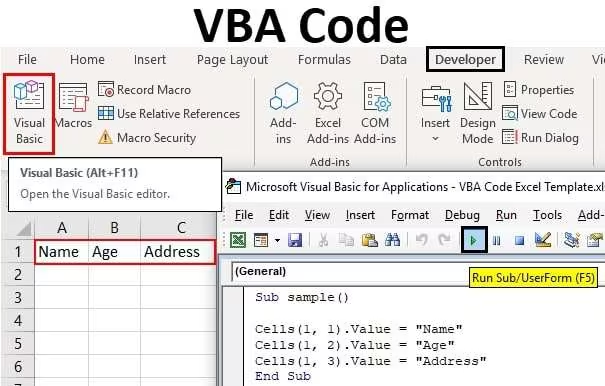
Visual Basic for Applications (VBA) Fundamentals
VBA is the code that runs Excel macros. If you learn the basics, you can fix your macros, change them, or make new ones from scratch. VBA works with things like worksheets, workbooks, and ranges of cells.
To see the code, open the VBA Editor. Go to Developer Tab > Visual Basic or press Alt + F11. You’ll see tools like a project list, code windows, and tools to help fix problems.
Anatomy of Macro Code
Every macro starts with “Sub” and ends with “End Sub.” The steps in between do the work. You’ll also see comments (starting with a single quote ’) that explain the code. These help you understand what each part does.
You’ll use things like Range to pick cells, and commands like Copy or Paste. Learning these makes it easier to read and change your macros.
Relative vs. Absolute References in Macros
Macros usually use absolute references, which means they go to the same cells every time. That works for set templates, but not if your data changes places.
You can switch to relative references under Developer > Use Relative References. This records steps based on where the cells are, not their exact address. It lets you use your macro on different sets of data.
Writing Macros from Scratch: Beyond Basic Recording
Advanced Macro Programming Concepts
If you write macros from scratch, you can do a lot more. Recording is good for simple tasks, but writing your own macros lets you add choices, ask users for input, or work with big data.
Variables are important. They store things like words, numbers, or yes/no answers. Choosing the right type (like String for text or Long for numbers) makes your macro run better and easier to fix.
Control Structures and Logic
“If…Then…Else” lets your macro make decisions. For example, it can color cells based on their values or do different things based on what a user types. This makes your macro smarter.
Loops help your macro repeat actions. Use “For…Next” when you know how many times it should run. Use “For Each…Next” to go through things like a group of cells. “Do While” and “Do Until” loops run until a condition is met.
User Interaction and Input Handling
You can make your macros talk to users using message and input boxes. “InputBox” lets users type info like dates or filters. “MsgBox” shows messages, warnings, or results.
This makes your macro flexible. Instead of making a macro for every little task, you can make one that adjusts based on what the user types.
Advanced Macro Techniques and Best Practices
Error Handling and Robust Programming
Great macros know what to do when things go wrong. “On Error GoTo” tells the macro where to go if there’s a mistake. This stops crashes and helps users understand what to do.
Good macros also check the data first. Look for empty cells, wrong data types, or missing sheets before starting. This avoids problems and helps users fix mistakes early.
User Forms and Custom Interfaces
User Forms are custom pop-up boxes with buttons and fields. They make macros easy to use for everyone, even people who don’t know Excel well.
Make sure your forms are simple. Use drop-down lists, text boxes, and choice buttons to help users make the right choices. This keeps the process smooth and clear.
Integration with Other Applications
Macros can also work with other Microsoft apps. You can send Excel data to Word, make emails in Outlook, or bring in data from Access. This lets you automate big tasks across several programs.
This is helpful for tasks like monthly reports that need data from Excel, documents in Word, and emails in Outlook. A macro can do all of this for you.
Sharing and Securing Your Excel Macros
Macro-Enabled Workbook Management
To save macros, use the .xlsm file type, not .xlsx. The .xlsx file won’t hold your macros. Always use .xlsm so your macro works.
When you share a file with macros, others may see warnings. Tell them the macros are safe and why they’re needed. This helps them feel okay using the file.
Digital Signatures and Security Measures
Digital signatures help people trust your macros. They show that the macro is real and safe. Signed macros get fewer warnings and are easier to use in work settings.
Learning about macro security helps you use them safely. If you turn off all macros, you stay safe but miss out on automation. Try to find a balance that works for you.
Troubleshooting and Maintenance
Common Macro Problems and Solutions
Sometimes macros break because the workbook or Excel version is different. A missing sheet or a changed cell name can stop the macro. Adding error handling and testing in different setups helps avoid this.
Slow macros are often caused by messy code. Using too many “Select” steps, not setting variables right, or repeating actions can slow things down. Clean, direct code runs faster.
Maintaining and Updating Macros
Keep your macros up to date as your work changes. Add notes in the code to explain what it does. Keep old versions too. This helps when you need to change something later.
Always test new changes before using them at work. Use fake data to check things first. This keeps your work safe from surprise problems.
Must Read: Is Excel Difficult to Learn? Easy Tips & Beginner’s Guide
Conclusion
Excel macros are super powerful tools that help you save time and do more with your data. From easy recordings to advanced VBA coding, they can change how you work.
Start with recording macros to get quick wins. Once you’re ready, learn VBA to build more powerful tools.
To do well with macros, pick tasks you do over and over. Automate those first. As you learn more, build smarter solutions that save time and cut mistakes. Even simple macros can make a big difference.
Keep learning through practice, online help, and testing. There are lots of resources and examples out there. Learning macros is worth it—it’ll make you faster, smarter, and more valuable in any job that uses data.

